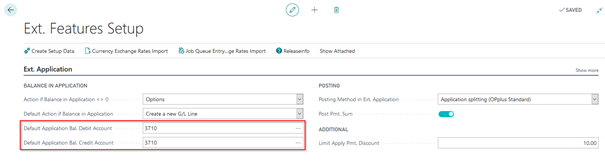Using the Extended Application window
In this chapter, you will find further information on how to use the above described functions in practice.
The Extended Application enables the user to distribute payments by considering payment discounts and/or allowances of any amount to any numbers of invoices.
The prerequisite for the extended application to open is the appropriate setup in the extended general journal templates:
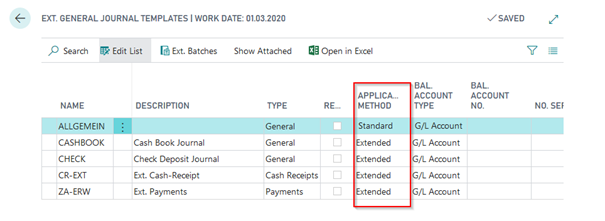
In addition, you can specify for each data record in the Account Settings Pmt. Import window whether there is an alternative application method for this data record:
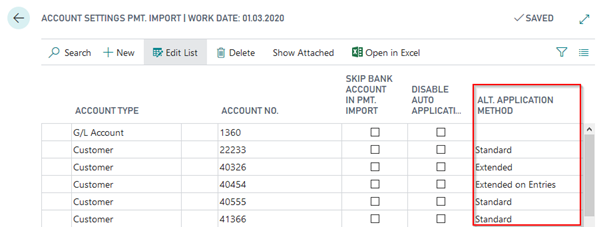
If you open the Applies Entries function [Shift+F11] from the Ext. Cash Receipt Journal or from the Easy Match window, you can open the Extended Application window which is required to apply several invoices with one payment.

In this window, all open entries of the data record are displayed, e.g. customer. If items have already been selected for clearing by import or manually, they are displayed in green.
The Extended Application enables the user to distribute payments by considering payment discounts and/or allowances of any amount to any numbers of invoices.
In Advanced Clearing, you can now also work with the "Search and Clear with Excel" function.
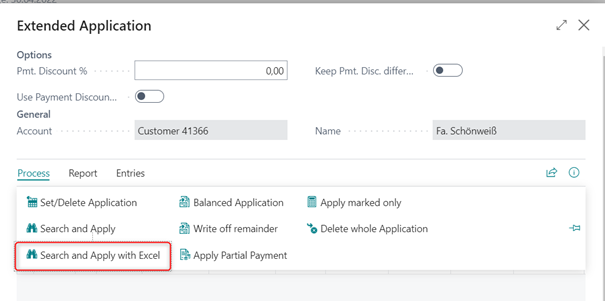
Payment Discount
The “Pmt. Discount” column is a calculated column resulting from the “Remaining Pmt. Disc. Possible“ field of the entry. However, the payment discount date will be considered only if you have activated the “Pmt. Discount Date” field.
You can predefine the Test Pmt. Discount Date field in the ext. general journal batch.
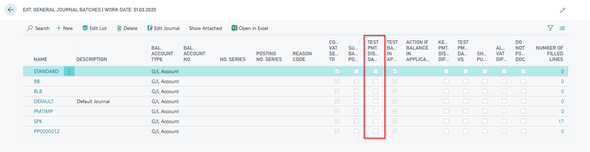
By default, the field is not activated, i.e. the default in the ext. application is also set to No, so that the payment discount is not checked and therefore payment discount is also recognized outside the payment discount period:
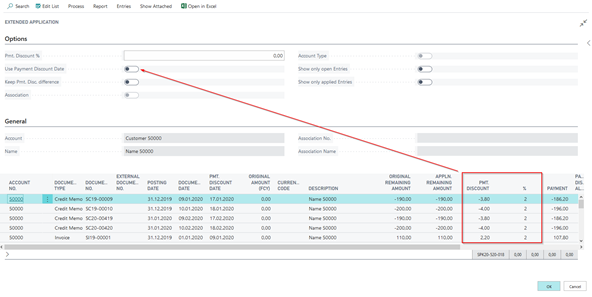
If the field is activated, no payment discount is predefined:
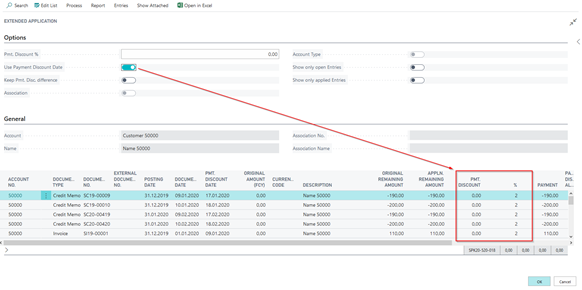
You can also preset the payment discount terms specified for the entry by entering another payment discount value into the “Pmt. Discount” field which is located in the lower left-hand side. The resulting payment discount values will be considered during application, but they will not be written back to the entries.
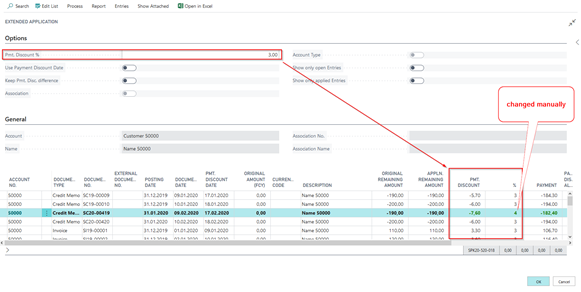
If you change the payment discount amount or the Pmt. Discount % field manually, this is also understood as a 'set application' and the entry is marked for application.
If you cancel the value "Pmt. Discount %" in the "Options" section, enter the value “-1” into the “%” field, the value “0” will be used and preset for validation. In addition, the user has the option to specify the "Keep Pmt. Disc. Difference" field. With this option you can determine to consider or to ignore the payment discount difference in the Extended Application after the payment discount period has expired. In combination with the "Use Pmt. Discount Date" field you can achieve that the displayed payment discount amount is automatically kept as open amount when pressing Shift + F11 for application provided that the payment discount period has expired.
This way you have the possibility to keep these unpermitted payment discounts as a difference and send a reminder to the customer.
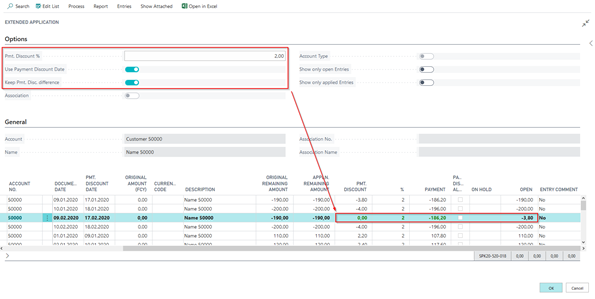
You can distribute the application amount for each invoice individually in the Pmt. Discount, Pmt. Discount % and Payment fields with these headings.
The Pmt. Discount plausibility check can be performed on entries which have been posted without indicating a document type. Also in case of any overpayments, you can edit the payment discount amount in a way that the overpayment is posted as a payment discount.
The same applies when you specify a percentage value. If you enter a value into the Payment field, the payment discount amount remains unchanged. The open amount results from the difference of remaining amount – payment – payment discount.
If any payment discounts are granted for partial payments, the already granted payment discount values can be shown in the application window. The total possible payment discount amount is calculated based on the allowed payment discount amount minus the parameter of already granted payment discount amounts (in local currency LCY respectively).
Options for Marking Entries for Application
You have the following options for selecting entries for clearing:
- You select the Set/Delete Application menu item or press Shift + F11
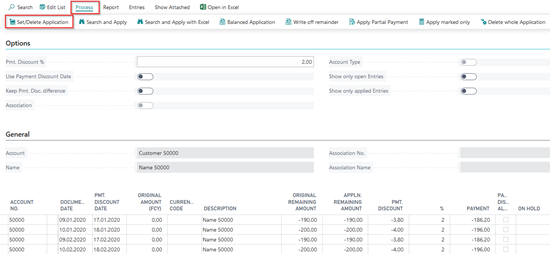
- Click on the Payment field in the respective line

- Enter a value in the Payment or Pmt. Discount % (this value is also adjusted accordingly if an amount is entered in the Payment Discount field).
- Benefit of the Search and Apply function (see Quick Search)

- Benefit of the Search and Apply function with Excel (see Search and Apply with Excel)

Quick Search
If you receive a payment advice on paper and therefore have to enter it manually, you should use the quick search via 'Search and Apply' function. You can enter and process the document no. and the external document no. in a separate window. To open this window, click the Search and Apply button in the Ext. Application.

In the window that opens, you can choose between the search by Document No. or by Ext. Document No.
In the Input field, enter the document numbers one after another. Click "Enter" to show the result:
If the number is not available, the following message appears:
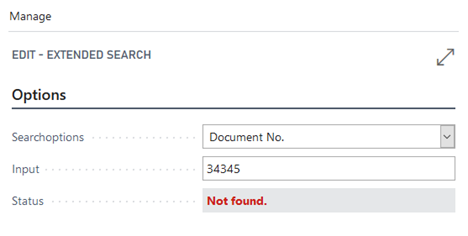
You can also enter only part of the document number. However, if this part is not unique, the system displays it accordingly:
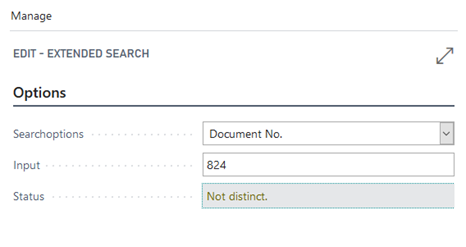
If the document number was found, this is displayed accordingly. In the lower area of the window, you can see how many entries have already been found:
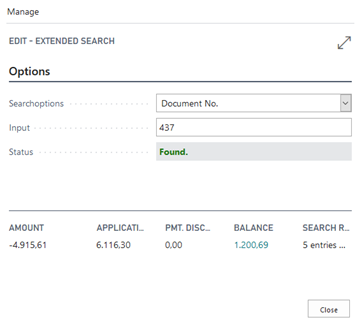
The field is not left when you press Enter. You can therefore simply enter the documents one after the other.
When you exit the window by choosing 'Close', the system automatically sets the application for each document found.

Search and Apply with Excel
The basis for this application method is a payment advice in Excel format. You open the file and select or copy the fields in which the respective document numbers are listed:
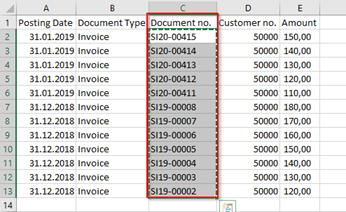
Then open the Ext. Application window.

and paste the values from the buffer into the Input field:
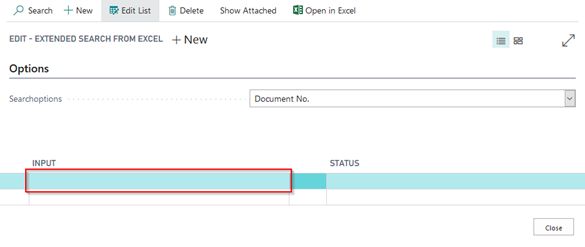
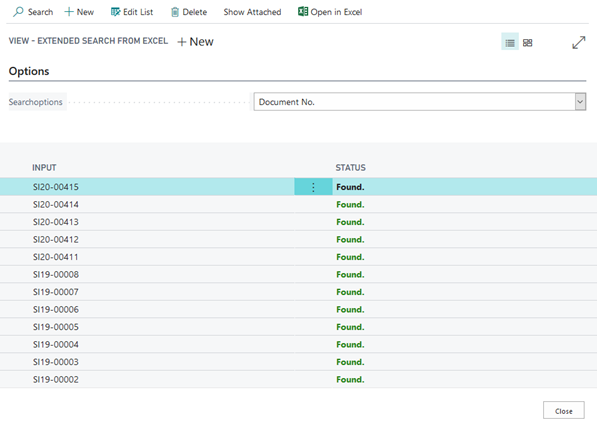
If you leave the window via 'Close', the respective entries are selected for application and can be processed further if necessary.
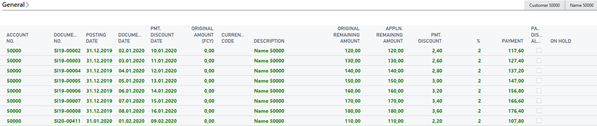
Process Area
You can select the following additional functions:

Write off remainder: By selecting this menu item, you can add the open amount to the payment discount amount and thus close the entry by using the payment discount.
This is also possible if the value of the payment amount is zero. So you can apply any differences in an easy way by using the payment discount.
Set/Delete Application: With this menu item, you can apply the current entry. If the entry has been applied by mistake, the application can be reversed by selecting this function again.
Apply marked only: This function enables you to set applicate on several selected data records at the same time. In addition, a corresponding total of the selected entries are displayed in advance. This simplifies reconciliation during application.
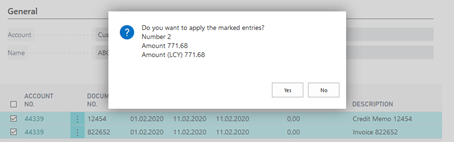
Balanced Application:
If an open balance remains for the entry after the application which you want to apply by using the payment discount, you can use this function. By selecting this function, the current value of the Open column will be applied by using the payment discount. You can only apply the maximum amount specified in the Ext. Features Setup in the ‘Limit Apply Pmt. Discount‘ field.
Apply Partial Payment:
With this menu item, you can enter the balance into the Payment field. By selecting this menu item, the system will apply part of the payment amount and fill in the remaining amount in the Open field.
Delete whole Application:
By selecting this menu item, you can delete the current application completely.
Report Area
You can print the applicate entries with the report available here.

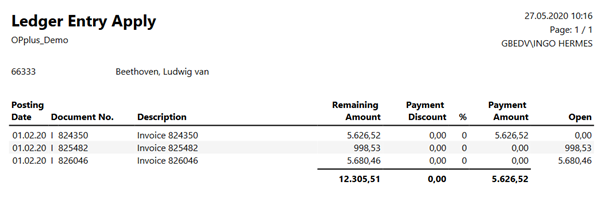
Entries Area

Applied Entries
By selecting this menu item, you can open the Applied Customer Entries window or the Applied Vendor Entries window for the entry selected in the lower part of the Easy Match window. This function can be useful if partial applications exist for the selected entry. If you also use the OPplus Ext. Lists & Reports module, the system will also show the respective extended customer ledger entries.
Lookup for Entries:
By selecting this menu item, you can open the Customer Ledger Entries.
Treasury Open Entries:
This menu item is available if the OPplus Treasury module is licensed. Depending on the configuration, the open items are displayed here for all companies.
Ledger Entries Comments:
This menu item is only available if the OPplus Extended Lists and Reports is licensed. By selecting this menu item, you can open the ledger entry comments for the selected entry.
Show Pmt. Import:
By selecting this menu item, you can show the associated payment import line as a bank statement.
Navigate:
This is the standard function that displays all entries for the respective posting.
Extended Balance Query in the Ext. Application
If there is a difference between the payment amount and the application amount without further setup, a new line is automatically created on the clearing account in extended application.
However, it is also possible to display a dialog box asking how the difference should be handled.
To activate this feature, go to Ext. Features Setup to the“Action if Application Balance <> 0” field.
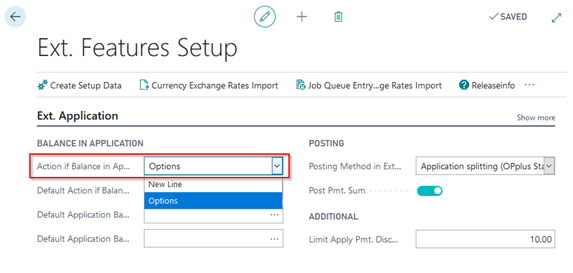
In this field, you can select “New Line” or “Options”. If you select “New Line”, the system behavior will be the same. If you select “Options”, you can additionally specify the “Default for Action if Application Balance <> 0” field. This option can be overridden in each journal with a journal template set to “Extended”.
This field is automatically set with a default value. However, it can be manually changed by the user.
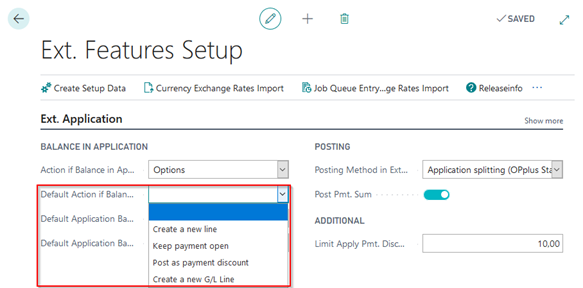
If the Ext. Application contains a balance, the following window opens:
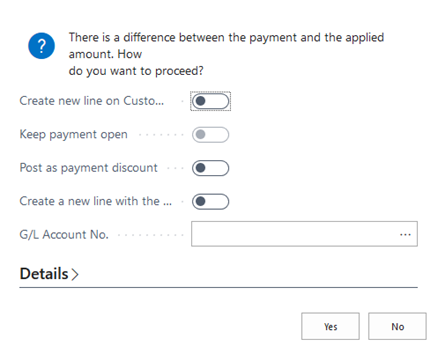
- Create New Line for Customer
- A new line will be created for the respective person account

- Post as Overpayment
- The payment amount (600.00 € with a remaining amount of 580.00 €) will be entered one-to-one into the journal line. An open amount of 20.00 € remains on the invoice.
- Post as Pmt. Discount Amount
- If you select this option, the respective value will be posted in the Pmt. Discount field.
- Create New Line for Following G/L Account
- If you select the option that a new line is to be created on a G/L account, the G/L account number must be specified accordingly or the G/L account is taken from the setup. If you have certain defined accounts for a debit and credit application balance, you can also predefine this in the Ext Features Setup. The fields "Default Application Bal. Debit Account" and " Default Application Bal. Credit Account " are available for this purpose, in which you can select from the G/L account list.