Importing Pmt. using CAMT & CAMT 54
intro
Pmt. Import via CAMT
If you open the Pmt. Import via CAMT report, the XML file import window opens:
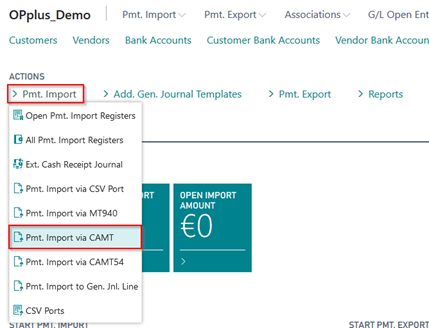
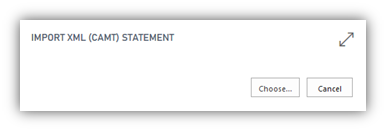
If you confirm with “Open“, the selected file will be imported and logged in the Pmt. Import Register. If the interface is created for the first time, it will be marked as “New“. If this field contains a value, the import cannot be performed.
With the CAMT Directory function, you can import the CAMT files of a complete directory in one step. You can open the function via the Pmt. Import Register. For more information, refer to the CAMT Directory chapter.
Pmt. Import via CAMT 54
It is also possible to import CAMT 54 files in addition to CAMT 53 files. The SEPA CAMT 54 format is used to replace the DTI procedure (= resolution of collective postings) and is an alternative to the debit and credit payment advice. The process of a CAMT 54 import is the same as the existing imports. In the application, you will find the “Pmt. Import via CAMT 54“ menu.
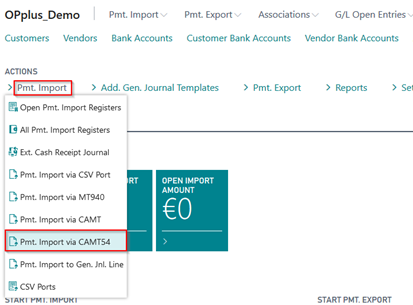
Open the menu and select a CAMT 54 file to start the import.
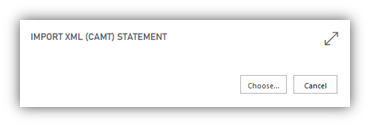
After having created the interface, the import can be started. The values will be provided in the Pmt. Import Register.