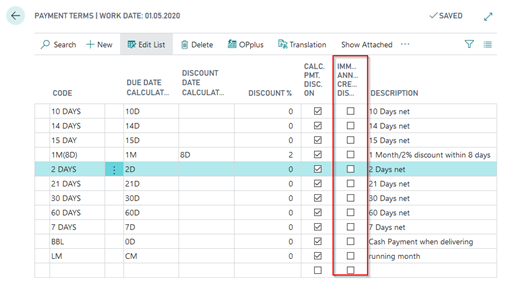Adding a New Mapping
If mapping of the line is opened (with the “Ext. Mapping“ field activated), the system will show additional fields which allow to specify “if-then“ configuration. The functionality of “simple“ mapping remains unchanged. It still serves as a basis for the enhanced feature.
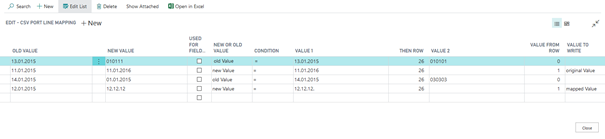
Individual Fields and Options
The “Old Value“ and “New Value“ fields represent the simple mapping feature and are used to convert value A to value B. The “New or Old Value“ option determines if you want the system to check against the value of the file or with a mapped value. With the (=, <,>, <>) condition, the system will check the value saved in “Value 1“ field. If the condition is met, a value will be assigned in the port line specified in the “Then-Column“. You can use a fixed value to be entered in “Value 2“ or assign a previously imported value from a previous column (“Value from Column“). For this, you can select the “Original Value“ or the “Mapped Value“ option. If no option is selected or if there is no mapping for the specified column, the imported value will be used.
With the enhanced feature, you can now add an additional condition: If the old value/new value matches the condition in value 1, write value 2 in column X or write value from column Y. Here, you can choose whether to use the originally imported or the mapped value. This means that an already imported value (which is possibly also mapped) can be assigned to a field which is still to be processed. All previously processed columns, incl. the current field of the currently processed line, can be used as “Value from Column“. Only columns of the current line which are still to be processed can be used as value for the “Then-Column“. In addition, you can specify a mapping from “Blank“ to a specific value in the target column in order to define a default value for this field if no mapping takes effect.
If a fixed text is defined for the column, it is used in the Ext. Mapping for testing. The output value is possibly overridden by the Ext. Mapping feature. Formulas which are calculated only serve as a basis for Ext. Mapping.
Keep in mind that the specified Ext. Mapping will be processed line by line. The system will use the last found valid mapping. For text fields, a comparison is only possible with “=“ or “<> “.
Examples
In the screenshot below, you can see a number lines in order to e. g. fill the value date by using the value of the posting date. The following examples are used to exemplify the possible options.
Line 1:

Mapping of 01-13-2015 to 010111 and check if old value (01-13-2015) equals value 1 (01-13-2015). If the condition is met, copy the value 010101 in column 26. Result (left source data, right pmt. import lines):
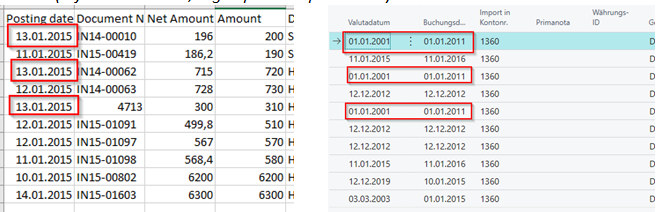
Line 2:

Mapping of value 01-11-2015 to 01-11-2016 and check if new value = 01-11-2016. Then copy originally imported value (old value) from column 1 (posting date) in column 26.
Result (left source data, right pmt. import lines):
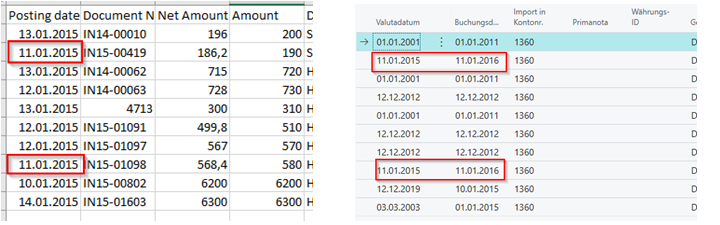
Line 3:

Mapping of value 01-14-2015 to 01-01-2015 and check if old value = 01-14-2015. Then copy value 030303 in column 26.
Result (left source data, right pmt. import lines):
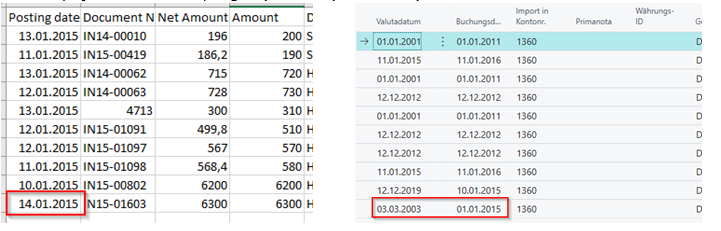
Line 4::

Mapping of value 01-12-2015 to 12-12-2012 and check if new value = 12-12-2012. Then copy mapped value from column 1 in column 26.
Result (left source data, right pmt. import lines):
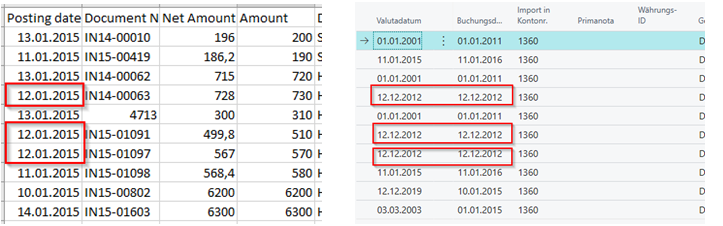
The setup occurs via the payment terms: Here there is the field "Immediate Annuity Credit Disc./Refund".