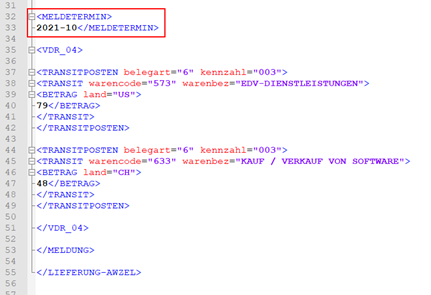Reporting (DE-Bundesbank)
With the OPplus Reporting module, the messages Z4 for payments in foreign trade as well as the messages Z10 for securities transactions and financial derivatives in foreign trade according to the Foreign Trade Regulation (AWV), can be generated as XML or CSV files and an AWV overview can be printed.
In the payment export setup, you will find the following setup areas under the "Reporting (DE-Bundesbank)" tab:
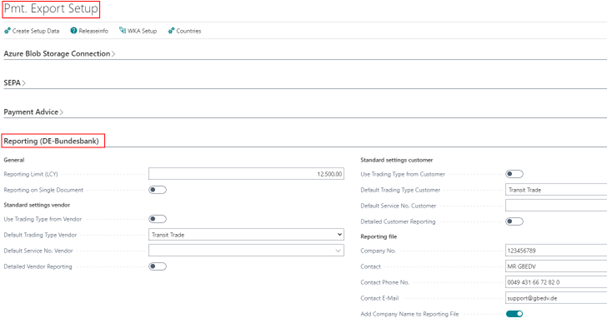
| Option | Description |
|---|---|
| Reporting Limit (LCY) | This field is preset with € 12,500.00 by the facility data creation. It is used to check the AWV reporting records. |
| Reporting on Single Document | There are 2 options for AWV reporting: 1. single document with an amount that exceeds the reporting limit 2. total amount reached per month, country and code that exceeds the reporting limit. With this setup, you control which option is used for your operation. If the checkmark is set, option 1 applies. If the checkmark is not set (default), option 2 applies. |
| Use Trading Type from Vendor | If this field is set; only those person accounts will be considered that have a trade type entered in the account setting Pmt. Export. |
| Default Trading Type Vendor | If no default trade type is entered in the vendor account, the value stored here will be used. |
| Default Service No. Vendor | If no default service number is entered in the vendor account, the value stored here will be used. |
| Detailed Vendor Reporting | Under the option "Post Pmt. Sum" of the OPplus payment import setup the total payment sum per vendor will be posted first. Post total" option of the OPplus payment import setup the total payment amount per vendor will be posted first in the extended clearing in case of multiple selections in the payment import, then it will be written off again as reversal, afterwards the individual clearing entries will be made. If you set a check mark here, the individual clearing entries are evaluated, individual clearing amounts can thus be assigned to another service number. If the indicator is not set, the total payment amount is evaluated. |
| Use Trading Type from Customer | If this field is set, only those person accounts will be considered that have a trade type entered in the account setting Pmt. Export. |
| Default Trading Type Customer | If no default trade type is entered in the customer account, the value stored here will be used. |
| Default Service No. Customer | If no default service number is entered in the customer account, the value stored here will be used. |
| Detailed Customer Reporting | Under the option "Post Pmt. Sum" of the OPplus payment import setup the total payment sum per customer will be posted first. Post total" option of the OPplus payment import setup the total payment amount per customer will first be posted in the extended clearing in case of multiple selections in the payment import, then it will be written off as reversal, afterwards the single clearing entries will be made. If you set a check mark here, the individual clearing entries are evaluated, individual clearing amounts can thus be assigned to another service number. If the indicator is not set, the total payment amount is evaluated. |
| Company No. | In this field the company number must be entered, which is transmitted with the AWV- report. |
| Contact, Contact Phone No., Contact E-Mail | Enter the contact person, telephone number and e-mail address for the AWV notification here. |
| Add Company Name to Reporting | If this option is set, the client name from which the AWV message is generated is added to the message file name. |
In the OPplus Role Center you reach via the menu item Pmt. Export to the page of the AWV message records:
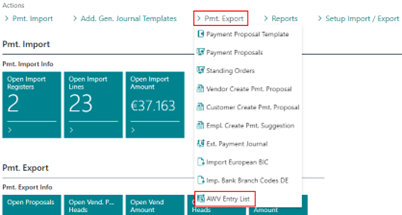
The mask that opens is divided into 2 areas. In the upper area (header data records) the totals of the individual payments per country and service number are displayed. The actual reporting records, which can then be found in the reporting file, are formed from these total records. The lower area (detailed data records) contains the individual payments that make up the totals.
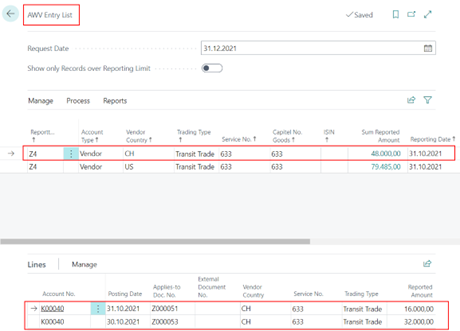
The data records can still be manually adjusted and / or supplemented here with regard to the trade types, service numbers and the chapter no. list of goods. Since it is also possible to carry out reports in the Z10 format, the report type can be changed here manually in the reporting mask.
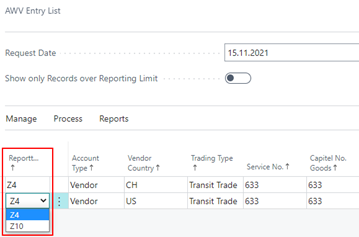
To get the current reporting records into the AWV report use the function under "Process/Get reporting data". In the window that opens, enter the posting period for which you want to generate the reporting data.
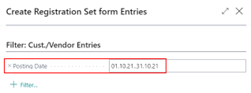
As potentially reportable, all payments where the payment flow was from Germany to a foreign country (country code in the persons account) are stored as details in the table OPP Bundesbank Report.
In addition, a header record is created for each corresponding group when it is called up. Grouping is done according to:
- Report Type
- Account Type
- Vendor Country (Country/Region Code)
- Trading Type
- Service No.
- Capitel No. Goods
- ISIN
The default message type for each grouping is Z4 for payments in foreign trade. A change to "Z10" is possible manually. The values for "Capital No. Goods" and "ISIN" (for Z10 messages) must be entered manually.
If changes are made to any of the above group fields in the detail records, the detail record is assigned to another or a new header record.
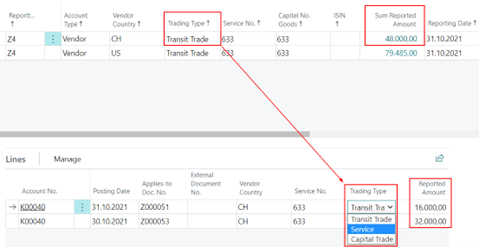
After changing the detail lines for the purchasing country CH, a new header record for the trade type service is created for this example. The payment amounts are split by updating the page. Further details for the trade type transit trade can be stored within the detail lines by calling up the respective card of the data record under Manage/Card.
The header records display the corresponding reporting amounts per group.
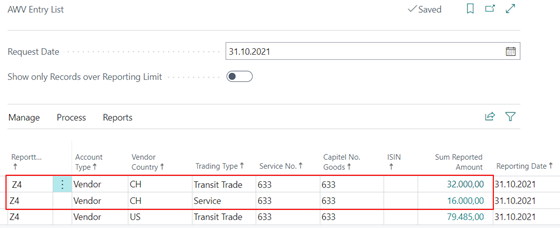
It is possible that reporting amounts below the reporting limit are found here, these can be filtered out via "Show only records over Reporting Limit". Records below the reporting limit are never written to a reporting file.
You can create a printout for the generated data records via the menu item Reports/Print AWV Overview.
Create Report File
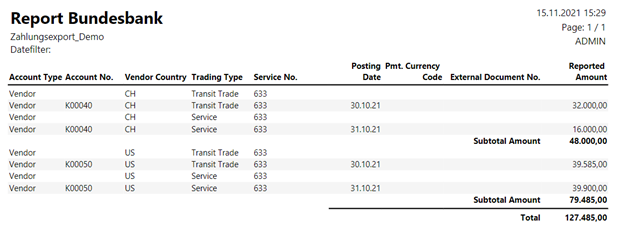
To report the data to the Bundesbank, it is possible to create a corresponding XML file or, alternatively, a CSV file. To do this, use the menu items Process / Create XML file or Process / Create CSV file.
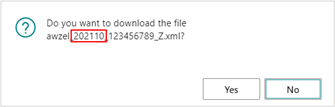
In the process, the message date that is displayed on the page of the painting records is transferred in the file name. This is preset by the system with the current date, but you can override it manually. This is necessary if you want to carry out the report differently from the current month.
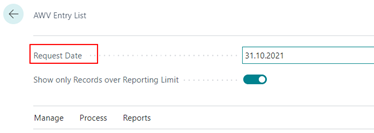
File recreation
If several different messages have been executed in the header of an AWV message, it is also possible that one filters on a certain message date in order to write exactly this message again into a file. This function applies to the creation of XML and CSV.
This example includes notifications on 11/30/2021, as well as 10/31/2021.
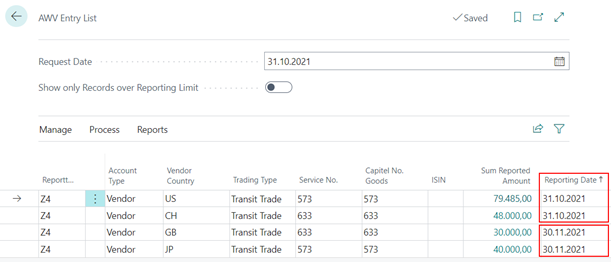
Now set an appropriate filter to display only the records to be reported:
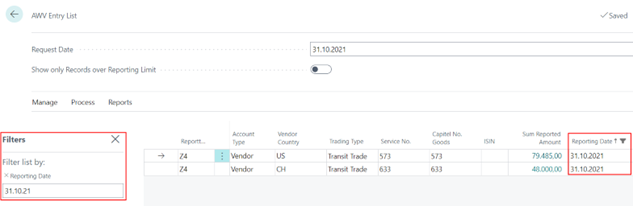
Should a new file (XML or CSV) now be created, only the filtered records will be included: