Transferring imported data to a journal
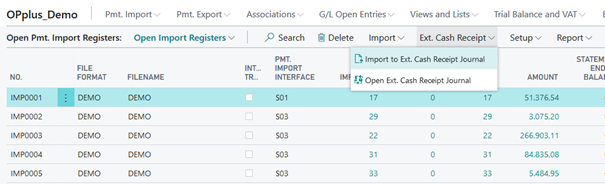
Import to Ext. Cash Receipt Journal:
By selecting this menu item, you can import the current payment import register into the journal specified in the associated payment import interface.
Open to Ext. Cash Receipt Journal:
By selecting this menu item, you can open the journal specified in the associated payment import interface.
Now you can work on the corresponding journal (see Ext. Cash Receipt Journal (Journal Functionalities))
File Gateway:
If you want to import payment import files, you may not know what type of file it is. For this purpose, you can choose to import using File Gateway. The program recognizes the type of file and selects the correct report for import internally:
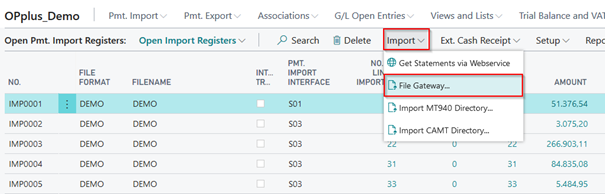
In the window that opens, simply select the file to be imported and the import begins.
Get Statements via Webservice:
If you work with a banking program or a bank that also provides the bank statement data via webservice (see e.g. https://www.konfipay.de/), you can get the data via webservice here after appropriate settings of the payment provider:
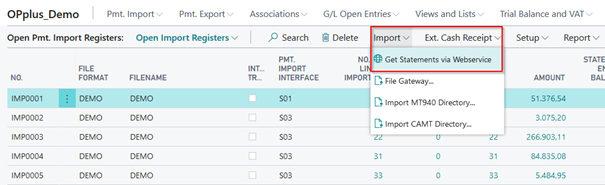
The following procedure runs in the usual sequence.
Import MT940 Directory or CAMT Directory:
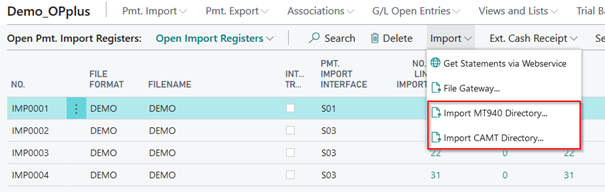
The following fields of the OPplus Setup must be specified for the Import MT940 Directory function:
- MT940 Import Path
- MT940 Backup Path
- MT940 File Extension
If you select the Import MT940/CAMT Directory menu item, the system will import all files with the MT940/CAMT file extension specified in the corresponding field from the MT940/CAMT import path. The system will create a set in the Pmt. Import Register table for each bank account found during this process. At the same time, the imported files are copied from the MT940/CAMT import path to the MT940/CAMT backup path.
To be able to use the functionalities of the output / storage paths in the file import, file export and CSV ports in an On Prem installation, an extra extension must be installed. This is the extension "OPplus On Prem Extension".
In a Saas installation the paths are not available.
Imports from the Import Register:
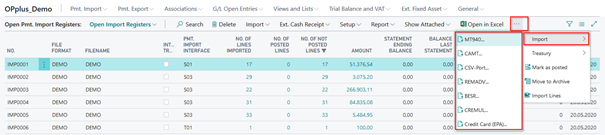
MT940…:
By selecting this function, the user can import single MT940 files by using the Pmt. Import via MT940 report. For more details on the report, please refer to chapter Pmt. Import via MT 940 (single file). CAMT …:
By selecting this function, the user can import single CAMT files by using the Pmt. Import via CAMT report. For more details on the report, please refer to chapter Pmt. Import via CAMT (single file).
CSV Port…:
If you select this function (if available), the user will be asked whether to use the default CSV port. If not, the CSV port list will be shown. For more information, please refer to chapter Pmt. Import via CSV Port.
BESR...:
This feature allows the user to import a single V1 file by using the Pmt. Import via BESR report. For more information, please refer to chapter Pmt. Import via BESR.
CREMUL…:
This feature allows the user to import a single CREMUL TXT file by using the Pmt. Import via CREMUL report. For more information, please refer to chapter Pmt. Import via CREMUL.
CAMT…:
This feature allows the user to import a single CAMT XML file by using the Pmt. Import via CAMT report. For more information, please refer to chapter Pmt. Import via CAMT.
REMADV…:
This feature allows the user to import a single payment advice by using the Pmt. Import via REMADV report. For more information, please refer to chapter Pmt. Import via REMADV.
CC (EPA)…:
This feature allows the user to import a single EPA file by using the Pmt. Import via CC (EPA) report. For more information, please refer to chapter Pmt. Import via CC (EPA).
Tab Setup:
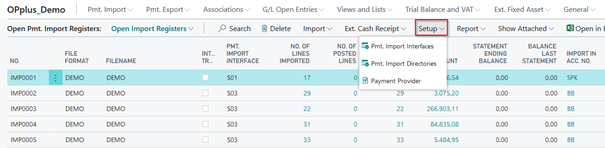
Pmt. Import Interfaces:
With this feature, you can open the payment import interfaces. For more information about interfaces, please refer to chapter Pmt. Import Interface.
Pmt. Import Directories:
With this feature, you can open the payment directory list. You can specify the directories to be used for file imports. For more information about payment import directories, please refer to chapter Pmt. Import Directories.
Payment Provider:
Through this field, you get to the payment provider list, where you are able to set up and view payment providers for webservices.