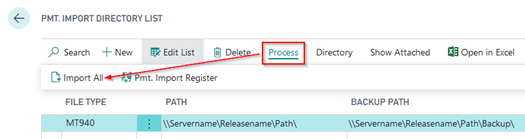Working with import directories
The payment import directories are used to specify the import directories for the different payment import file types and then using an import directory batch job. Please make sure that you define individual UNC paths for the respective file types:
- MT940
- CSV Port
- CREMUL
- CAMT
- CAMT54
- BESR
- REMADV
- Credit Card
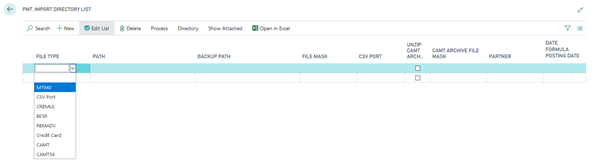
To import a directory using a batch job, place the cursor on the desired record and click “Import Directory”.

Furthermore, it is possible to restore a directory which has been previously imported. Here, the imported files are manually copied from the backup directory and pasted back into the original directory so they can be re-imported using the functionality described. To do this, select the "Restore Directory" feature. To be able to use the functionalities of the output / storage paths in the file import, file export and CSV ports in an On Prem installation, an extra extension must be installed. This is the extension "OPplus On Prem Extension". In a Saas installation the paths are not available.
Warning
If you select the “Restore Directory” feature, all objects included in the backup directory will be restored.
Warning
The import directory function is only available in the OnPrem installation of OPplus. This function is not available in the OPplus365-App for BC from the AppSource. See "Import Directory via Blob Storage" for this scenario!
Note
Example for the use of the “Restore Directory“ feature:
This feature is useful, for example, if you use a CSV port to import payments. It may happen that no account numbers are transferred via the interface. The CSV port is therefore used to define a default value. After having imported multiple files, the system will identify that numbers have been transposed during setup. The system will correct the transposed numbers as well as restore and re-import the directory.
To import all set up directories, select the “Import All“ button. The directories will be imported one after another and saved in the backup directory.