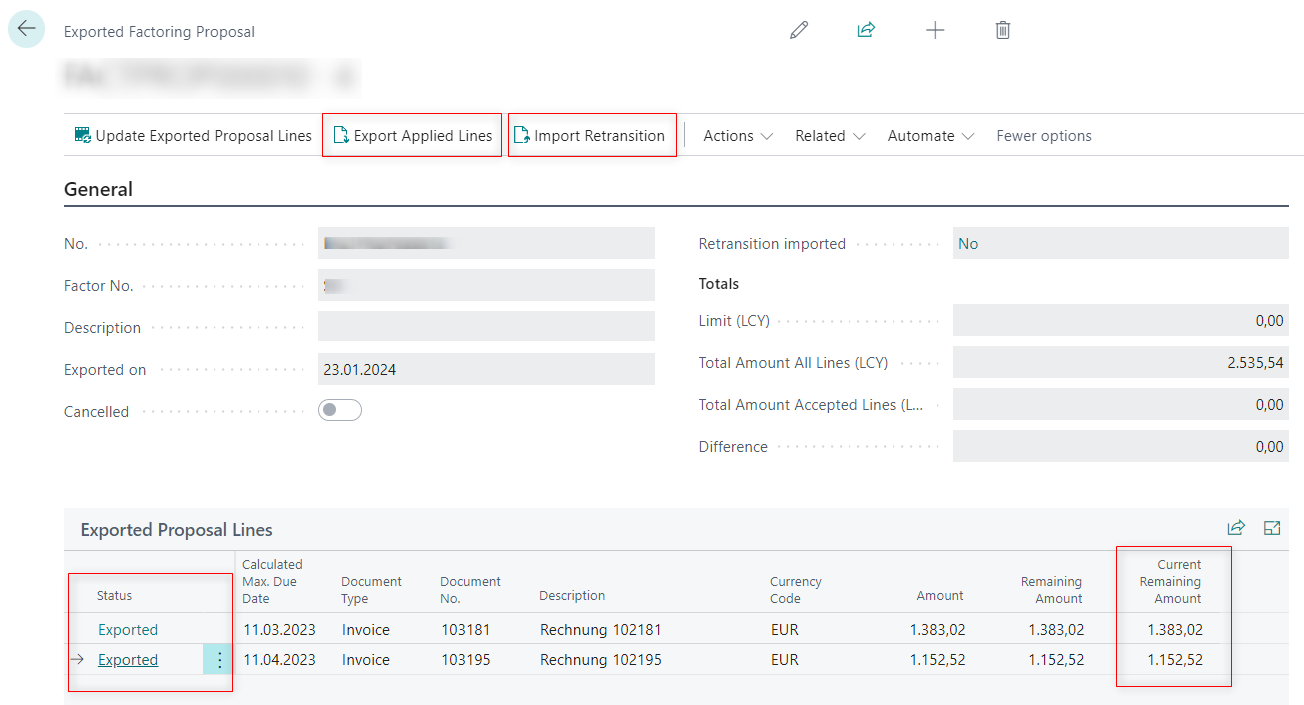Creating and Monitoring Factoring Proposals
This article describes how to create a factoring proposal with the receivables you want to assign to the factor.
To create a proposal
With the Create Proposal function, you can generate a proposal based on specific criteria for the open receivables that can be presented to the factor.
To create a proposal:
- On the Factor card, on the action bar, select Create Proposal.
- On the Create Factoring Proposal page, you can filter receivables based on specific criteria. For example, you can set the filter to only list the invoices with a specific due date.
- On the Factor card, on the action bar, select Proposals to view the list of invoices that have been added based on the applied filter. You can review the total amount to ensure that the sum of the listed invoices does not exceed the financing limit agreed upon with the factor.
- Select Export Proposal.
To monitor proposals
With the Factoring module, you can always keep track of the factored receivables. Among other things, you can monitor the payment status of the receivables directly in the exported proposals. This allows you to keep an overview of which invoices are still outstanding and which invoices have been paid by the customers.
You can use the Import function to update the proposal with details from the factor, allowing you for example to see the status of receivables on the factor's side or view accepted or rejected invoices.
To monitor exported lines:
Use the
 icon, enter Exported Factoring Proposals, and select the related link. Alternatively, on the Factors page, from the action bar, select Exported Factoring Proposals.
icon, enter Exported Factoring Proposals, and select the related link. Alternatively, on the Factors page, from the action bar, select Exported Factoring Proposals.On the Exported Factoring Proposals page, the following features help you efficiently track your proposals:
Current Remaining Amount - this column serves as an indicator, providing information on whether the invoices associated with the exported lines have been paid since the export.
Export Applied Lines - on the action bar, select Export Applied Lines to update the Factor on the payment status of exported invoices.
Import Retransition - on the action bar, select Import Retransition to import the status of the exported lines at the Factor. To access the Retransition data page, go to the Status column and select the status.