5157830 G/L Open Entries
In the "G/L Open Entries" section of the "Build Demodata" report, two demo scenarios are available for presenting the corresponding module: "5157830_01 G/L Open Entries" and "5157830_02 : Automatic application".
With this module, the user has the possibility to create open entries on G/L accounts, similar to customers and vendors. This functionality can be particularly advantageous for inventory costs such as "cash in transit", "items in transit" or "liabilities from social security contributions".
For both presentations mentioned above, you can also select "Demo Mode". In the demo mode a journal filled with entries opens first. The journal contains the accounting records for buidling open entries on the G/L account 1590. After posting you can start with the demonstration of how to apply the entries.
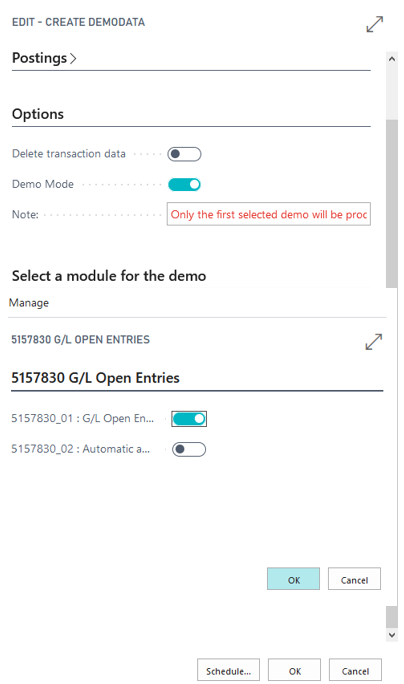
E.g. Run 5157830_01 in demo mode:
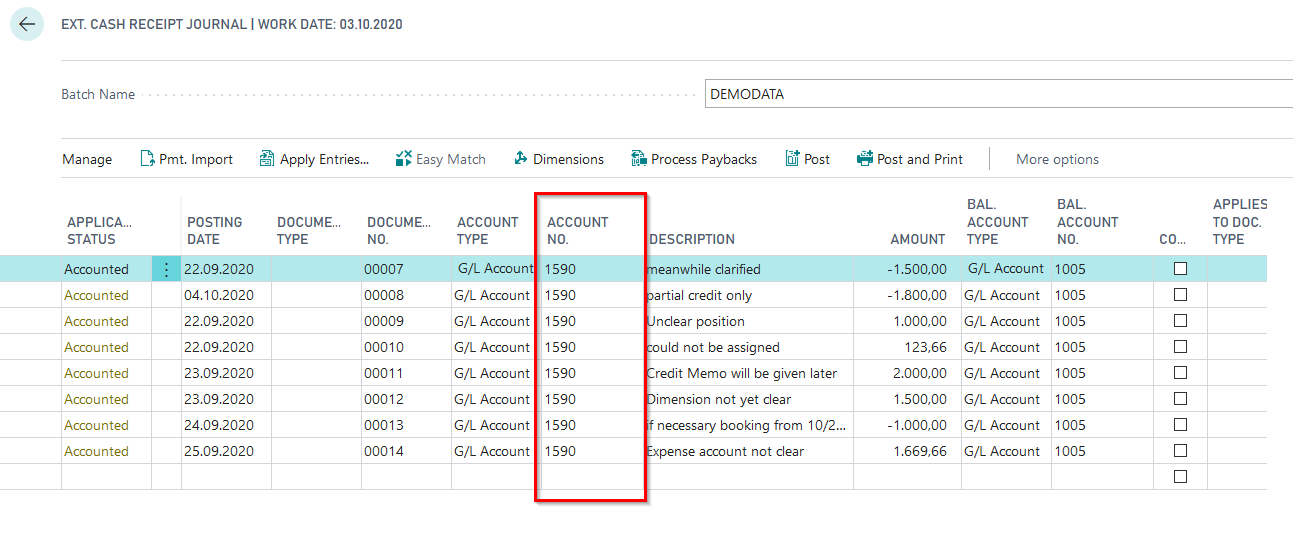
5157830_01 G/L Open Entries
The execution of this function generates for your presentation pre-defined entries on a G/L account, which are then available for manual application. The prerequisite for using a G/L account as "OP-managed" is that the corresponding setting is made on the account in the OPplus extension. This setting is already preset for that G/L account when using the demo data tool.
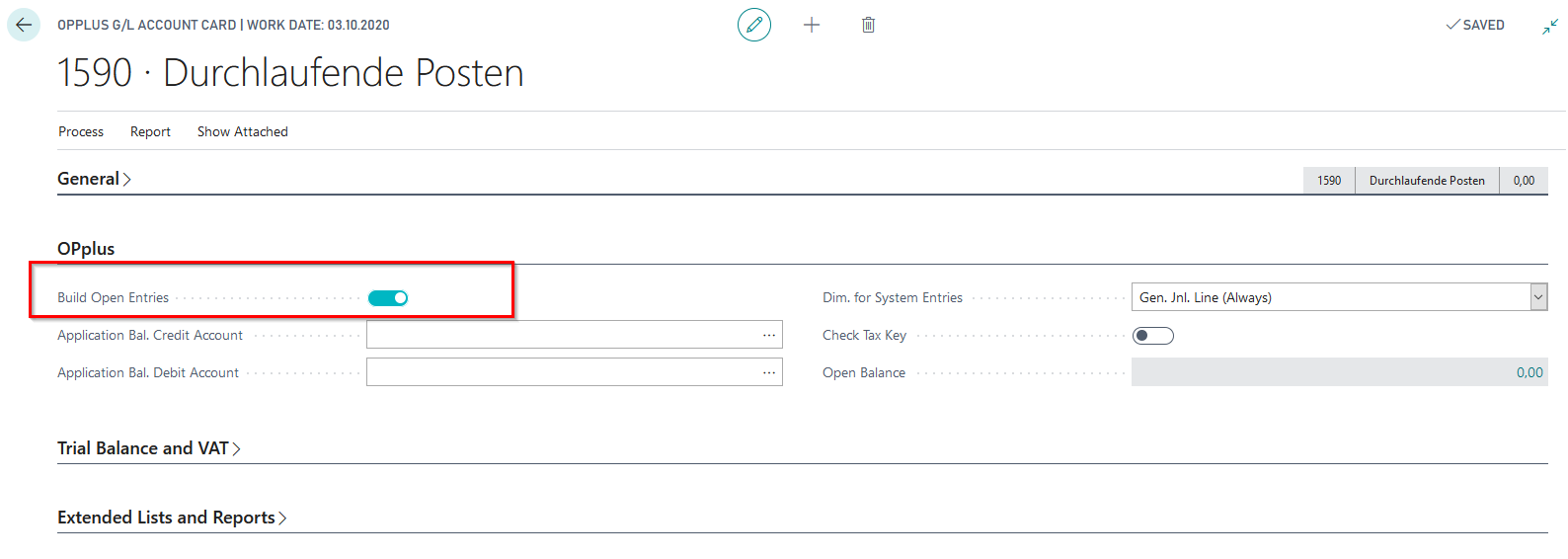
As a result of the postings made in the background (without demo mode), several open entries are available for manual application on the G/L account 1590 "Transit" which is set to open entries managed.
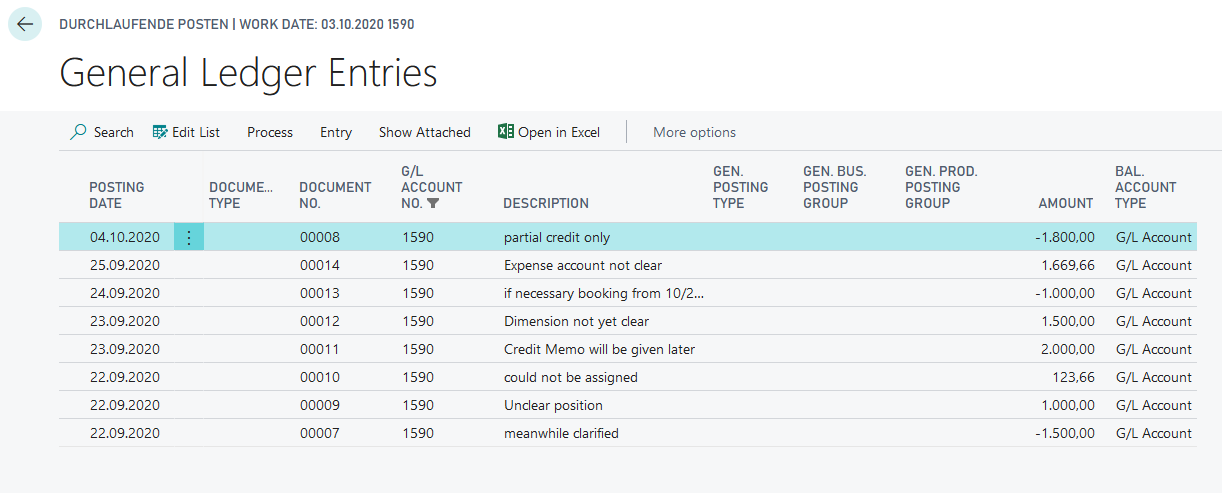
Furthermore, the Gen.-Journal 5157830_01 is provided with accounting records that you can post for demo purposes to demonstrate the manual application of entries.
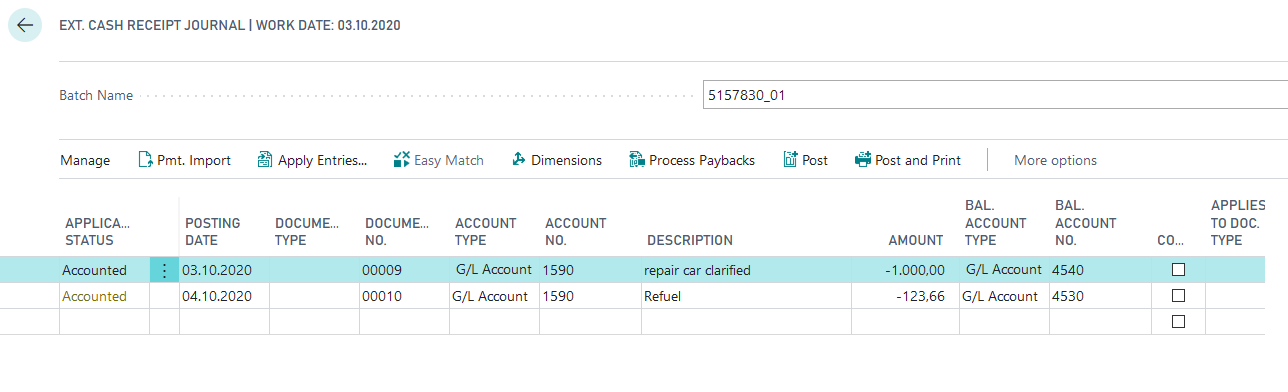
Via the OPplus page "G/L Account Open Entries" you reach the overview of G/L accounts managed on an open entry basis with the corresponding open G/L entries in it, which are directly available for manual application via this page.
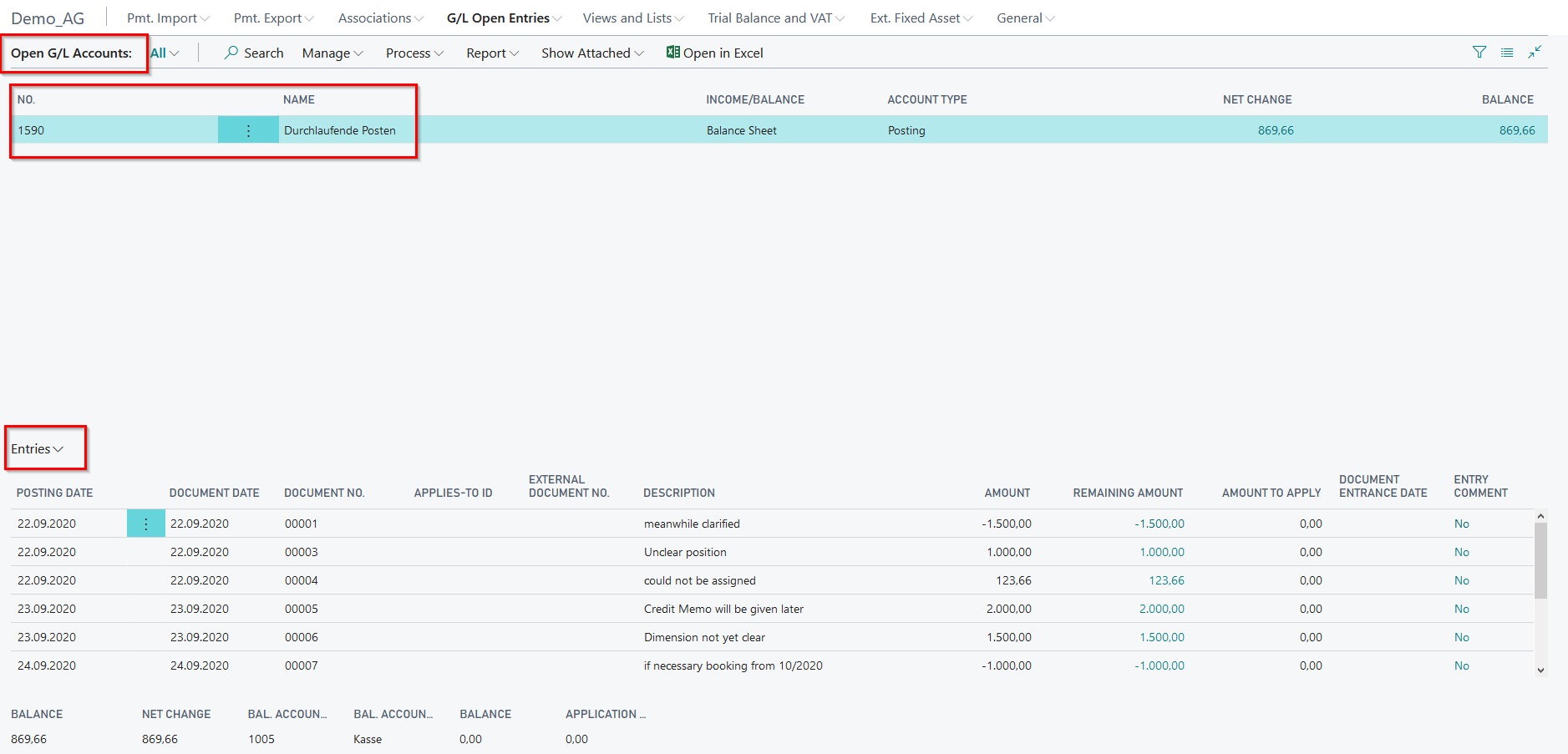
Via "Set Applies-to ID", you can now carry out or present the manual application of open G/L entries.
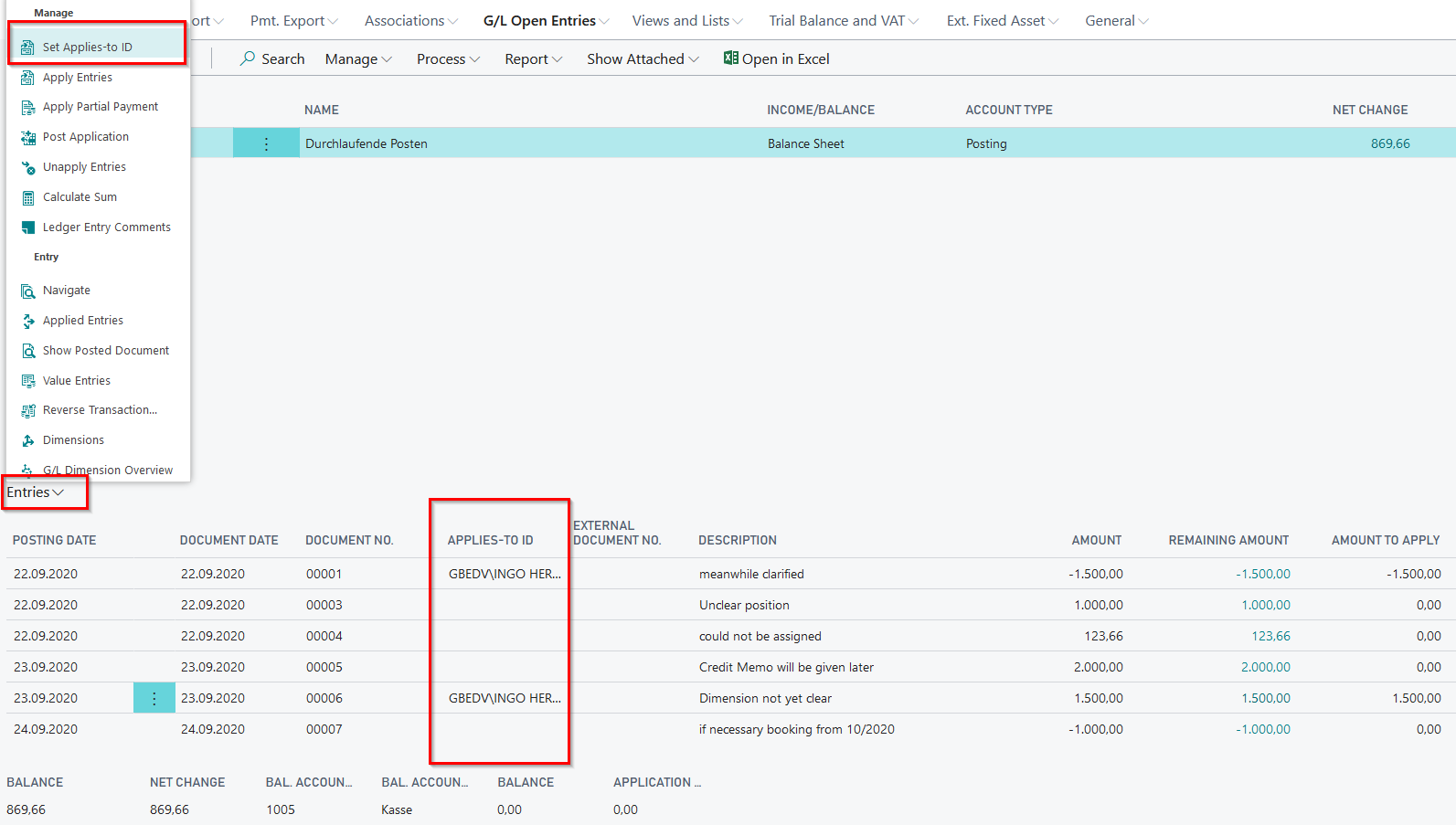
Post the made application via the function "Post Application".
Also the function "Apply partial payment" can be demonstrated. So ist es möglich, dass der Ausgleichs-Saldo in das Feld Ausgleichsbetrag des aktuellen Postens gesetzt wird und der Ausgleich anschließend von Ihnen gebucht werden kann.
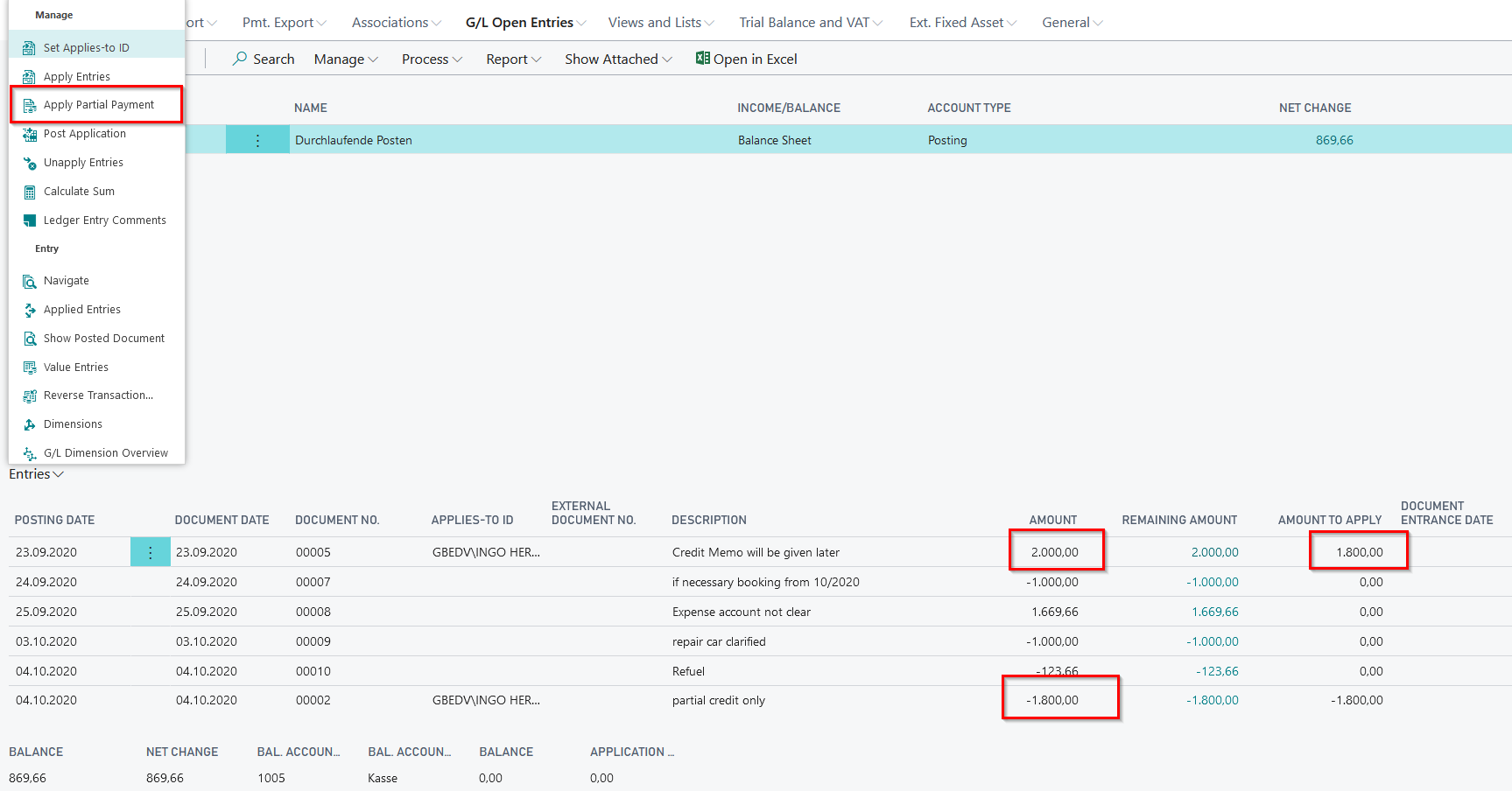
You can view the created entries incl. remaining amount via the G/L account card of the open entry managed account (Process/OPplus/Process/Entries incl rem. Amount).

Also present the possibility to apply the open entries with other or to delete the application. You find the function on the page "Entries incl. Remaining Amount".
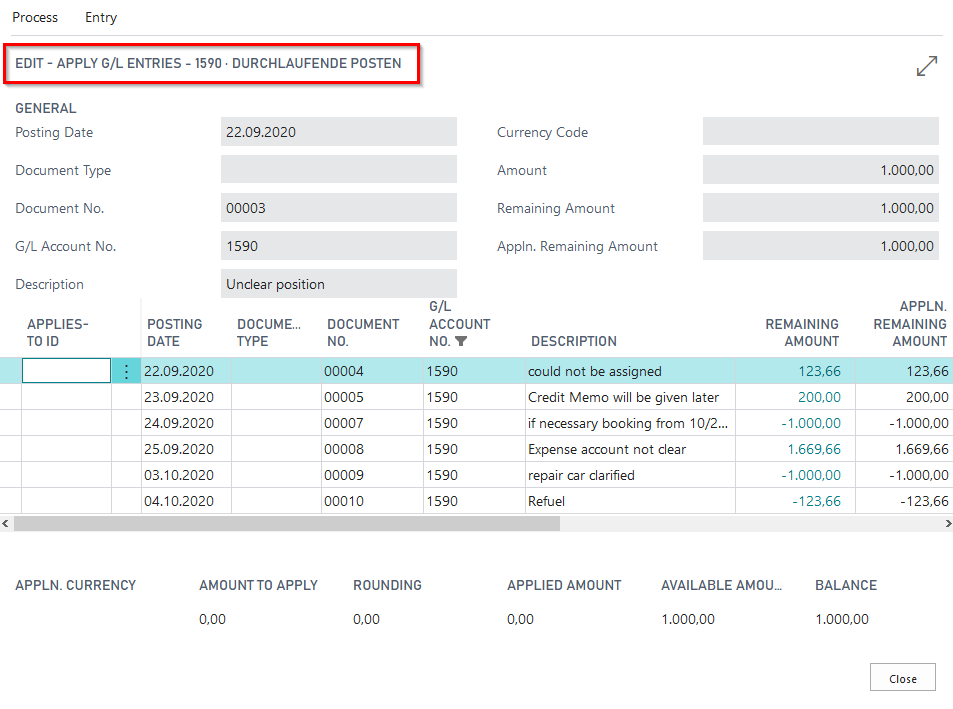
In combination with the module "G/L Open Entries" demonstrated here, the function for creating a G/L account payment proposal in Payment Export is also available. However, the G/L account payment proposal is not part of the demo tool.
5157830_02 Automatic Application
The execution of this functionality generates predefined entries on an open entries managed G/L account, which are then automatically applied. The G/L open entries for this scenario are located on the G/L account 1590 "Transit", which you can view by calling up the G/L open entries.
If you start this presentation with additional selection of the demo mode, the above mentioned journal will be filled first, which you post for the automatic application.
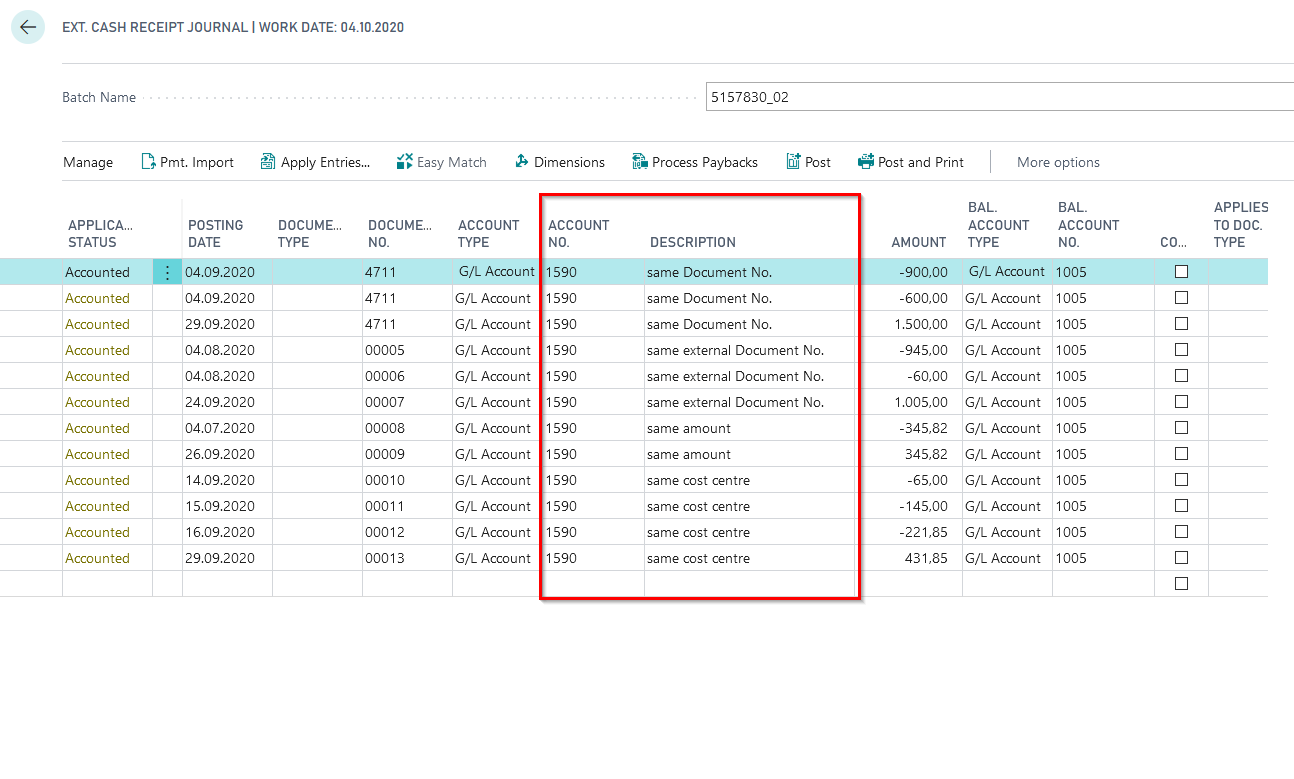
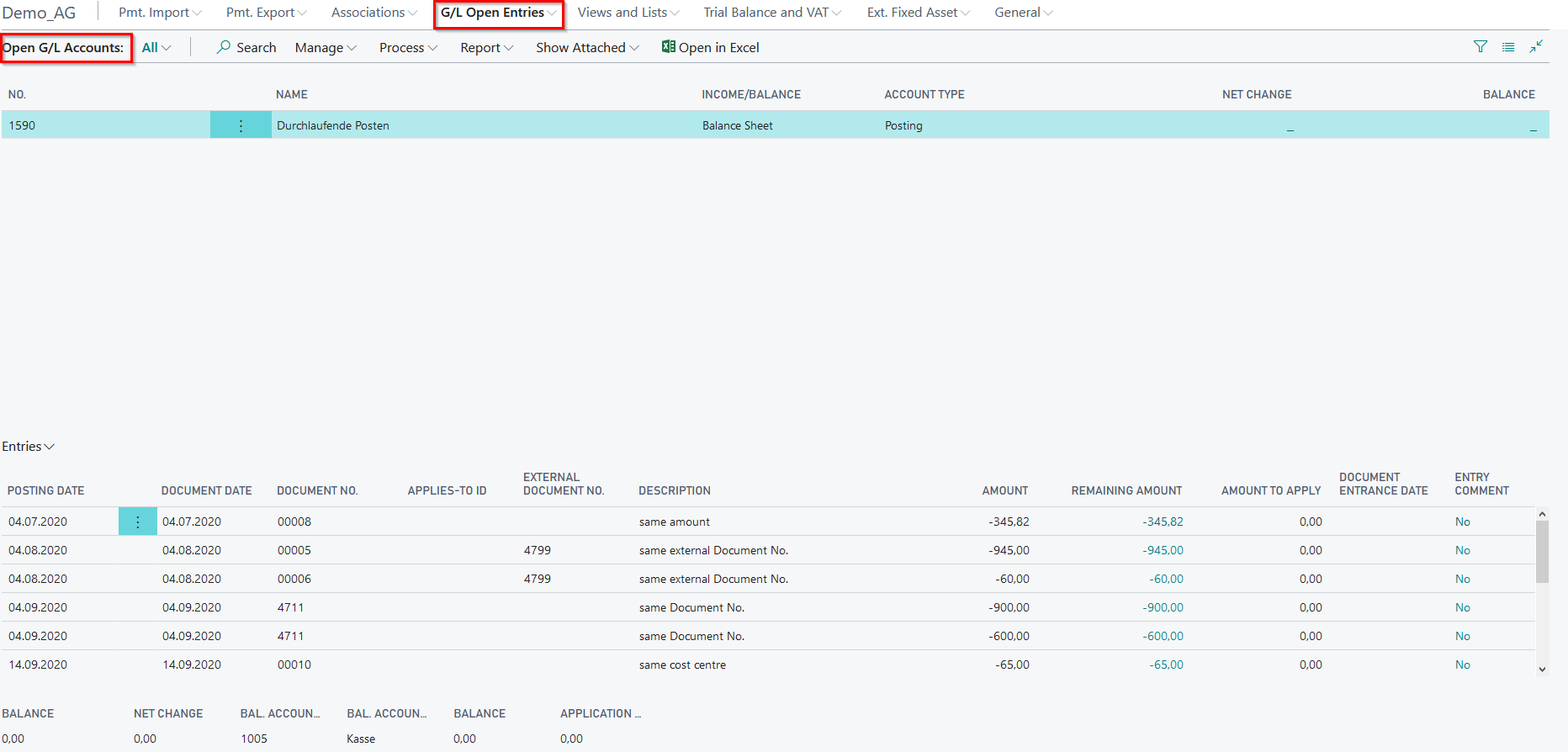
You find the call up for the report for automatic application of open G/L entries by following G/L Open Entries/G/L Account - Open Entries/Report/Automatic Applciation of G/L Accounts with Open Entries. It also opens directly after you have started the demo application 5157830_02 without marking the demo mode.
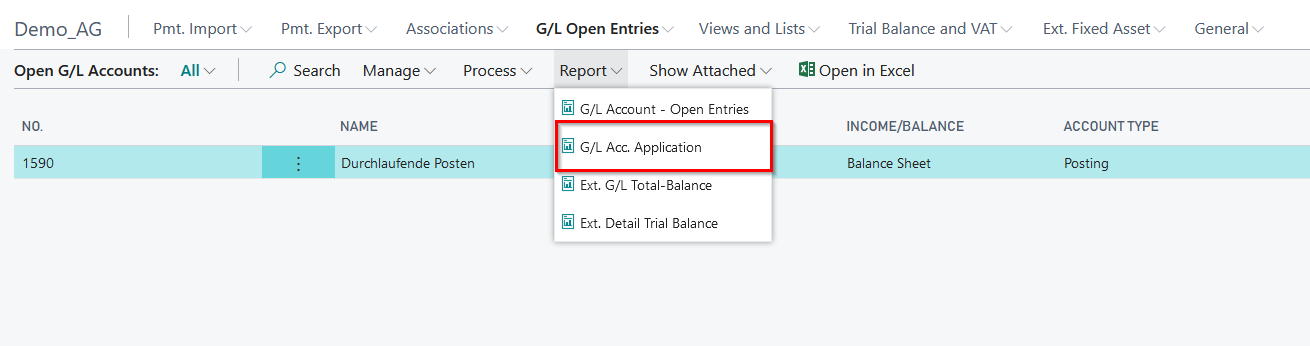
In the opening call for the corresponding report, a filter is already set on the selected G/L account 1590. The posting date is also predefined for the planned automatic application. At this point, you have the possibility to show the criteria that can be used to analyze the application (e.g. document no., ext. document no. aso.).
Individual customer fields can also be used to analyze the application to be made (e.g. the global dimensions used). Up to three fields are available for this purpose.
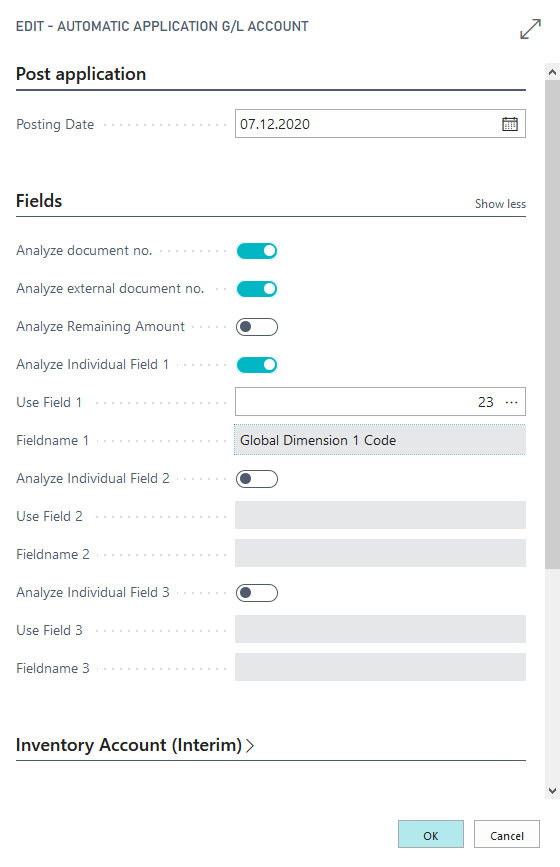
Confirm the function automatic application with OK. You will see a message with the corresponding number of made applications according to your setup.
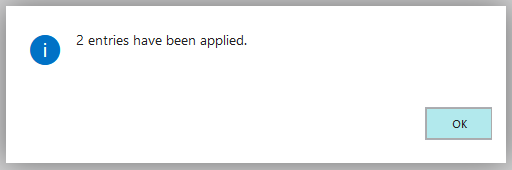
You are able to see and show the created entry applications in the G/L account card via Process/OPplus/Process/Entries incl remaining amount.
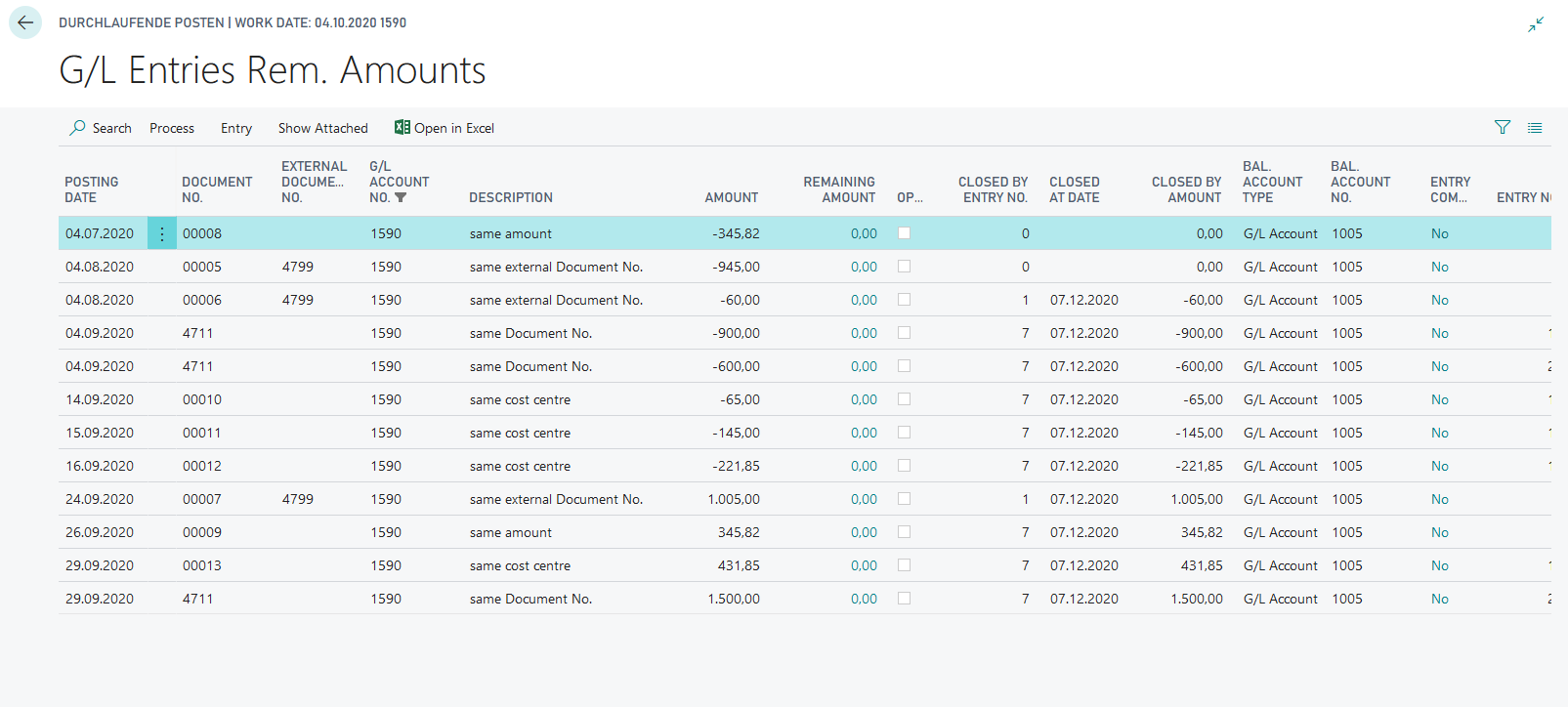
Remember: you are able to delete the transaction data via Run Object "Delete transaction data" if you would to start a new demo.