Customer Create Pmt. Proposal
In OPplus, you can create Customer payment proposals in different ways:
Directly via the OPplus Role Center:
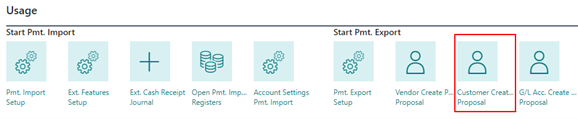
You can create debit-side payment proposals from the overview of existing payment proposals:
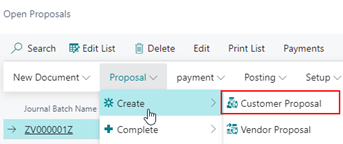
Directly from the payment proposal templates:
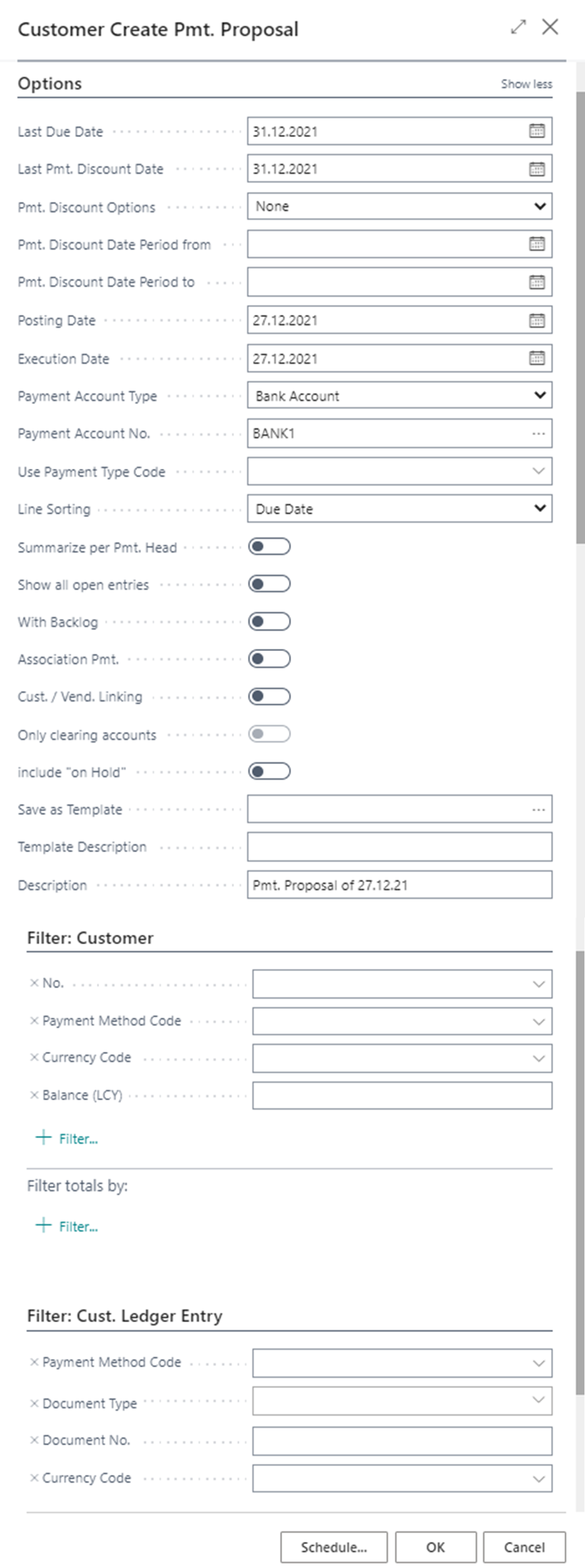
In all cases, the report request page will then automatically open with the appropriate setup options:
- Filter Tab: Customer - On this tab you can filter which customers should be included in the payment proposal, if necessary with additional filter criteria.
- Filter Tab: Customer Ledger Entry - On this tab you can filter which customer ledger entries should be included in the payment proposal, if necessary with additional filter criteria.
- Options Tab - This tab can be reduced via the "Show Less" functionality or expanded again via "Show More" to be able to see all fields.
| Option | Description |
|---|---|
| Last Due Date | Enter the last possible due date that can be included in the vendor entries to be included in the payment proposal to be created. |
| Last Pmt. Discount Date | Enter the last possible payment discount date that can be included in the vendor entries to be taken into account in the payment proposal. If you have defined in the Pmt. Export Setup that the payment discount tolerance date should be taken into account, the date entered here will be validated against the payment discount tolerance date field in the vendor entries. The "Last Pmt. Discount" field must not be smaller than the "Last Due Date" field. Should this nevertheless be the case, you will receive a corresponding error message. |
| Pmt. Discount Options | The following options are available: Always Discount - If you select this option, a possible remaining account will always be taken into account regardless of the entry of the "Pmt. Discount Options" field. As Entered - If you select this option, a possible residual account will be considered based on the entry of the "Last Pmt. Discount Date" field and the setting of the payment discount tolerance date field from the Pmt. Export Setup a possible remaining payment discount will be taken into account. **Always in Period ** - If this option is set, the fields "Pmt. Discount Date Period from" and " Pmt. Discount Date Period to" are editable. If the payment discount date of an entry is within this period, a payment discount will definitely be taken. If the payment discount date is outside the period, no payment discount will be taken. None - If you select this option, no payment discount will be taken into account for any of the entries that will be included in the payment proposal, regardless of the entry in the "Last Pmt. Discount Date " field. |
| Posting Date | Enter the date that is to appear in the payment proposal as the posting date. The value is transferred to the "Posting Date" field of the payment proposal and can still be changed there as long as the status of the payment proposal is "Open" or " Payment Done". If the "As Entered" payment discount option is used, the posting date used here will also be taken into account when marking entries for payment. If the posting date is after a payment discount or payment discount tolerance date, for example, a corresponding entry would not be marked for payment in the payment proposal. |
| Execution Date | Enter an execution date to be taken into account by your orderer bank. The value is transferred to the "Execution Date" field of the payment proposal and can still be changed there as long as the status of the payment proposal is "Open". When creating the payment, the system checks whether the specified execution date is earlier than the current date, if applicable. If this is the case, the date will be set to the current date when the corresponding payment is executed. |
| Payment Account Type | Select the account type of the contra account of the payment proposal (G/L account or bank account). If you want to transfer a payment file to a bank, "Bank Account" must be selected here as the balanced account type. |
| Payment Account No. | In this field, you enter the account no. of the orderer bank or of a G/L Account. The selection list displayed in each case depends on the account type selected in the "Payment Account Type" field: G/L Account or Bank Account. |
| Use Payment Type Code | If you enter a payment type code here, it will be entered for all payments of the payment proposal instead of the payment type code assigned in the entry via the payment method. |
| Line Sorting | Set the sorting of the payment lines in the payment proposal. The following sortings are possible: Due date (=preset default value), Document Date, Document No., External Document No.. A subsequent change of the sorting in already existing payment lines is not possible. |
| Summarize per Pmt. Head | If this field is checked, only one entry will be created per payment proposal header on the account entered in the "General" tab of the payment proposal card and not one posting per cleared entry. |
| Show all open entries | If you activate this field, the application will display all open entries in a payment proposal and not only the entries that are due for payment. The due entries will be automatically marked for payment (clearing will be set), the other entries will not be marked at first and can be selected for payment manually afterwards. |
| With Backlog | If you activate this field, payment proposal cards will also be created for those suppliers for whom there is a total overpayment (= backlog) due to the entries due (e.g. credit memo amounts > invoice amounts). |
| Association Pmt. | The selection of this option is only available if you have licensed the module "OPplus Associations". If this field is activated, the due entries of all vendors belonging to an association will be considered. |
| Cust. / Vend. Linking | The selection of this option is only available if you have licensed the module "OPplus Associations". If this field is activated, also the due entries of a customer belonging to the customer/vendor linking will be considered in the payment proposal. |
| Only clearing accounts | If a credit/debit settlement is to take place here, this option can be selected additionally. The application will then create a payment proposal only for all vendors or customers that belong to a group. Other vendors or customers will not be taken into account. In order for this option to be selected and to take effect, the "Cust./Vend. Linking" field must be activated. |
| include "on Hold" | If this option is selected, items marked "on Hold" will also be included in the payment proposal. However, these will not be marked for clearing in the payment lines and will therefore continue to be displayed in black. |
| Save as Template | If you want to save the payment proposal as a new template or overwrite an existing template with the current values, you can use the existing AssistEdit button to access the list of payment proposal templates. For details on the usage and further facilities of these templates, please refer to the Pmt. Export -> Pmt. Proposal Template chapter. |
| Template Description | This field shows you the description of a selected template. If you overwrite the value here, the Description field in the corresponding Pmt. Proposal Template will be updated when you press the OK button. |
| Description | This field is preset with the value "Pmt. Proposal of Work Date" and can be changed at this point. The value is transferred to the "Description" field of the payment proposal and can also still be changed there as long as the status of the payment proposal is not "Posted". |
When you confirm the report request page with OK, a new vendor payment proposal is created based on the filter criteria and options set up. The numbering is based on the Payment Proposal number series defined in the Pmt. Export Setup.
Example:
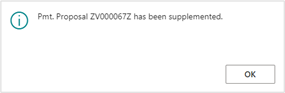
You can then call up and edit the generated payment proposal (e.g. ZV000068Z) via the list of generated payment proposals. A call of the payment proposals can also be found in the Role Center:
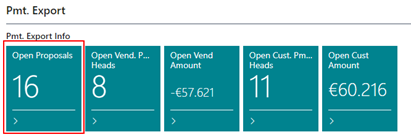
Note
If a customer payment proposal is executed, the system checks whether there is a balance due that matches the customer account type: "Is there anything due for payment from the customer?"
Note
Provided that the postprocessing starts during the creation of a payment proposal and the payment notes are created, this will be displayed in a dialog box. Therefore, please wait until the creation is completed.