5157820 Associations
With the Associations module within the OPplus demo data tool, you can present how the customer can combine any number of customers into a customer association or any number of vendors into a vendor association.
In the Extended Application, you can then display all open entries belonging to an association and thus assign a payment amount across associations. You can show that this functionality is only possible in the Extended Application of OPplus and not in the standard application.
5157820_01 Extended Application Association
This presentation generates predefined invoices and payments on customer and vendor accounts, which are assigned to an association. Subsequently, the extended application and, for comparison, the standard application can be called up for this purpose.
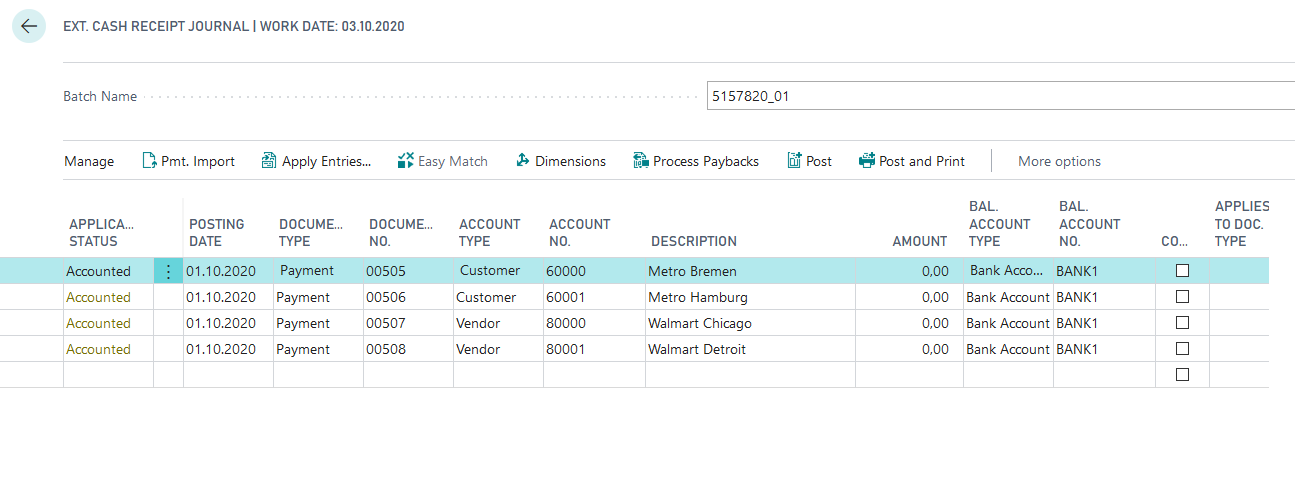
Show that the personal account in the "Associations" tab is assigned to a predefined association, by selecting one of the listed customers or vendors and the corresponding OPplus customer/vendor card on the Ext. Cash Receipt Journal.
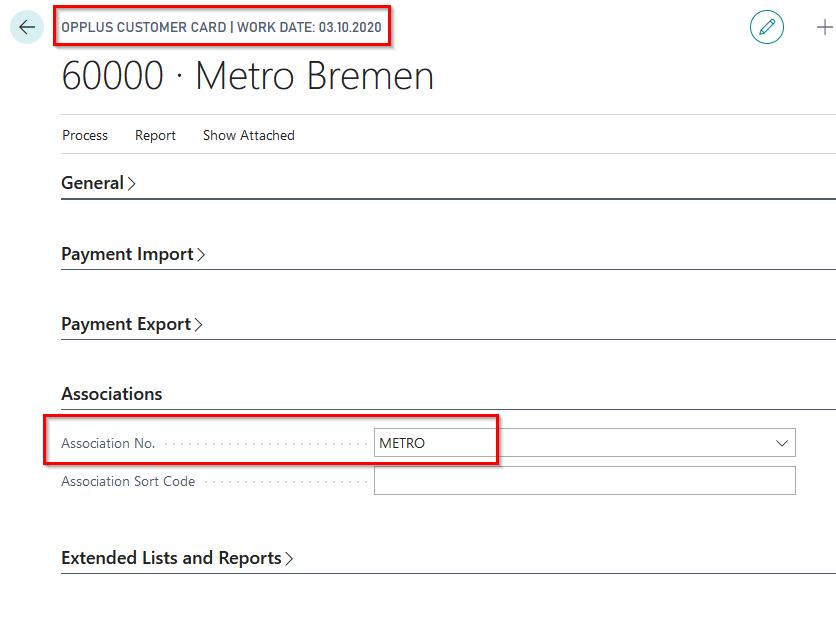
Using the association number, you can display the existing customer or vendor associations in a further step.
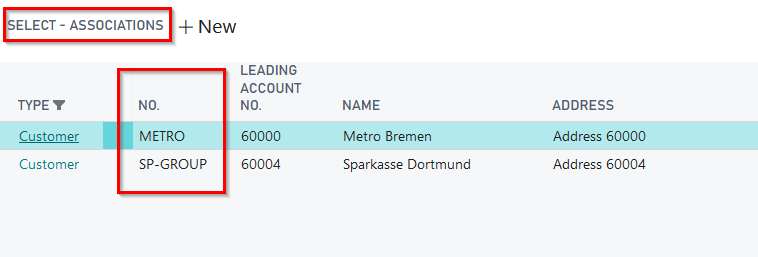
Call up the extended application from the first entry line of the open Ext. Cash Receipt Jounal by clicking on "Apply Entries" and show that you have access to all the open entries of the association members for application.
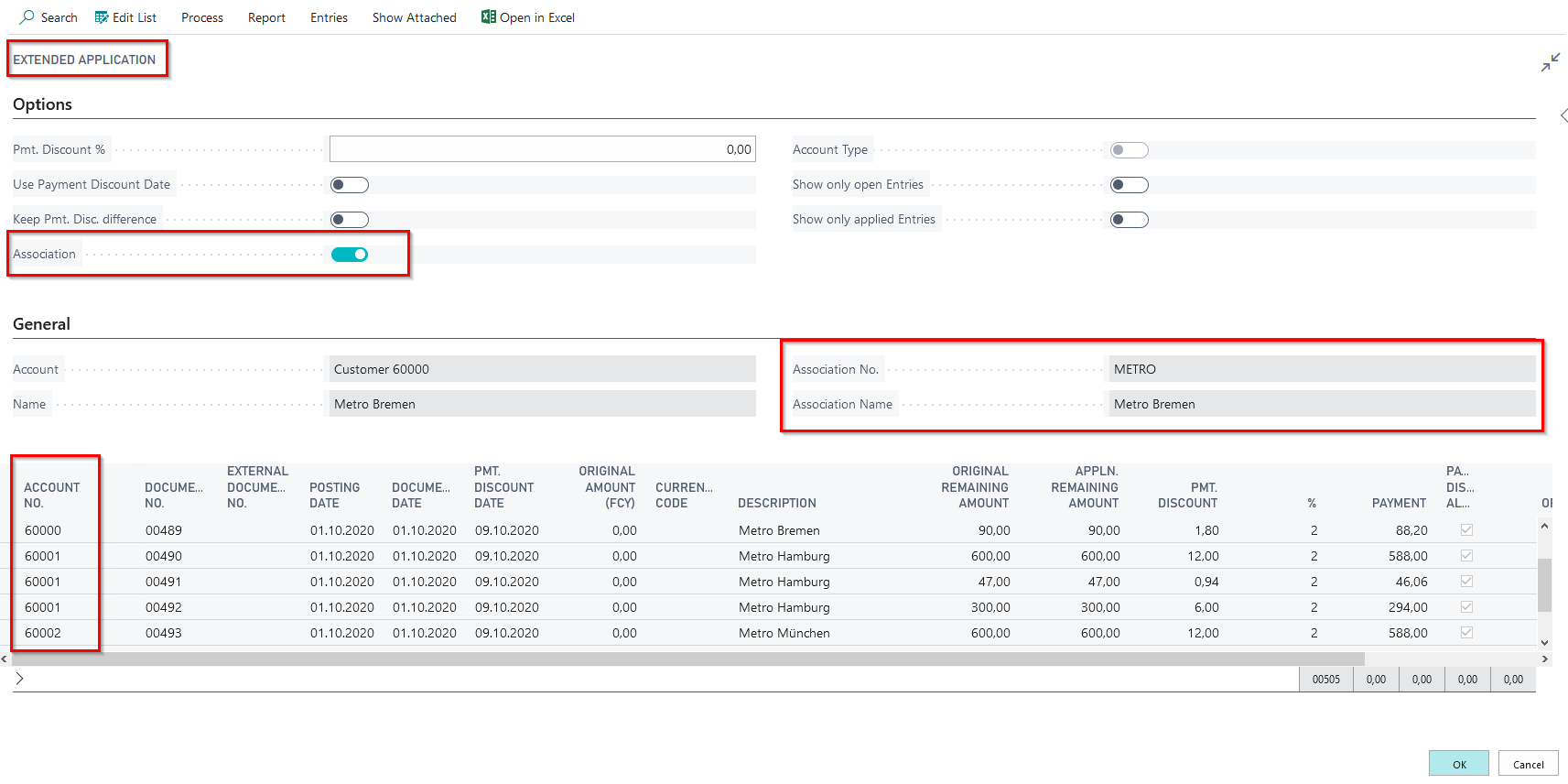
Compare the situation with standard functionality by standing in the second line and clicking "Apply Entries". The function of an association application is not available in standard BC. There are only open entries of the customer viewable.
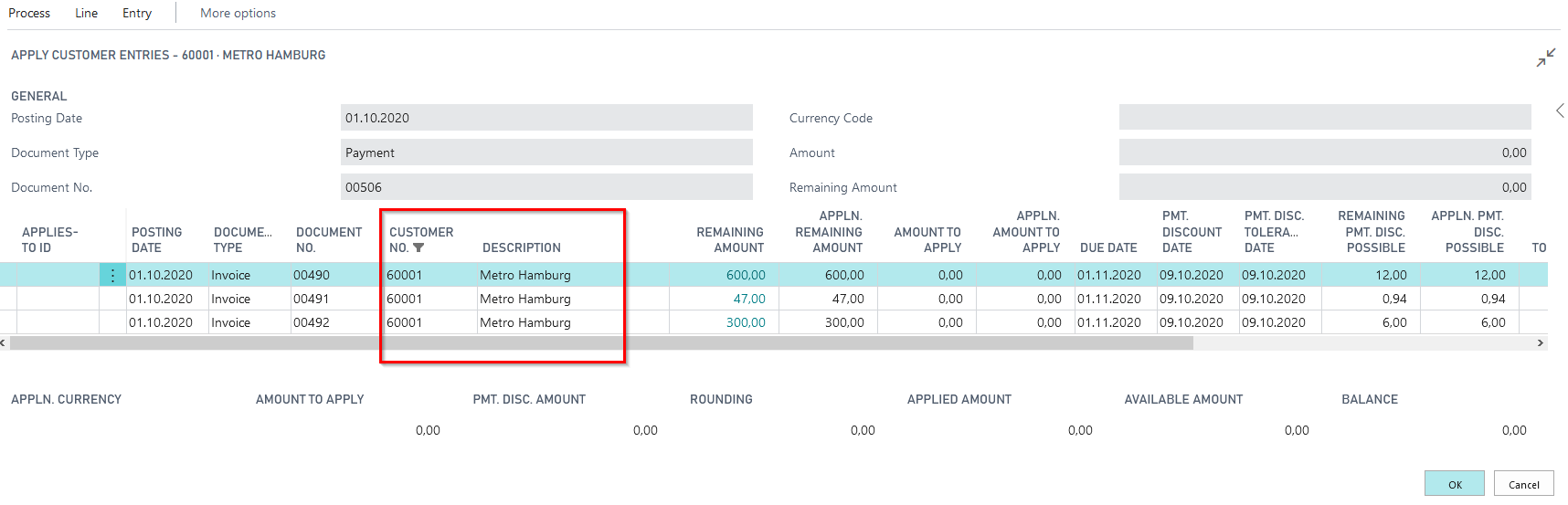
You can show the same effect with the journal lines three and four on vendor site.
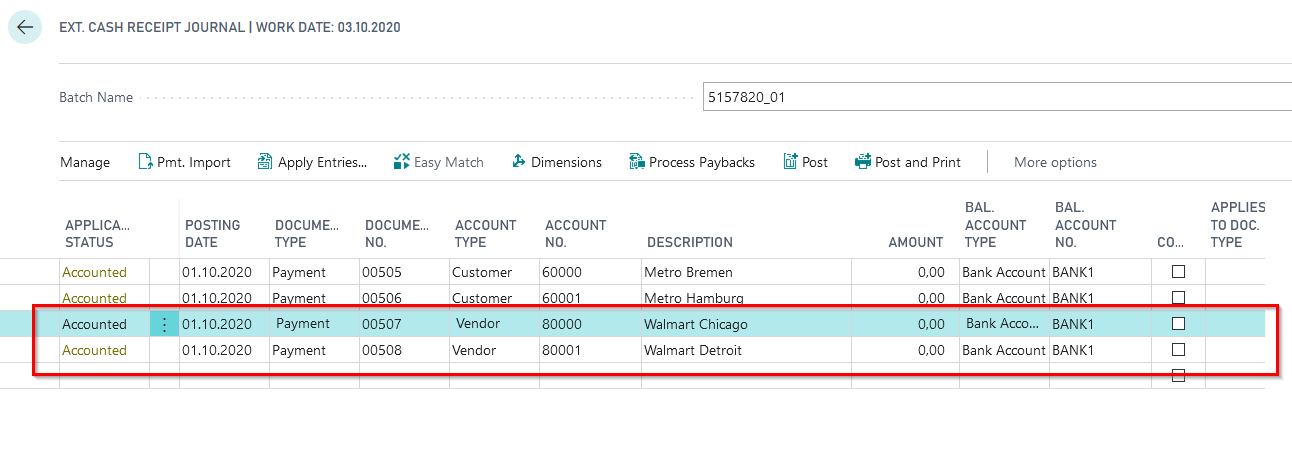
5157820_02 Ext. Application with Cust./Vend. linking
This presentation generates predefined invoices and payments on a customer and a vendor account. Both are assigned to a customer/vendor link. Afterwards the extended application and for comparison the standard application can be called up.
Pmt. Import Account Settings:
In the Pmt. Import Account Settings, the Alt. Application Method = Extended" is set for the customer 90000 and the vendor 90005:
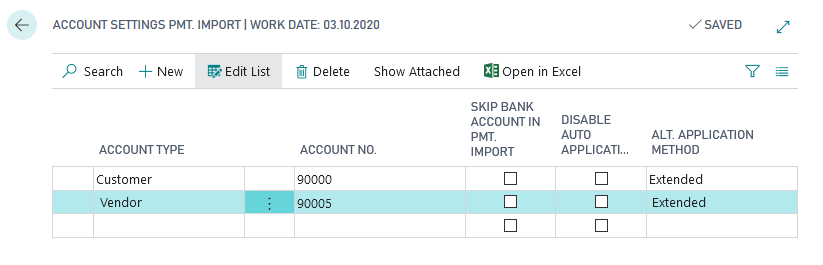
Customer/Vendor Link:
The entries will be created for the following customer/ vendor links:
- Customer 90000 Elton John / Vendor 90000 Elton John
- Customer 90004 Mariah Carey / Vendor 90005 Frank Sinatra
Gen.-Journal:
For the presentation two Gen.-Journals are created: DEMODATA and 5157820_02:
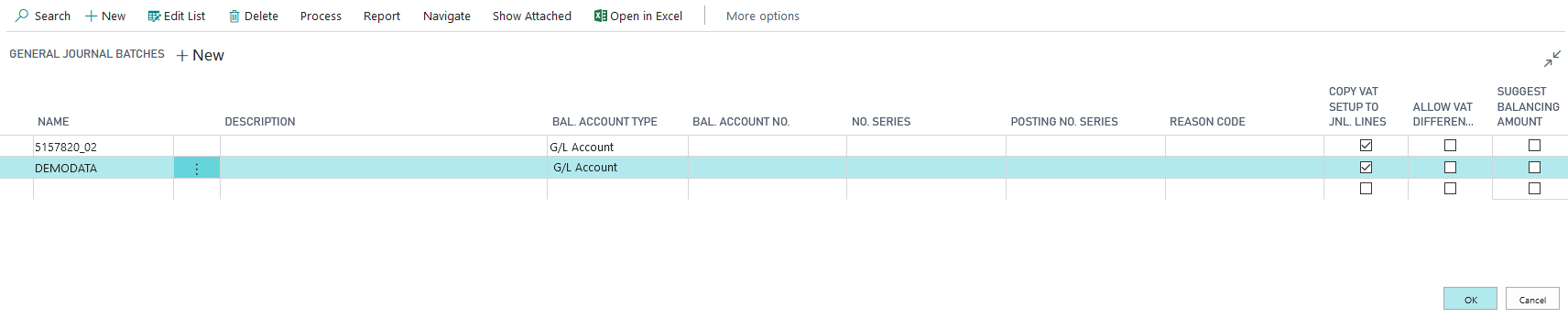
DEMODATA is created for the entries for the customers 90000 and 90004, as well as for the vendors 90000 and 90005:
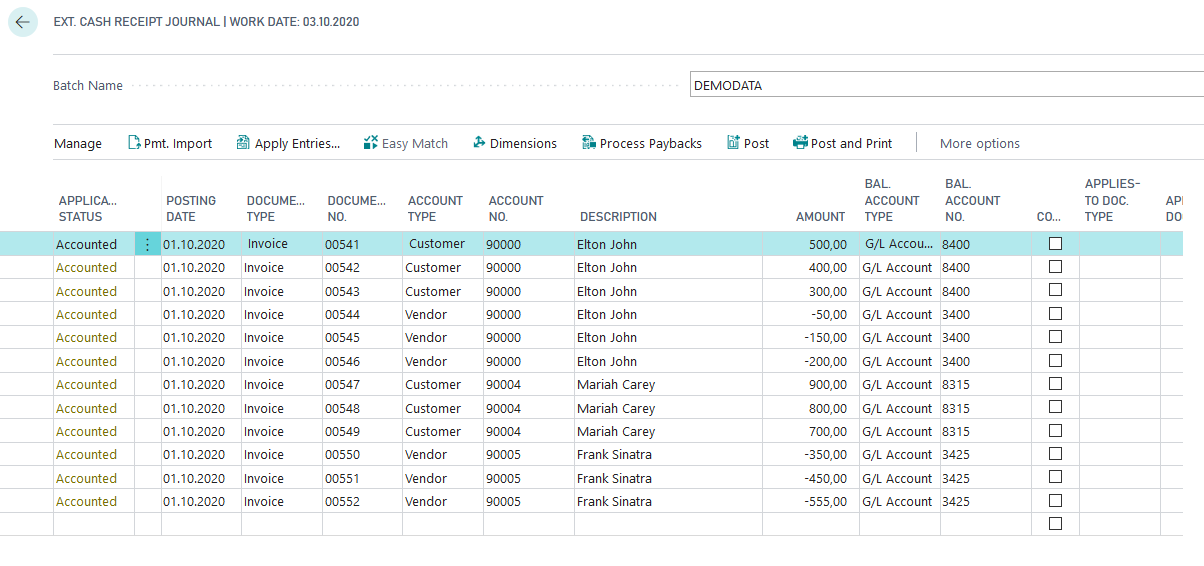
The Journal 5157820_02 contains the payments. A line is created for each of the customers 90000 and 90004 and the vendors 90000 and 90005:
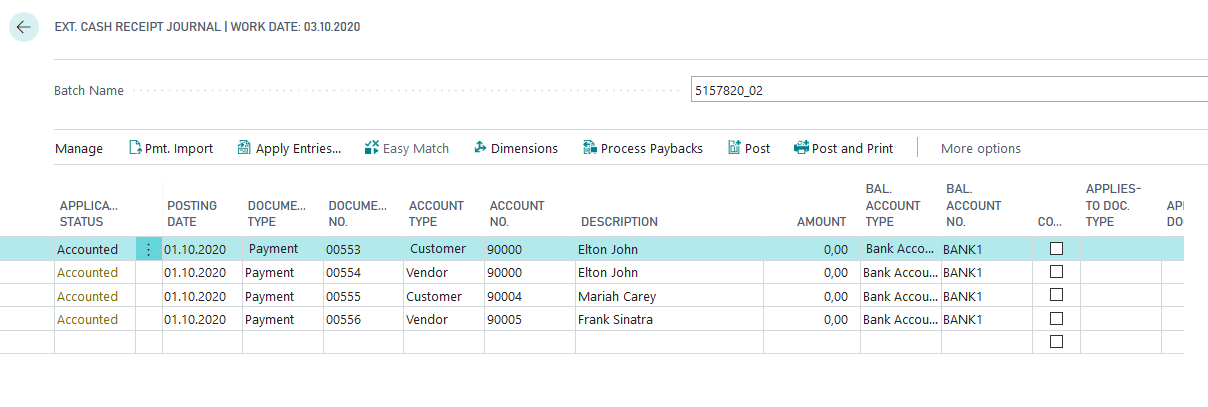
Presentation in Demo Mode
If you start the presentation in demo mode, the above-mentioned DEMODATA journal will be opened. Dive into the customers and vendors and show how they are linked to each other. Afterwards post the journal.
Now open the journal 5157820_02 with the payments and show for customer 90000 the extended application, in which the entries of the customer and vendor can be selected:
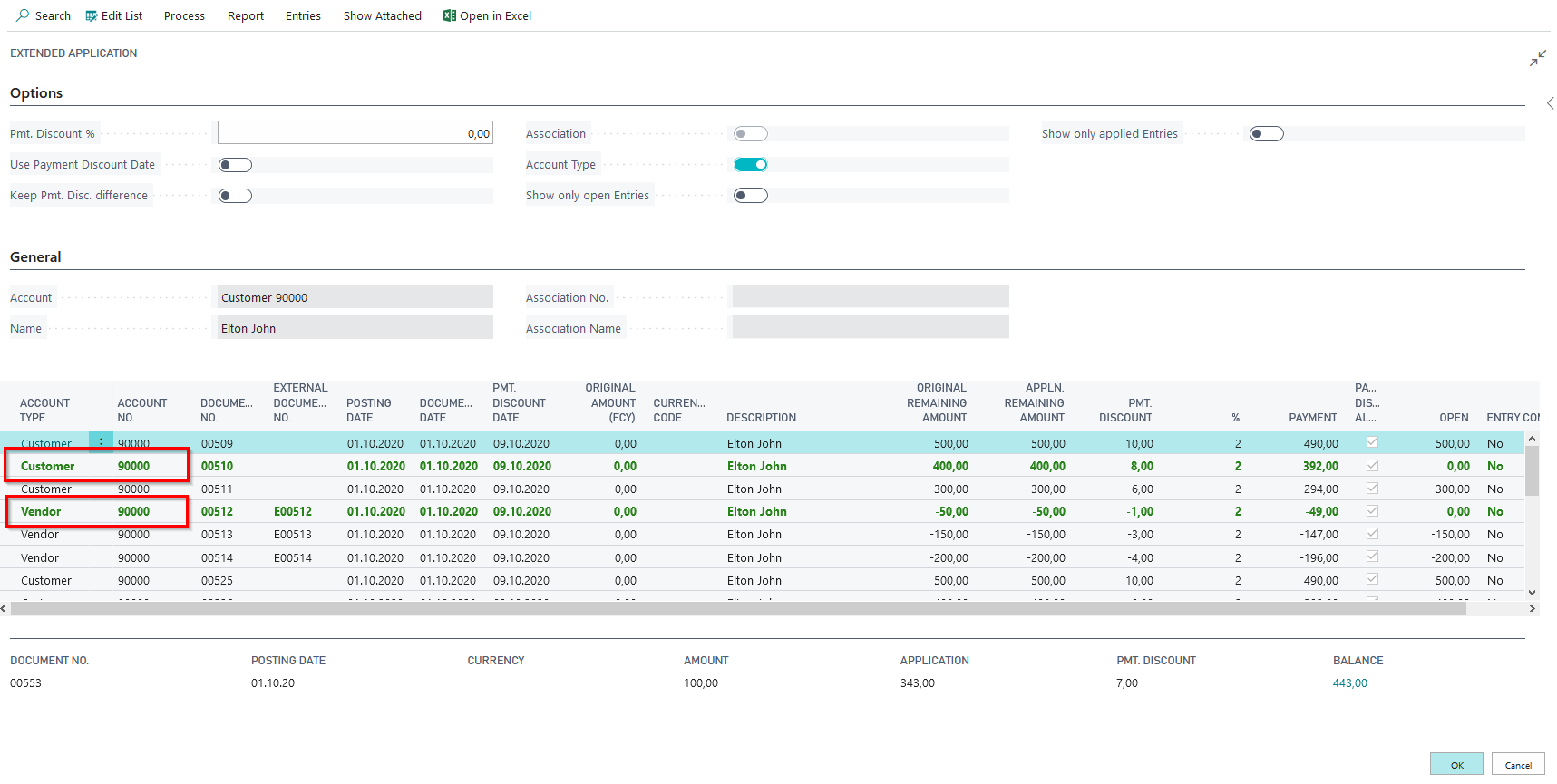
For the vendor 90000, the standard application opens, in which only the vendor entries can be selected:
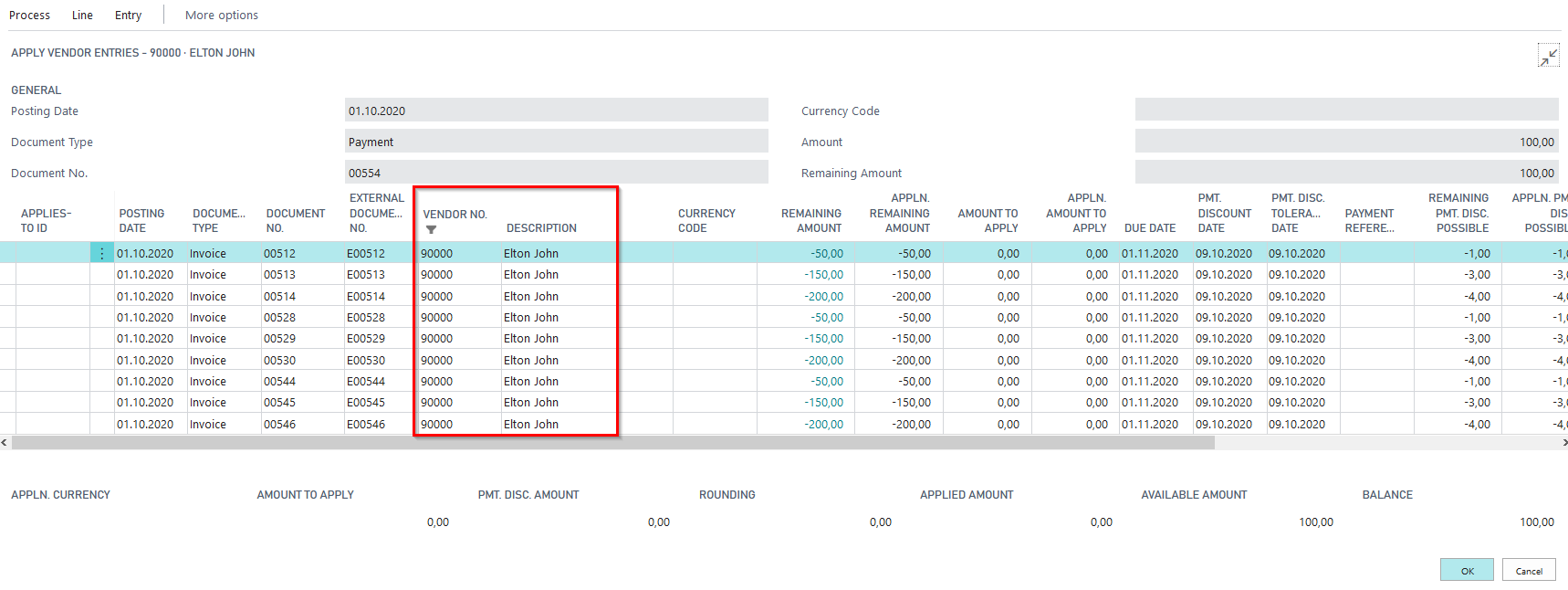
Proceed in the same way for customer 90004 (standard application) and vendor 90005 (ext. application)
Presentation without Demo Mode
If you start the presentation without demo mode, the DEMODATA journal will be automatically posted and the 5157820_02 journal opens. Then show the Ext. Application and Standard Application as before.
5157820_03 Payment Proposal (Customer- and Vendor Association)
This presentation generates predefined invoices and payments on customer and vendor accounts, which are assigned to an association. Subsequently, payment proposals are to be generated for the association.
Associations
Customer association:
- Leading Account: Customer 60000 - Metro Bremen
- Associated Customers: Customer 60001 - Metro Hamburg, Customer 600002 - Metro Munich, Customer 600003 - Metro Berlin
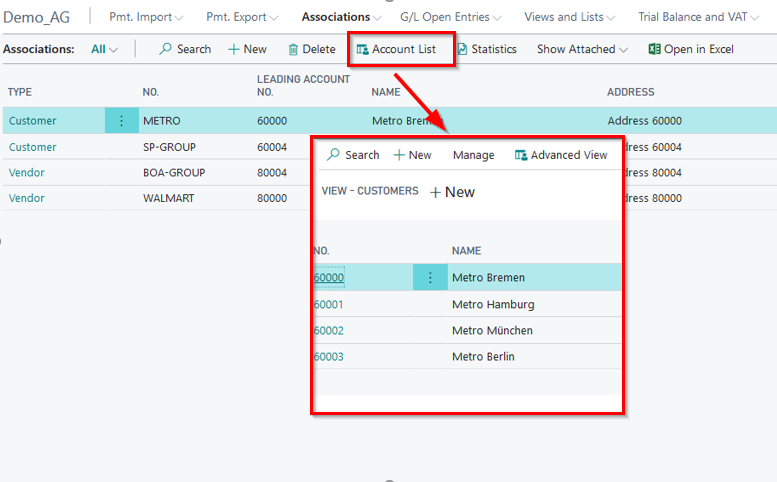
Vendor association:
- Leading Account: Vendor 80000 - Walmart Chicago
- Associated Vendors: Vendor 80001 - Walmart Detroit, Vendor 80002 - Walmart Washington, Vendor 80003 - Walmart New York City
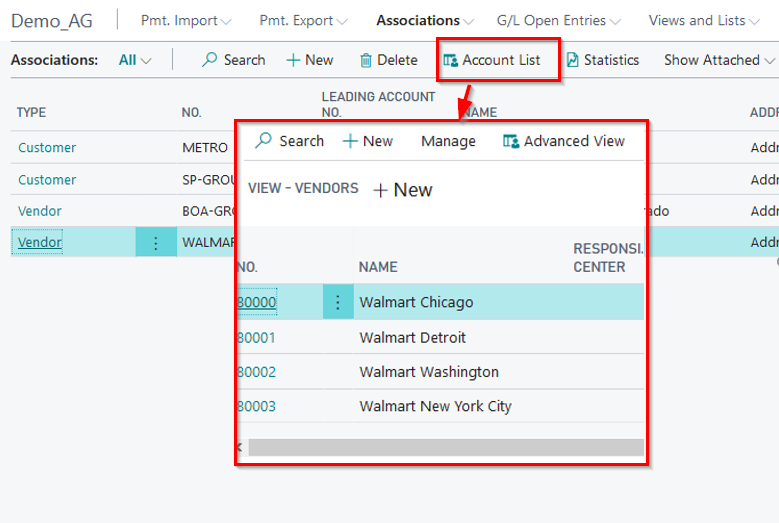
Entries:
For the presentation the Gen.-Journal 5157820_03 is created. It contains the entries:
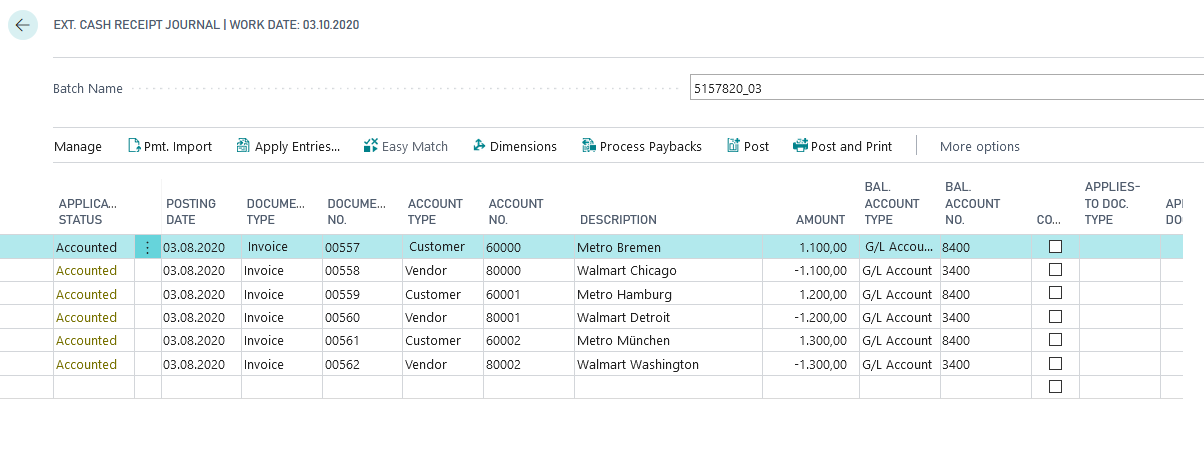
Invoices for customers 60000, 60001 and 60002 are created as well as for vendors 80000, 80001 and 80002.
5157820_03 - Presentation in Demo Mode
If you start the presentation in demo mode, the journal 5157820_03 opens. Via the lookup go to the customers/vendors and show the assignment to the association and explain the associations here. Afterwards post the journal.
Now create a vendor payment proposal and select the option "Association payment":
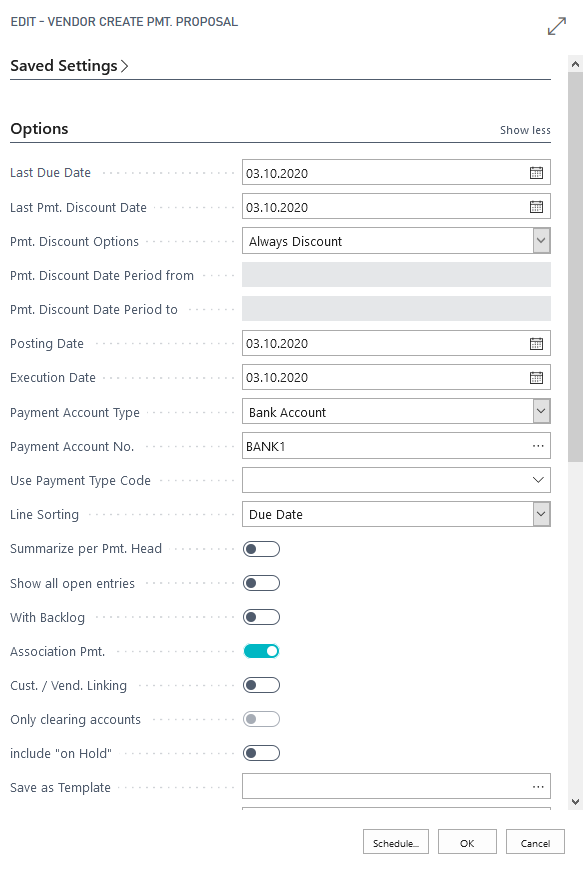
You get a payment proposal with one payment proposal head in it:

Now open the payment proposal card and show that the entries of the vendors 80000, 80001 and 80002 are included here:
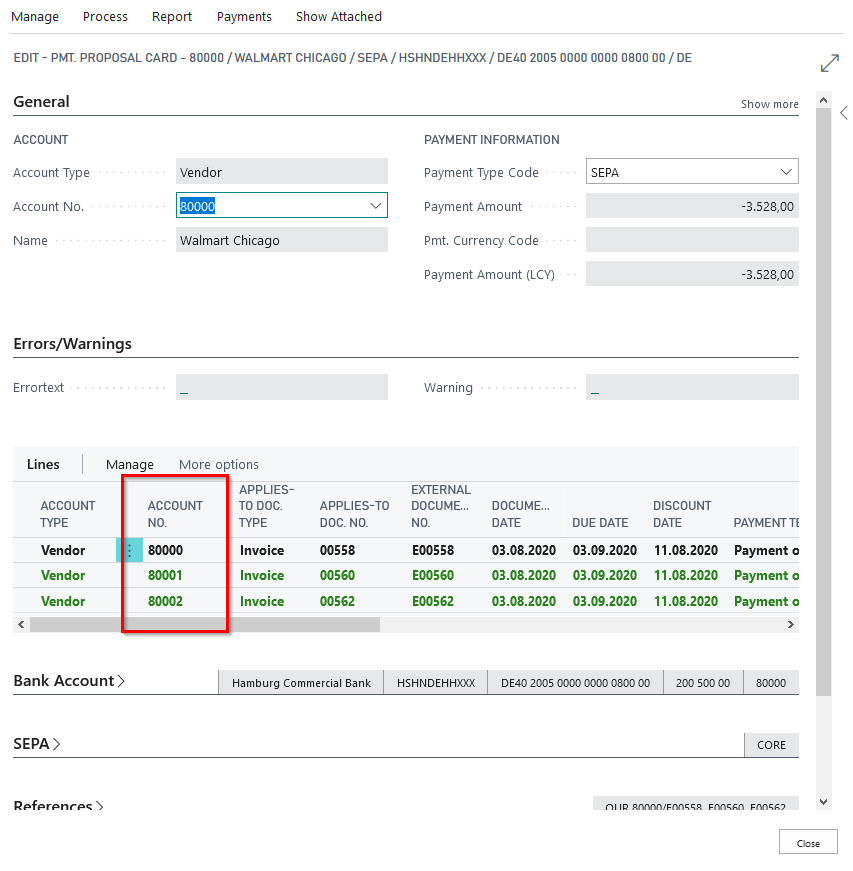
Similarly, create a customer payment proposal and show that it contains the entries of the association customers 60000, 60001 and 60002.
5157820_03 - Präsentation ohne Demo Modus
If you start the presentation in demo mode, the journal 5157820_03 opens. Via the lookup go to the customer/vendor accounts, show the assignment to the association and explain the associations here. Then post the journal.
Now create a vendor payment proposal and select the option "Association payment":
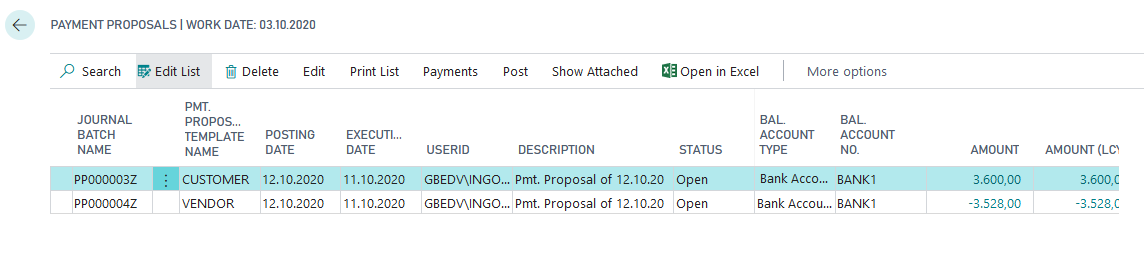
Now proceed as with the presentation in demo mode.
5157820_04 Payment Proposal (Linked Customer/Vendor)
The OPplus module Associations allows to link customers and vendors in a way that their entries are evaluated together. This is then a customer/vendor association. In practice, this functionality is often used if, for example, a customer is also created as a supplier.
The demonstration available here enables you to present the creation of a payment proposal via customer/vendor groups and to go into the special features of these payment proposals.
To do this, start the OPP Build Demodata report with the selection 5157820_04 Payment Proposal (Customer/Vendor Group) and, if required, also select the Demo Mode option.
If the Demo mode is selected, the Ext. Cash Receipt Journal opens with several customer and vendor invoices in it, where the respective customers and vendors belong to a linking.

Show via the corresponding customer and/or vendor OPplus card that the corresponding personal account belongs to a linking. For example, a link exists between the customer 90000 and the vendor 90000.
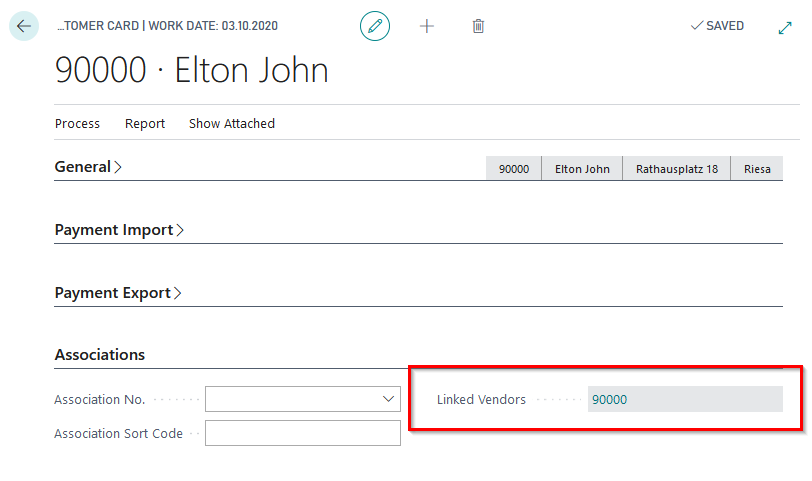
Post the journal for the Cust. / Vend. linkings and create two payment proposals. When creating a customers payment proposal for a customers belonging to a link, show that you have selected "Cust. / Vend. Linking" in conjunction with the selection "With backlog", include the entries of the linked vendors in the payment proposal.
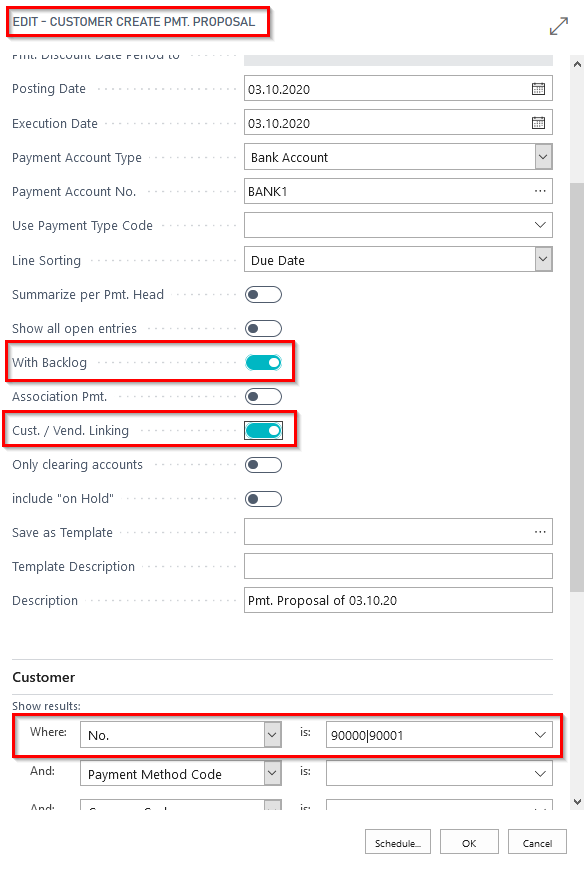
Furthermore, when creating a vendor payment proposal for a vendor belonging to a linking, show that you include customer entries in the payment proposal by selecting "Cust. / Vend. Linking" in the selection of the payment proposal.
Present the result of the created payment proposals with the application of the entries of the linked customers and vendors by calling up the created payment headers and the payment proposal lines.
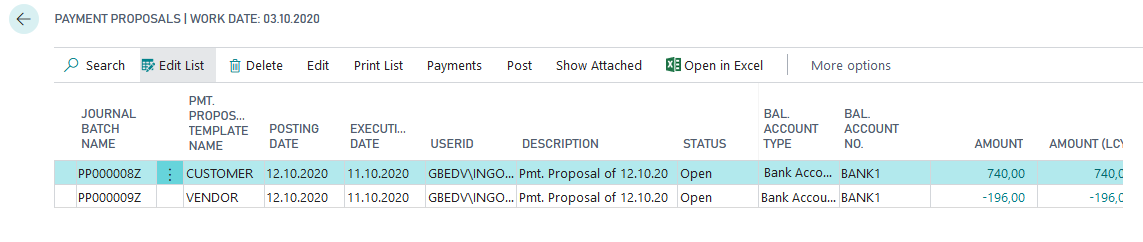
Show that the amount of the respective payment proposal results from the application of the customer and vendor linkings entries.
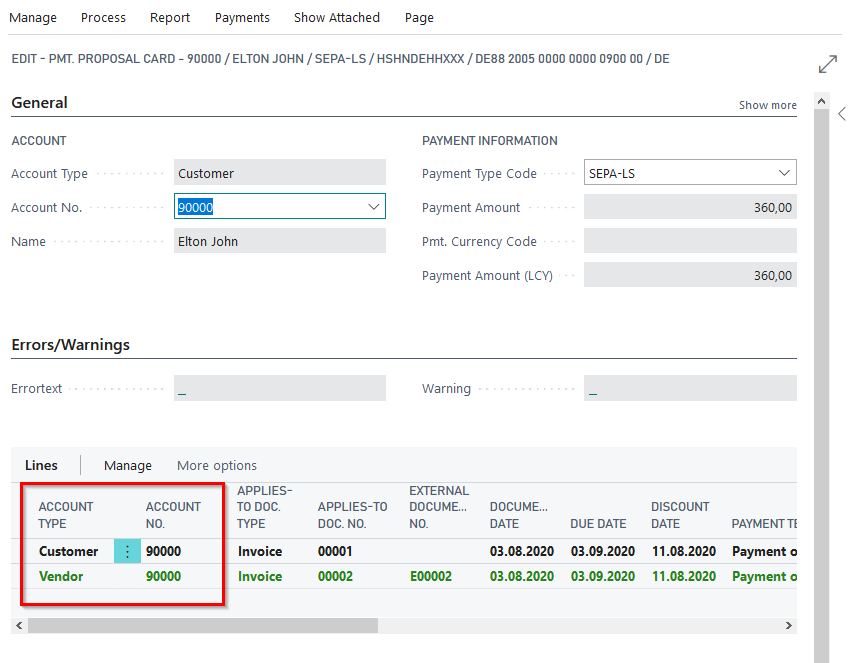
If required, create a corresponding payment file and post the payment proposal. Then you are able to show the application of a customer/vendor link via the respective customer and vendor entries.
If you call up the presentation 5157820_04 without selecting the demo mode, you will immediately receive two payment proposals (customer and vendor) with a clearing of the linked customers and vendors.
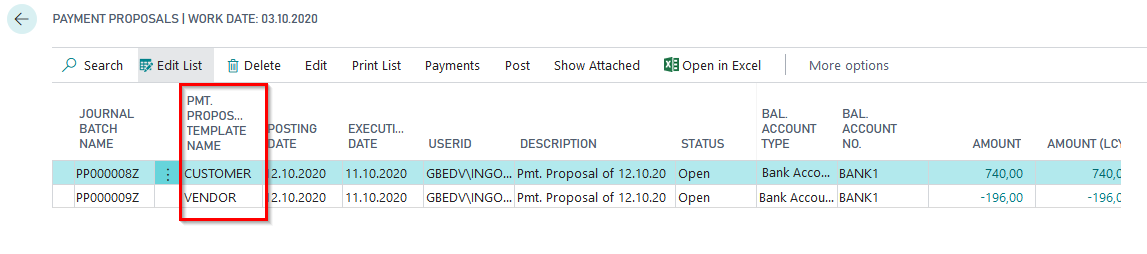
With the payment discount due dates and options chosen in the payment proposal, you are able to demonstrate the clearing of the granted and received payment discount amounts within a customer/vendor linking.

You get further information on that topic in our manual "Associations", which is downloadable on our homepage.