Editing Payment Proposals
The Payment Proposals page shows you a list of payment proposals that have already been created, as long as they have not yet been posted. To learn how to create payment proposals, please refer to the Vendor Create Pmt. proposal, Create Pmt. Proposal, Customer Create Pmt. Proposal , and Empl. Create Pmt. Proposal articles.
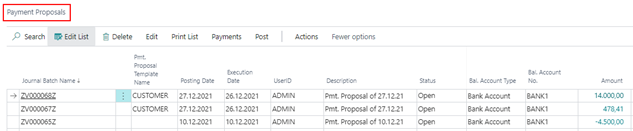
| Option | Description | ||||||||||||||
|---|---|---|---|---|---|---|---|---|---|---|---|---|---|---|---|
| Journal Batch Name | The journal batch name is generated by the system and is displayed in this field. When you create the postings, they will be written to the assigned journal. There you can view the postings if necessary via the menu item Actions/Postings/Show Postings. | ||||||||||||||
| Pmt. Proposal Template Name | A payment proposal template will be automatically entered in this field only if the created payment proposal was generated from a template. The field is filled by the system during creation. | ||||||||||||||
| Posting Date | The value of the Posting date field of the selected payment proposal options is entered in this field. You can change the value as long as the payment proposal is in the "Open" or "Payment Done" status. If the "As Entered" payment discount option is used, the posting date used here will also be taken into account when marking entries for payment. If the posting date is after a payment discount or payment discount tolerance date, for example, a corresponding entry would not be marked for payment in the payment proposal. | ||||||||||||||
| Execution Date | This field is used to enter the value of the Execution Date field of the selected payment proposal options to be taken into account by your orderer bank. The value is transferred to the "Execution date" field of the payment proposal and can still be changed there as long as the status of the payment proposal is "Open". When creating the payment, the system checks whether the specified execution date is earlier than the current date, if applicable. If this is the case, the date will be set to the current date when the corresponding payment is executed. | ||||||||||||||
| UserID | This field is used to enter the User ID that created the current status of the payment proposal. | ||||||||||||||
| Description | The description is generated by the system and contains the text "Payment Proposal of...", supplemented by the work date. | ||||||||||||||
| Status | This field is used by the system.
| ||||||||||||||
| Bal. Account Type | In this field, the balanced account type is entered first, which was specified in the options when creating a vendor or customer or employee payment proposal. You can choose between G/L account or bank account (orderer bank). You can change the value at this point as long as the payment proposal is in "Open" status. | ||||||||||||||
| Bal. Account No. | In this field, the balanced account number is entered first, which was specified in the options when creating a vendor or customer or employee payment proposal. You can choose between G/L account or bank account (orderer bank). You can change the value at this point as long as the payment proposal is in "Open" status. | ||||||||||||||
| Amount | This field displays the total amount of the payment proposal in total. | ||||||||||||||
| Amount (LCY) | This field displays the total amount of the payment proposal in total in client currency. |
In the list view of the open payment proposals there are some info boxes on the right side which can be shown or hidden. In these boxes, information about the payment amounts (in LCY) of a payment proposal and the respective payment type per payment amount is displayed. Furthermore, fact boxes are available for possible error messages and warnings for each payment proposal. A displayed error in the payment proposal processing prevents further processing. A warning, on the other hand, is for information purposes only.
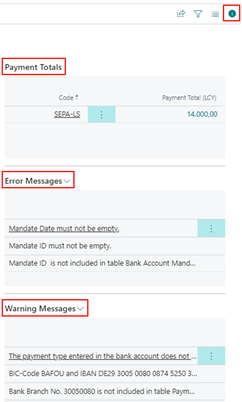
From the amount fields of the payment proposal, clicking on the respective amount will take you to the overview of the associated payment proposal cards.
Reports within the scope of the Payment Proposals
To access the available reports:
- Go to Print List > Print Pmt Proposal List
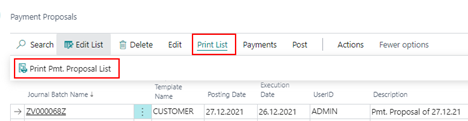
- Alternatively, go to Actions > Reports.

Print Pmt. Proposal List
This menu item allows you to print a payment proposal list.
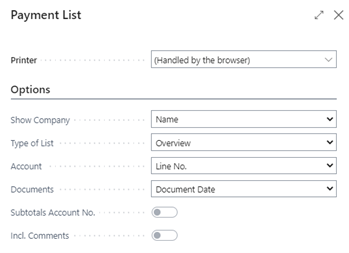
The following table describes the available fields in the Options section:
| Field | Description |
|---|---|
| Type of List | The payment proposal list can be printed either as a simple overview (one line per payment proposal header) or detailed (with detailed information from payment proposal header and printing of each payment line, as well as a payment discount total). |
| Account | The payment proposal list can be sorted within the accounts by row number in the payment overview, alphabetically, by search term, by account numbers or by the amount of the payment. |
| Documents | If you choose the detailed list type, you can sort within the entries by document date, document number, external document number or due date. If you selected the "Show all open entries" option when creating the payment proposal, they will also be printed on the payment proposal list - but with a payment amount of 0,00. If you want to print a payment proposal list containing only the entries with payment amounts before creating the payments, execute the Delete all not payable entries function under the "Actions/Functions" menu items beforehand (see below). |
| Subtotals Account No. | This option can be activated as soon as the "Detailed" list type is selected. After each account, a subtotal will be printed. |
| Incl. Comments | This option can be activated as soon as the "Detailed" list type is selected. It causes any existing item remarks to be printed below the associated item. |
Print Payment Report
Via this menu item, you can print the payment report of the voucherless data medium exchange, which contains the control totals of the respective IBAN and SWIFT codes, as well as further information about the recipient bank and the purposes of use. You can also select a sorting here via the "Account" field.
Send Advice
This function can be used to execute the automatic dispatch of payment advice. Depending on the settings on the account, the document printout, fax printout, or e-mail dispatch is started.
Print Advise
Via this menu item, you can print the created payment advice of a payment proposal. For this purpose, the payment advice report ID 5157893 should have been set up in the export setup under the item "Reports". Using the report options, you also have the option of exporting the payment advice notes to Excel. Via the option "Print Fax No.", the fax number of the customer/vendor that exists in the payment advice header is printed at the top left of the report. The "Print E-Mail" option prints the e-mail address information stored in the respective person account on the payment advice note. Furthermore, existing entry remarks can be printed below the respective item. The "Show Document No." selection specifies which document number field will be printed in the payment advice.
Note
The language code of the person account is transferred to the payment proposal header so that ADVISES can be printed in different languages.
Exterior Pmt. Acc. Letter
This menu item allows you to print the required file accompanying notes of the payment proposal in the format of foreign payment transactions, if required.
Edit menu on the Payment Proposals
In the list of open payment proposals, additional menu items are available. Under "Edit" you can choose:
Payment Headers - a list of the payment headers belonging to the selected payment proposal, the payment overview. The payment headers contain data that is transferred to the bank. These are e.g. the payee, the orderer party, the bank details, and the payment amount.
Payment Lines - a list of the payment lines belonging to the selected payment proposal. The payment lines contain the open entries that will be paid or collected over the entire created payment proposal. The details about the open entries are transferred to the bank in the payment notes.
Payment Proposal Card - the associated payment proposal cards of the individual payment headers. There you can view the payment proposals and make changes on various tabs as long as the payment proposal has the status "Open".
Actions/Functions menu on the Payment Proposals
- Overview per Bank Account - The payment overview per bank shows the list of current payments of a payment proposal, where you can change the orderer bank for certain selected payments. A payment proposal could thus be divided among different orderer banks.
- Overview per Payment Type - The payment overview per payment type shows a list of the current payments (payment headers) of the selected payment proposal with possibly different payment types per payment header. It is now possible to divide the payment headers contained in a payment proposal among several payment proposals. In this way, one payment proposal is generated for each payment type.
- Delete all not payable entries - This menu item allows you to delete all entries of a payment proposal that have been
- are not to be paid (no Application ID is set) or
- cannot be paid (there is an error text in the payment proposal header)
Note
Please note that when generating the entries, all entries of the payment proposal that are not to be paid are automatically deleted by the system.
Refresh - Via this menu item you have the possibility to update a selected payment proposal. This will delete the entries marked for payment from the payment proposal that have already been cleared by other postings after the payment proposal has been created. Or the entries marked for payment in the Payment amount field will be updated to the current remaining amount if they have been partially cleared by other entries after the payment proposal was created.
Actions menu item/New Documents and Actions/ Proposal to the Payment Proposals
| Field | Description |
|---|---|
| Create Payment Proposal | Create a new payment proposal that contains only an empty payment proposal card which you can then fill manually according to the setup description. |
| Create Customer Proposal | Create a new debit-side payment proposal. The corresponding report is called up via this. In this case, the specified values do not refer to an already selected data record in the list of open payment proposals |
| Complete Customer Proposal | Add customer items to a payment proposal already marked in the list of open proposals. Various options can be changed subsequently. It is not possible to change the contra account (payment from account type, payment from account number) as well as the posting date and the execution date. The added payment proposal cards are added to the end of this function |
| From Template Customer Proposal | This menu item allows you to add customer items from a previously defined template to a payment proposal already marked in the list of open proposals. If a different bank account is stored in the template than in the existing payment proposal, this will be displayed in the form of a query. Various options in the report request can be changed subsequently. Among other things, the line sorting cannot be changed. The added payment proposal cards are appended to the end during processing. |
| Create Vendor Proposal | Via this menu item you can create a new credit-side payment proposal. The corresponding report is called up via this. In this case, the specified values do not refer to an already selected data record in the list of open payment proposals. |
| Complete Vendor Proposal | Via this menu item you can add vendor items to a payment proposal already marked in the list of open proposals. Various options can be changed subsequently. The contra account (payment from account type, payment from account number) as well as the posting date and the execution date cannot be changed. The added payment proposal cards are added to the end of this function. |
| From Template Customer Proposal | This menu item allows you to add vendor items from a previously defined template to a payment proposal already marked in the list of open proposals. Various options in the report request can be changed subsequently. Among other things, the line sorting cannot be changed. The added payment proposal cards are appended to the end during processing. |
| Create Employee Proposal | Via this menu item you can create a new employee payment proposal. The corresponding report is called up via this. In this case, the specified values do not refer to an already selected record in the list of open payment proposals. |
| Complete Employee Proposal | This menu item allows you to add employee items to a payment proposal already marked in the list of open proposals. Various options can be changed subsequently. The contra account (payment from account type, payment from account number) and the posting date cannot be changed. The added payment proposal cards are added to the end of this function. |
| From Template Employee Proposal | This menu item allows you to add employee entries from a previously defined template to a payment proposal already marked in the list of open proposals. |
Actions menu item/payment to the Payment Proposals
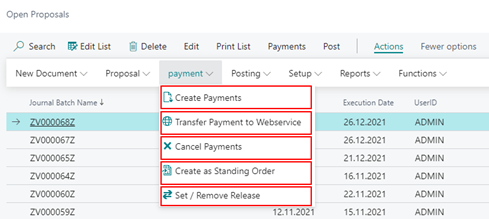
| Field | Description |
|---|---|
| Set/Remove Release | Releases a payment proposal if it is set up as required in the payment export setup. To be able to set the release, the status of the payment proposal must be "Open". To cancel the release, the status must be Released. Releases can be made only by the users who have the authorization to do so. The release of a payment proposal cannot be done by the person who created the proposal to be released. |
| Create Payments | Generates all payment files of the created payment proposal. The individual files are written to the directory defined in the Output path for payment file field in the payment export setup. After the files have been created, the system sets the payment proposal to the Payment Done status. If OPplus is used within the Microsoft SaaS environment, i.e. in the cloud, you will be prompted to download the correspondingly generated payment file into the download folder via the menu item "Create Payments". Exporting to a specified directory is possible by setting up a Microsoft Azure Blob Storage. For this setup, a corresponding storage account has to be created in the Microsoft Azure Portal. In OPplus you set up the Azure Blob Storage connection for the purpose of payment export in the payment export setup in the corresponding tab. If there is more than one orderer bank in the payment proposal, you must first divide the payment proposal among the individual orderer banks. For more information, see the Splitting a Payment Proposal between several Orderer Banks article. For each generated payment file, you will receive a message that displays the generated file name. In a cloud environment, this file is available for download. For included payment types where no payment file is created (e.g. AUSGL. 1 and AUSGL. 2) no message is displayed. If all payment proposal cards are successfully processed, the status of the payment proposal is set to "Payment Done". If SEPA direct debit files are generated, the mandates amendments are taken into account and also transmitted with the file. |
| Transfer Payment to Webservice | Transfers a payment file to be created directly via a correspondingly configured payment provider by web service (API). The prerequisite for this is that the provider is supported by OPplus and the OPplus customer is registered with this provider. In the payment export setup for the transfer of payment files to a web service a corresponding code unit ID has to be stored in the register " Create Payments" which activates the call for the transfer. |
| Cancel Payments | Cancels payments that have already been generated (status must be Paid). After successful cancellation, the system resets the payment proposal to the status "Open". Only the status of the payment proposal will be reset in case of a cancellation to allow changes to the payment proposal if necessary. The already created payment files that were saved outside of Business Central must be deleted manually. |
| Create as Standing Order | You can select this menu item if you want to create a standing order from the currently selected payment proposal so that you can execute the current payments on a regular basis. |
Actions menu item/Posting to the Payment Proposal
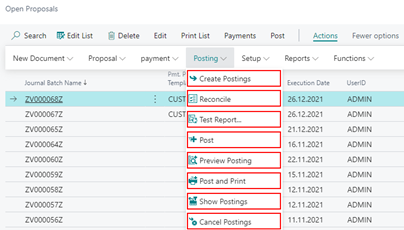
- Create Postings and Show Postings - Creates the necessary posting lines of a payment run and the system sets the status of the payment proposal to "Posting in Process". This function is only available when the respective payment proposal is in the "Payment Done" status. After calling the function, you will be asked if you want to generate the postings. The generated entries are placed in the Ext. Cash Receipt Journal. Via the menu path Actions > Posting > Show Postings, this ledger sheet opens, and the generated posting records of a payment proposal can be viewed. The entries created for a payment proposal can be viewed. The system assigns a journal batch name based on the number series for the payment proposals stored in the setup. In addition, the balance account is inserted for each payment type code based on the setting in the Payment Posting Setup. In the further course of the process, however, the posting is not made in the Ext. Cash Receipt Journal, but via the "Post" menu item in the payment proposal overview. When creating the postings, all the entries of the payment proposal that are not to be paid are automatically deleted by the system. When posting a payment proposal, in addition to the document number, the external document number of the bank posting line is also filled. The payment proposal number is returned by the bank in the account statement. Therefore, in the automatic G/L ledger entry clearing (for G/L open entries), the external document number of the G/L ledger entry can now be uniquely accessed.
- Cancel Postings - This function is available if the status of the payment proposal is "Posting in Process". Via the corresponding menu item, you can cancel the generated postings of a payment proposal. The generated postings will be removed from the Ext. Cash Receipt Journal, and the status of the payment proposal will be reset to "Payment Done" by the system.
- Show Postings - This function is also available if the status of the payment proposal is set to "Posting in Process". Using the corresponding menu item, you can access to the corresponding Ext. Cash Receipt Journal to view the generated postings. However, the posting is not made in the Ext. Cash Receipt Journal, but via the "Post" function in the payment proposal overview.
Post
Once the postings of a payment proposal have been generated, you can use the "Post" button to perform the usual posting procedure.
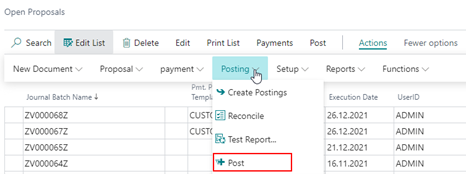
Payment Lines
Via the menu path Edit > Payment Lines, you get an overview of all payment lines of the currently selected payment proposal. In the lower part of the page there is a display of the sum of the payment lines marked for clearing. Also from the payment lines it is possible to set the clearings directly via "Set/Delete Application". The display of the total changes accordingly.
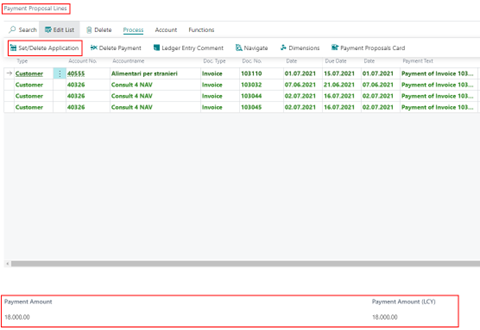
Manually extending payment proposals
To manually extend an existing payment proposal:
- Go to Actions > Proposal > Create > Customer Proposal - In this case, various options can be redefined. The balance account (payment of account type and account number), the posting date, and the execution date cannot be changed.
- Go to Actions > Proposal > Create > Vendor Proposal - In this case, various options can be redefined. The balance account (payment of account type and account number), the posting date, and the execution date cannot be changed.
- Go to Actions > New Document > Create Payment Proposal - you can manually add a new blank payment proposal card to the list of payment proposals.
In an already existing payment proposal, you can insert a new record at the header level of the payment proposal card using the Payments/New Payment function. This is how you create an empty payment proposal card. In the empty "General" tab you need to fill the Account type and Account number fields:
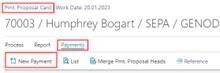
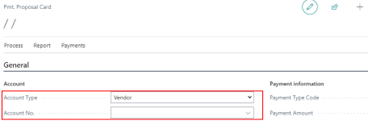
Account Type and Account Number
In this field you enter the desired account type for which you want to create a new payment proposal card (G/L account, customer, vendor, bank account, employee). Thus, the field contains the account type of the payer or the payee. The field below it will be filled with the corresponding account number of the payer or the payee. After entering an appropriate account, you can manually add the rows to the payment proposal card.
However, adding payment lines is possible only for the account number entered in the payment proposal card header. Standing in the lines, you can add a new record to the lines at any point using the Manage/New Payment function.
Note
In case of the selected "Bank" account type, you can initiate a money transfer between your own bank accounts (orderer bank and receiving bank) using a payment proposal.
You must fill in the following fields:
| Option | Description |
|---|---|
| Account Type | This field is preset by the system with the account type entered in the payment proposal card header. You can no longer change the value. |
| Account No. | This field is used to enter the account number that was stored in the payment proposal card header. The system does not allow any other account number at this point. |
| Applies-to Doc. Type | In this field, you can select a document number for the selected account type and account number by lookup. If you do not select a document number here, the payment will be posted without application. This enables the posting of a payment on account (Payment on Account). This does NOT mean the down payment, according to §14 para. 5 of the German VAT law. Only the posting of a payment takes place here without an application. |