Creating OPplus Pmt. Setup Data
Before you can use the Pmt. Import module, it is necessary to specify the initial settings.
To create the initial settings:
- Select Create Setup Data. Through these initial settings, specific setup fields are filled, among others, with default values as well as the general journals that are used by this module.
Tip
The setup data is created only the first time you select this function thus ensuring that any existing configuration data is not overwritten.
Pmt. Import Tab
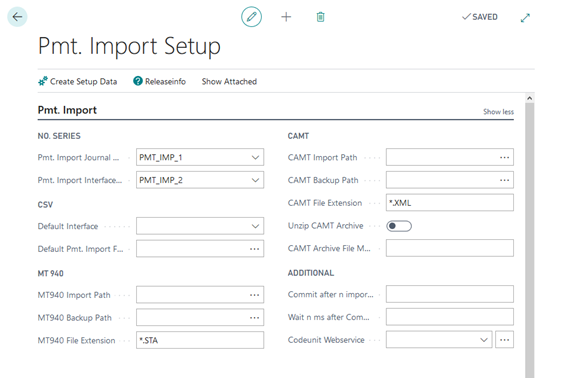
Tip
Please note that the paths are not available in the SaaS (cloud) solution. To be able to use the functionalities of the output/storage paths in the file import, file export, and CSV ports in an On Prem installation, you must install the "OPplus On Prem Extension".
Auto Accounting I Tab
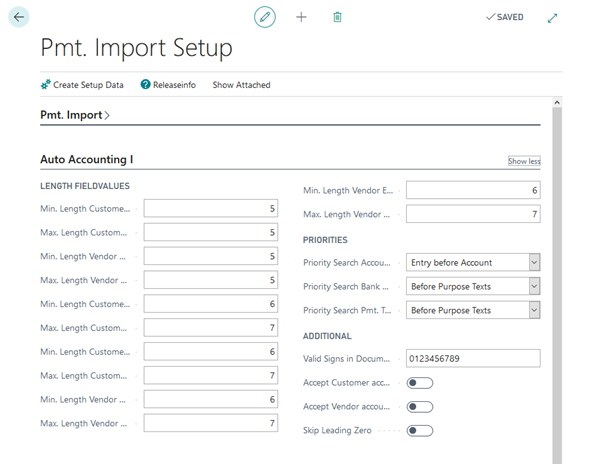
Auto Accounting II Tab
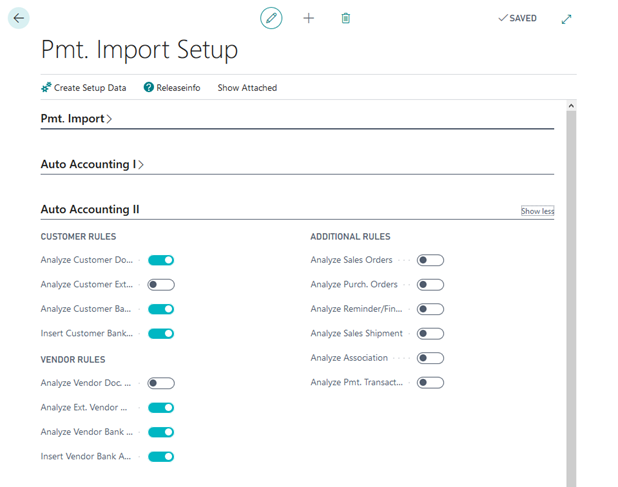
Auto Application Tab
The following fields are relevant if the system has made an account assignment. This is only about finding an application.
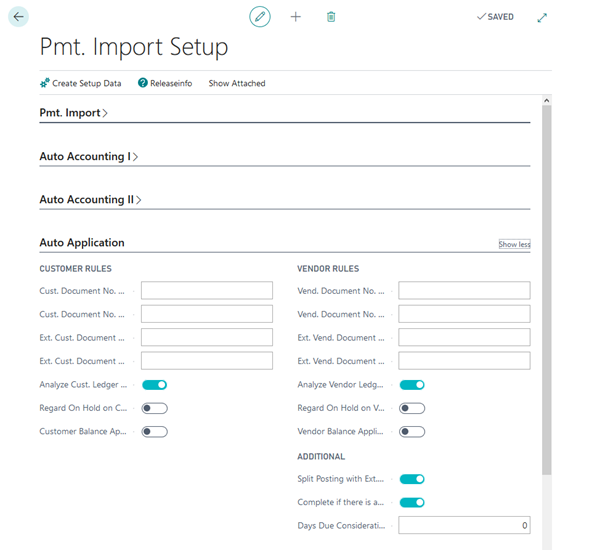
Auto Application – Example Scenarios for Document No. Offset/Length
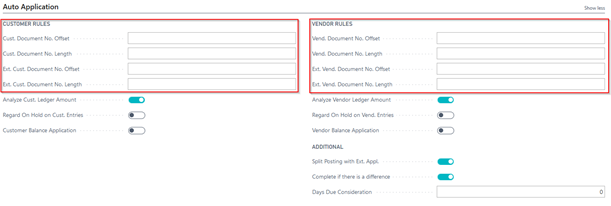
You can use these fields to specify a certain starting point as well as length for customer document numbers, customer external document numbers, vendor document numbers and vendor external document numbers. These values have an impact on how the system will search for open entries and application in the purpose text.
In the “Offset” field, you can use positive as well as negative integers.
In the “Length” field, you can use only positive integers.
Examples The following examples will show you how the various setups interact.
Positive Value in “Offset“ and “Length” = 0: This example is Pmt. Import on the document number “GB-12345678“. The first 3 digits should be skipped as they do not represent the significant part of the document number but the identification code of the subsidiary. Accordingly, in the setup you will enter “Offset” = 4.
| Setup | Value |
|---|---|
| Offset | 4 |
| Length | 0 |
| Impact | |
| Doc. No. in purpose text | 12345678 |
| Doc. No. for application | GB-12345678 |
For the application only the search string “12345678“ will be used.
Negative Value in “Offset“ and “Length” = 0: This example is Pmt. Import on the document number “12345678-GB“.The last 3 digits should be skipped as they do not represent the significant part of the document number but the identification code of the subsidiary.
It is possible to enter a negative value in the field “Offset”. For this example “-4”. Using the negative value, the document number is read backwards (from right to left) = “BG-87654321”. Starting point is the 4 but read backwards from the 4th position on.
| Setup | Value |
|---|---|
| Offset | -4 |
| Length | 0 |
| Impact | |
| Doc. No. in purpose text | 12345678 |
| Doc. No. for application | 12345678-GB |
For the application only the search string “12345678“will be used.
Usage of “Length“: It is not possible to specify ONLY a length. If you want to use a fixed length starting with the first position, then you have to enter a 1 in the field “Offset”.
For example you have a document number with 8 digits and at the end a location code for subsidiaries with various lengths e. g. “12345678-ABC-01“.
In the setup you set “Offset” = 1 and “Length” = 8.
| Setup | Value |
|---|---|
| Offset | 1 |
| Length | 8 |
| Impact | |
| Doc. No. in purpose text | 12345678 |
| Doc. No. for application | 12345678-ABC-01 |
For the application the search string “12345678“ (the first 8 digits) will be used.
Positive Value in “Offset“ and “Length”: Furthermore, there is the possibility to have a prefix at the beginning followed by a document number of fixed length as well as a suffix. For example you have the document number “ABCD-12345678-001“. The first five digits belong to the prefix followed by an eight-digit document number and a four-digit suffix. In the setup you would have to set “Offset” = 6 and “Length” = 8.
| Setup | Value |
|---|---|
| Offset | 6 |
| Length | 8 |
| Impact | |
| Doc. No. in purpose text | 12345678 |
| Doc. No. for application | ABCD-12345678-001 |
For the application the search string “12345678“will be used.
Negative Value in “Offset“ with “Length”: In this example we have a prefix with an unknown length and a three-digit suffix at the end. The length of the document number is 8. In this case, you have to set “Offset” = -4 and “Length” = 8.
Example 1 document number: “111-12345678-GB“
| Setup | Value |
|---|---|
| Offset | -4 |
| Length | 8 |
| Impact | |
| Doc. No. in purpose text | 12345678 |
| Doc. No. for application | 111-12345678-GB |
Example 2 document number: “99999-12345678-GB“
| Setup | Value |
|---|---|
| Offset | -4 |
| Length | 8 |
| Impact | |
| Doc. No. in purpose text | 12345678 |
| Doc. No. for application | 99999-12345678-GB |
In both cases, the document number “12345678“will be used for application.
The string will be rotated by OPplus “BG-87654321-111“ and read from the fourth digit onwards -> 87654321 and subsequently used in the original order -> 12345678. The string will be rotated by OPplus “BG-87654321-99999“ and read from the 4th digit onwards -> 87654321 and subsequently used in the original order -> 12345678.
Backup for values that are too short: The minimum length which will be used as search string by OPplus is four. If a search string will end up too short due to the settings in “Offset” and/or “Length” then the document number will be used as it is stated in the purpose text.
Example 1 - Document number is stated with 9 digits in the purpose text
| Setup | Value |
|---|---|
| Offset | 7 |
| Length | 0 |
| Impact | |
| Doc. No. in purpose text | 123456789 |
| Doc. No. for application | 123456789 - As only 3 digits would remain, the document number will be used as stated. |
Example 2 - Document number is stated with 8 digits in the purpose text
| Setup | Value |
|---|---|
| Offset | -5 |
| Length | 6 |
| Impact | |
| Doc. No. in purpose text | 12345678 |
| Doc. No. for application | 12345678 - As only 4 digits would remain and the length is set to 6 digits, the document number will be used as stated. |
Example 3 - Document number is stated with 9 digits in the purpose text
| Setup | Value |
|---|---|
| Offset | 5 |
| Length | 3 |
| Impact | |
| Doc. No. in purpose text | 123456789 |
| Doc. No. for application | 123456789 - As only 5 digits would remain and the length is set to 3 digits, the document number will be used as stated. |
Texts tab
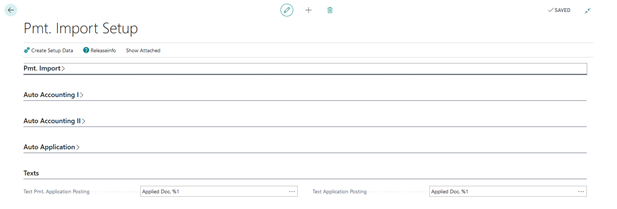
To set up texts, you can use the following wildcard characters:
| Setup | Value |
|---|---|
| %1 | document number of the applied entry |
| %2 | application amount |
| %3 | payment discount amount |
| %4 | payment discount % |
| %5 | account number |
| %6 | account name |
| %7 | external document number |
| %8 | external document number if filled, otherwise BC-internal document number |
| %9 | regarding vendors the external document number if filled, otherwise BC-internal document number; regarding customers always the BC-internal document number |
| %10 | document type (1 character) |