Overview Bank Accounts
By selecting this menu item, you can open the bank account list which is the same object form available in the Financial Management area of the standard application.
Ext. Customer Bank Accounts
With the OPplus Pmt. Import module, the following options are available for the customer bank account:
Blocking Customer Bank Account for the Import
Sometimes it is useful to block a customer bank account for import: for example, if certain documents are always paid by insurance companies instead of the actual customer. You should block the bank account of the insurance company for import in this case. These bank details are no longer analyzed by the import module.
To block a customer's bank account for the import, click Customer Bank Accounts. The Customer Bank Account List appears. You can now block the selected bank account for the import:
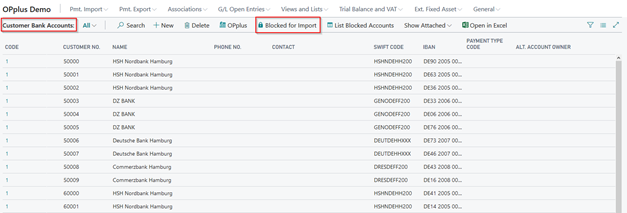
If you block a customer's bank account for the import, the Name field will be overwritten by the text "Blocked for BI" followed by the current date, e. g. "Blocked for BI 11 30 08". The code represents the number series specified in the OPplus Setup.
You can also open the list of blocked customer bank accounts:

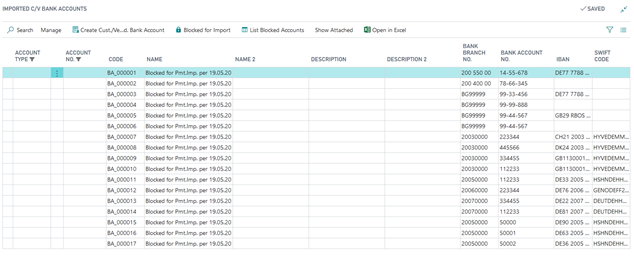
Important
If you have blocked a customer bank account for import, it can be unblocked again under the following conditions: the newly created customer bank account must be deleted again with the code from the number series!
When running the Generate OPplus Setup Entries function the first time, your own bank accounts will be automatically blocked for the import. To see your own blocked bank accounts, they will be listed in the beginning of the Ext. Customer Bank Account List window.
Ext. Vendor Bank Accounts
With the OPplus Pmt. Import module, the following options are available for the vendor bank account:
- Blocking bank account for the import
Blocking Vendor Bank Account for the Import
To block a vendor's bank account for the import, click Vendor Bank Accounts. The Vendor Bank Account List appears. You can now block the selected bank account by selecting the Blocked for Import menu item:

If you block a vendor's bank account for the import, the Name field will be overwritten by the text "Blocked for BI" followed by the current date, e. g. "Blocked for BI 11 30 08". The code represents the number series specified in the OPplus Setup.
You can also access the list of blocked vendor bank accounts by selecting the Ext. Vendor Bank Accounts button:
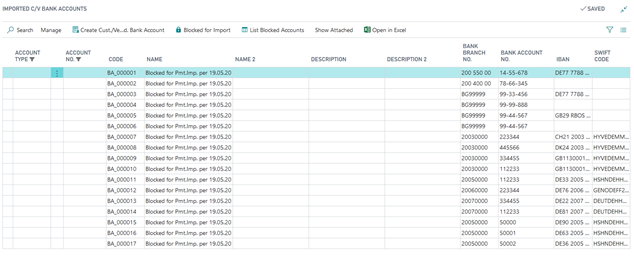
Warning
If you have blocked a vendor bank account for the import, it can no longer be unblocked. In such cases, you must create a new bank account.
Note
When running the Generate OPplus Setup Entries function the first time, your own bank accounts will be automatically blocked for the import. To see your own blocked bank accounts, they will be listed in the beginning of the table.
Imported Bank Accounts
In many companies, customer and vendor bank accounts can only be created by selected employees.
Bank accounts automatically created by OPplus are saved in a separate table which can be found in the OPplus Pmt. Import menu:
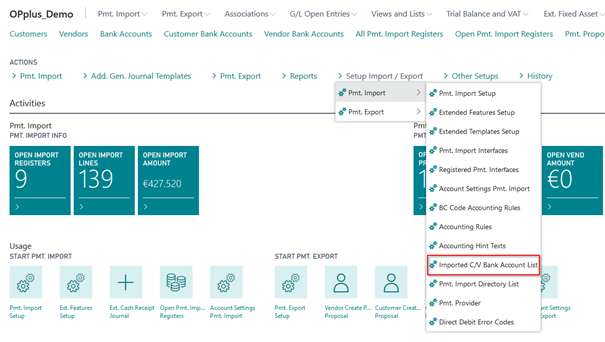
In this table, you can see the imported data of the bank accounts. From here you have the possibility to create a 'real' bank account or to block one of these bank accounts for import:
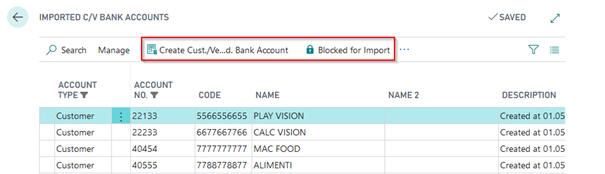
With the Create Cust. / Vend. Bank Account function, the data record is transferred to the standard bank accounts for further processing where you can specify the mandates etc., if applicable.
In addition, a link to the customers and vendors is integrated in the OPplus page:
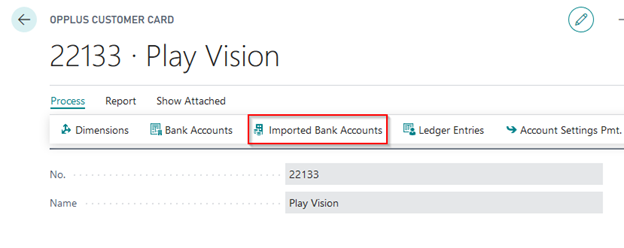
The data record is transferred to the standard bank accounts for further processing where you can specify the mandates etc., if applicable.
When importing the bank statements into the journal, this table will be analyzed in addition to the standard bank accounts, in order to create an account assignment by the program.