Payment Methods
Various fields have been added to the standard table Payment methods with OPplus. You reach them via the "OPplus" menu item in the table of payment methods.
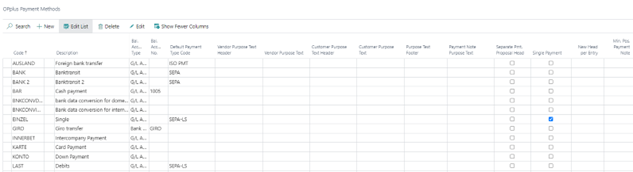
Select Edit to open the associated card of the payment method for editing:
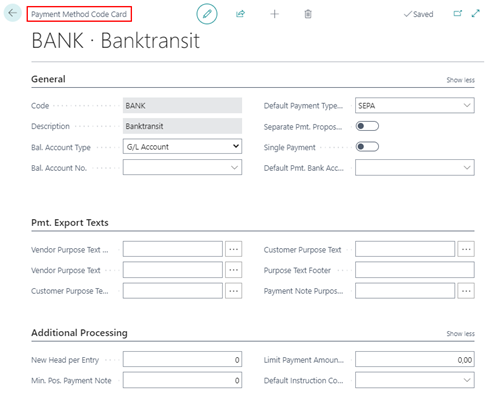
| Option | Description |
|---|---|
| Default Payment Type Code | Defines with which payment type an entry is to be paid, which was entered with the corresponding payment form code. By lookup you can define one of the available payment types for each payment method code. For details on the payment types, please refer to the Payment types chapter. |
| Default Pmt. Bank Account No. | Enter the bank account to be used as the ordering bank account for a payment proposal for this payment method. The entry at this point overrides the bank account that must be specified when creating the payment proposal. |
| Separate Pmt. Proposal Head | If you select this option, a separate payment proposal header (= payment proposal card) will always be created for the payment method in the payment proposal and thus a separate payment. This means that if you have several payment methods with the same payment type, the payment proposal headers will be separated by payment method. The payment method stored in the entry will be used as a basis. This is possible independently of the setup of a single payment bank account. |
| Single Payment | If you check this box, a payment proposal will generate a separate payment proposal card - and thus - a separate payment for each due entry of the associated customer/vendor. For more details and tips on how to use this function, please refer to the chapter Functionality of the Single Payment option in the payment method |
| Vendor Purpose Text Header | Define how the purpose for the header (this is the first line) should be built for a vendor for this payment method. You can use the following variables: %1 - Our Contact No. %2 - Mandate-ID %3 - Mandate Date %4 - SEPA Due Days %5 - Creditor ID %6 - Account Type %7 - Account No. %8 - Posting Date %9 - Payment Date \ - Single use in purpose = line break + - Linking the line values directly with the header line, without line break These codes apply to the head uses of this setup. |
| Vendor Purpose Text | Define how the purpose for a vendor should be structured for this payment method. %1 - Document No. %2 - Pmt. Amount %3 - Pmt. Discount Amt. %4 - Pmt. Discount (in percent) %5 - Account No. %6 - External Document No. %7 - Ext. Document No., if not empty, else Document No. %8 - Document No. (with Customer) Ext. Document No. (with Vendor) %9 - Document Date %10 - Payment Date %11 - Description Invoice %12 - Description Payment %13 - Currency Code Invoice %14 - Currency Code Payment %15 - Document Type (1st sign) %16 - Our Contact No. %17 - Mandat-ID %18 - Mandate Date %19 - SEPA Due Days %20 - Appln. Remaining Amount %21 - Creditor ID \ - Single use in purpose = line break @ - Used to represent the purposes in a linked manner. ^ - Linking of values and automatic break for long usages. These codes apply to the head purposes of this setup. |
| Customer Purpose Text Header | Define how the purpose for the header (this is the first line) should be built for a customer in this payment method. You can view the possible placeholders that can be used at this point by clicking the Assist button. |
| Customer Purpose Text | Define how the purpose for a customer should be structured for this payment method. You can view the possible placeholders that can be used at this point by clicking the Assist button. |
| Purpose Text Footer | Define how the purpose for the foot (this is the last line) should be built for this payment method. |
| Payment Note Purpose Text | Define how the purpose of payment should be structured for a payment advice note of this payment method. |
| New Head per Entry | Enter the number of entries from which a new payment proposal header is to be created. The field is preset with the value 0 by default. Especially if you want to achieve that each open entry of the respective account should be collected or paid separately during clearing, fill the field with a 1. If the entry at this point is empty (value 0), the application will take into account a possible setting in the payment type. |
| Min. Pos. Payment Note | Enter the number of entries from which a payment advice is to be created. The field is preset with the value 0 by default. If the entry at this point is empty (value 0), the application will take into account a possible setting in the payment type. |
| Limit Payment Amount (LCY) | Use this field to ensure that a new payment proposal header is created per vendor/customer if the payment amount would be exceeded by the next open entry. |
| Default Instruction Code | If the payment method in question is assigned a payment type that allows the entering of instruction keys, you can enter a default value here for the payment method that will be used when creating the payment proposal. |
Note
To be able to use the functionalities of the output / storage paths in the file import, file export and CSV ports in an On Prem installation, an extra extension must be installed. This is the extension "OPplus On Prem Extension".In a Saas installation the paths are not available.