Barclays
With Payment Management, you can use direct communication to send bank data between Barclays and Microsoft Dynamics 365 Business Central. For direct communication between your bank and Microsoft Dynamics 365 Business Central, you can integrate with Barclays directly or use Yapily, an Open Banking payment service provider.
This article lists the file format requirements for both communication methods. To learn more about how to set up communication:
- Manual communication Barclays - refer to the general To set up bank accounts to use manual communication article.
- Direct communication Barclays - refer to the Onboarding Barclays with Direct Communication.
- Direct communication Barclays using Yapily - refer to the Onboarding Yapily to use Direct Communication.
To connect with Barclays manually
When initiating manual communication with Barclays, the following features are supported:
Payment export
Statement import:
- file format XML
Payment methods:
- FP
- Chaps
- SEPA
- IC
| Bank communication | Send payments | Import status | Update status | Import payments | Reconcile |
|---|---|---|---|---|---|
| Manual | MT103 | 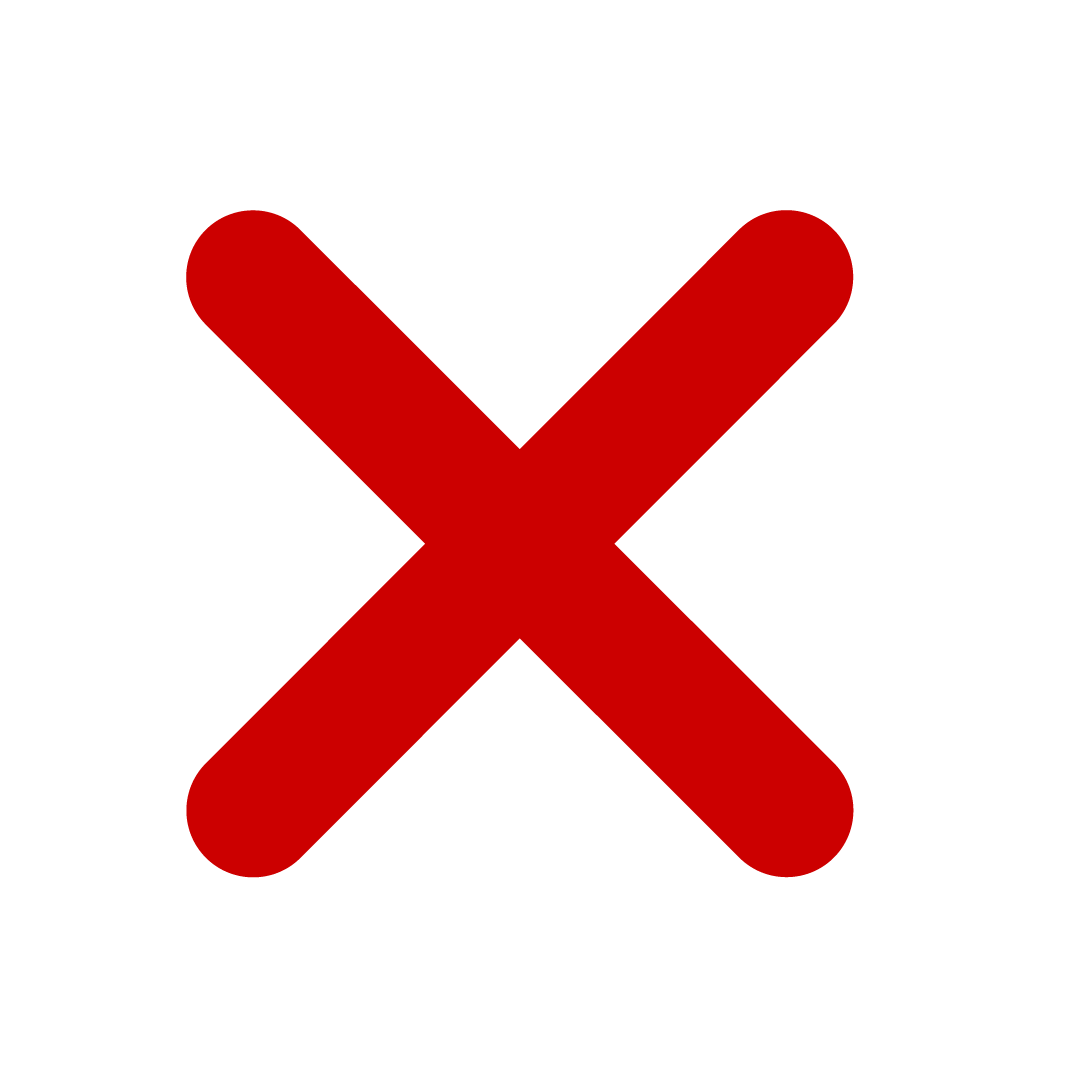 | 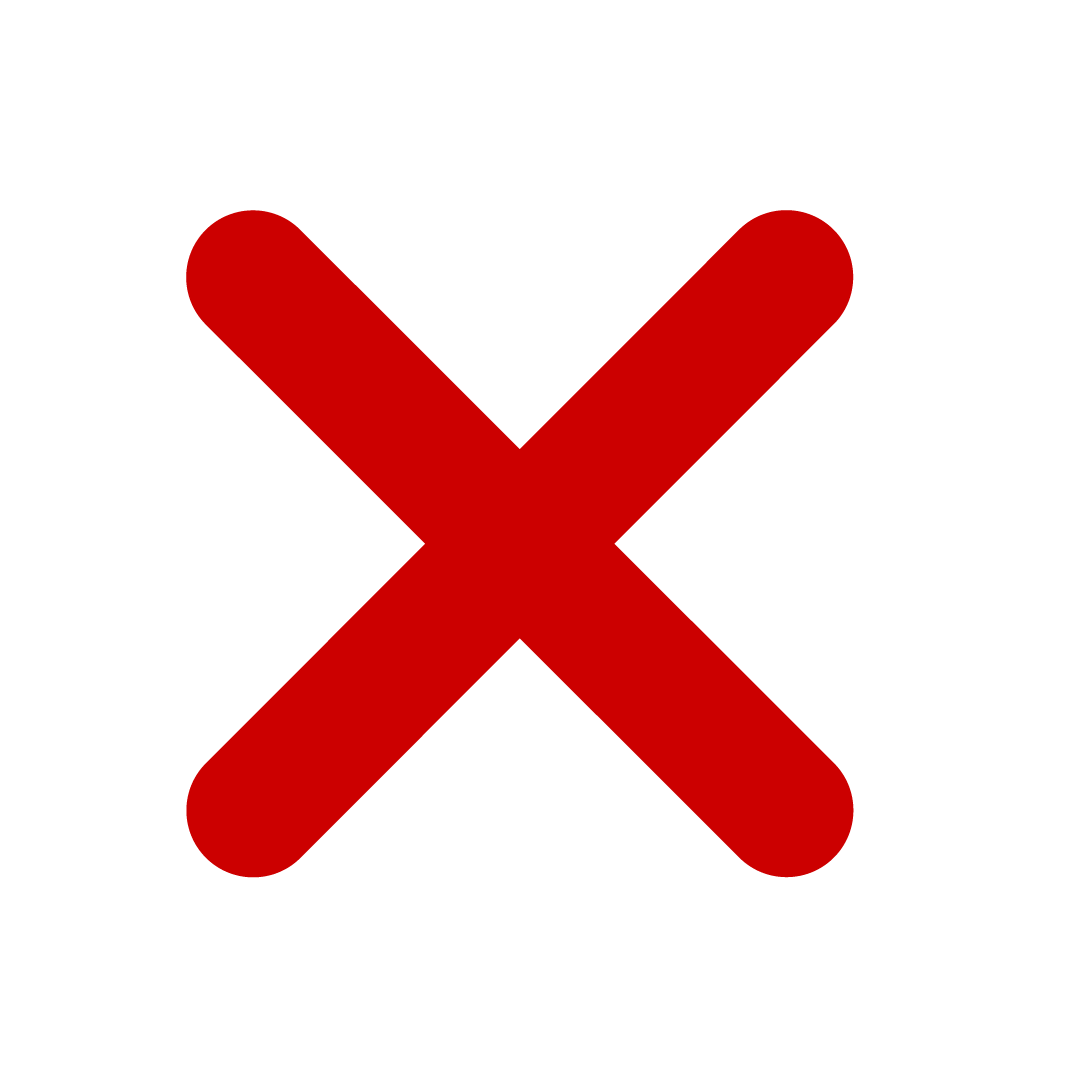 | 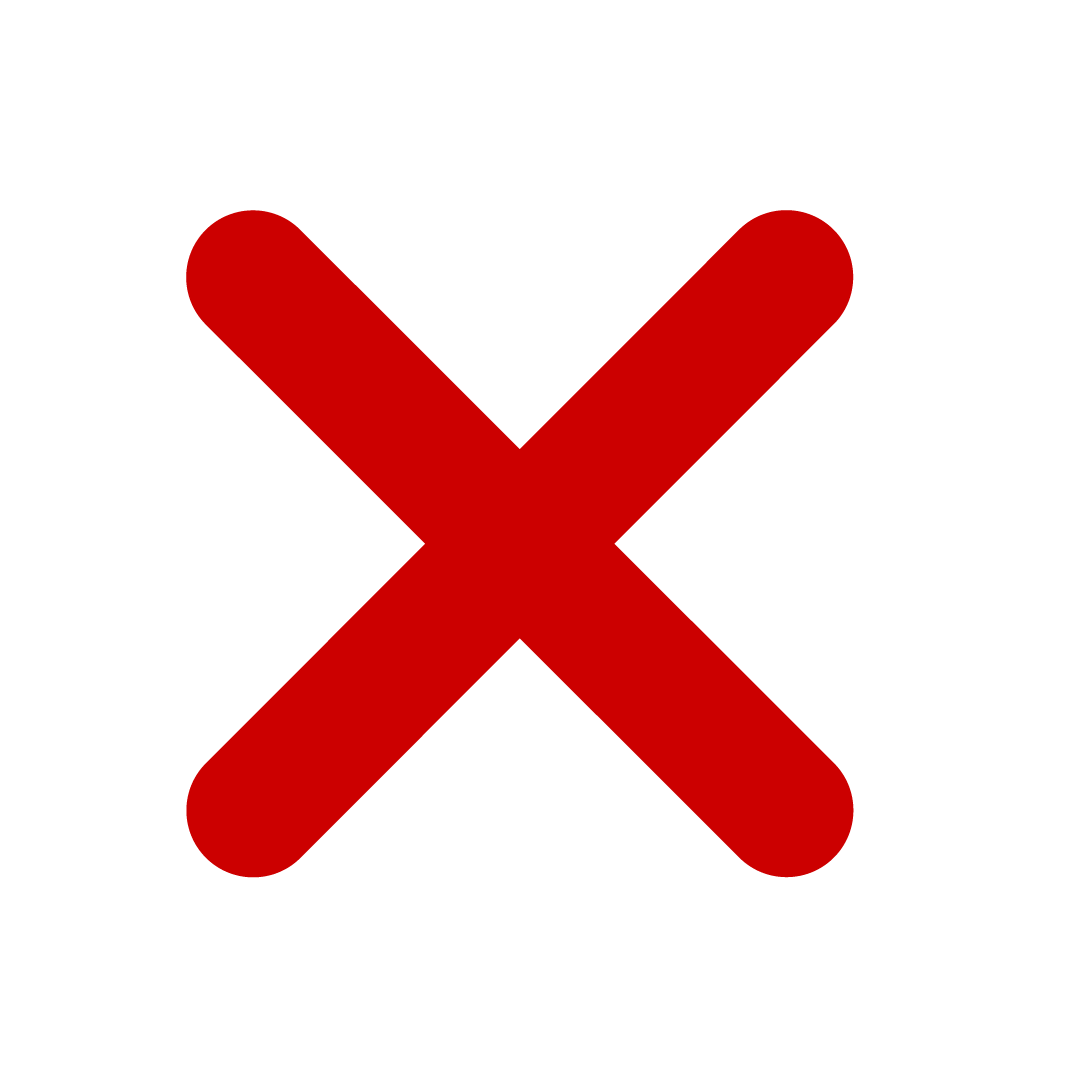 | MT940 |
To connect with Barclays directly
To use direct communication, you must subscribe to the Barclays bank integration and set up your Barclays bank accounts to use direct communication in Business Central.
Important
If you want to connect with Barclays directly, get in touch with Continia Support.
File formats
How you can integrate your bank with Payment Management depends on the types of bank communication and files your bank supports. The table below displays what is supported for direct communication with Barclays.
| Bank communication | Send payments | Import status | Update status | Import payments | Reconcile |
|---|---|---|---|---|---|
| Direct | PAIN.001 | PAIN.002 | CAMT.054 | CAMT.054 | CAMT.053 |
To connect with Yapily Connect
Important
The cost of using Yapily is included in Payment Management. However, your bank may apply its own fees for open banking transactions. For details, please contact the Cash Manager at your bank.
For direct communication between your bank and Microsoft Dynamics 365 Business Central, you can use Yapily Connect. Yapily is an Open Banking payment service provider.
Before you can establish direct communication with your bank through Yapily, it is necessary to grant Yapily the required permissions. For more information about granting permissions, please contact your bank or refer to the Preparing for Direct Communication Through Yapily article.
Warning
When activating an approval workflow within Barclays Corporate, payments may disappear after being approved in the bank. Barclays and Yapily are aware of this issue. Recommended workaround: Use the approval flow in Payment Management and configure a workflow for Barclays that does not require multiple approvals.
File formats
How you can integrate your bank with Payment Management depends on the types of bank communication and files your bank supports. The following table displays what is supported for direct communication with the Barclaycard Commercial Payments, Barclays Business, and Barclays Corporate banks.
| Bank communication | Send payments | Import status | Update Status | Import payments | Reconcile |
|---|---|---|---|---|---|
| Direct | Yapily Connect | 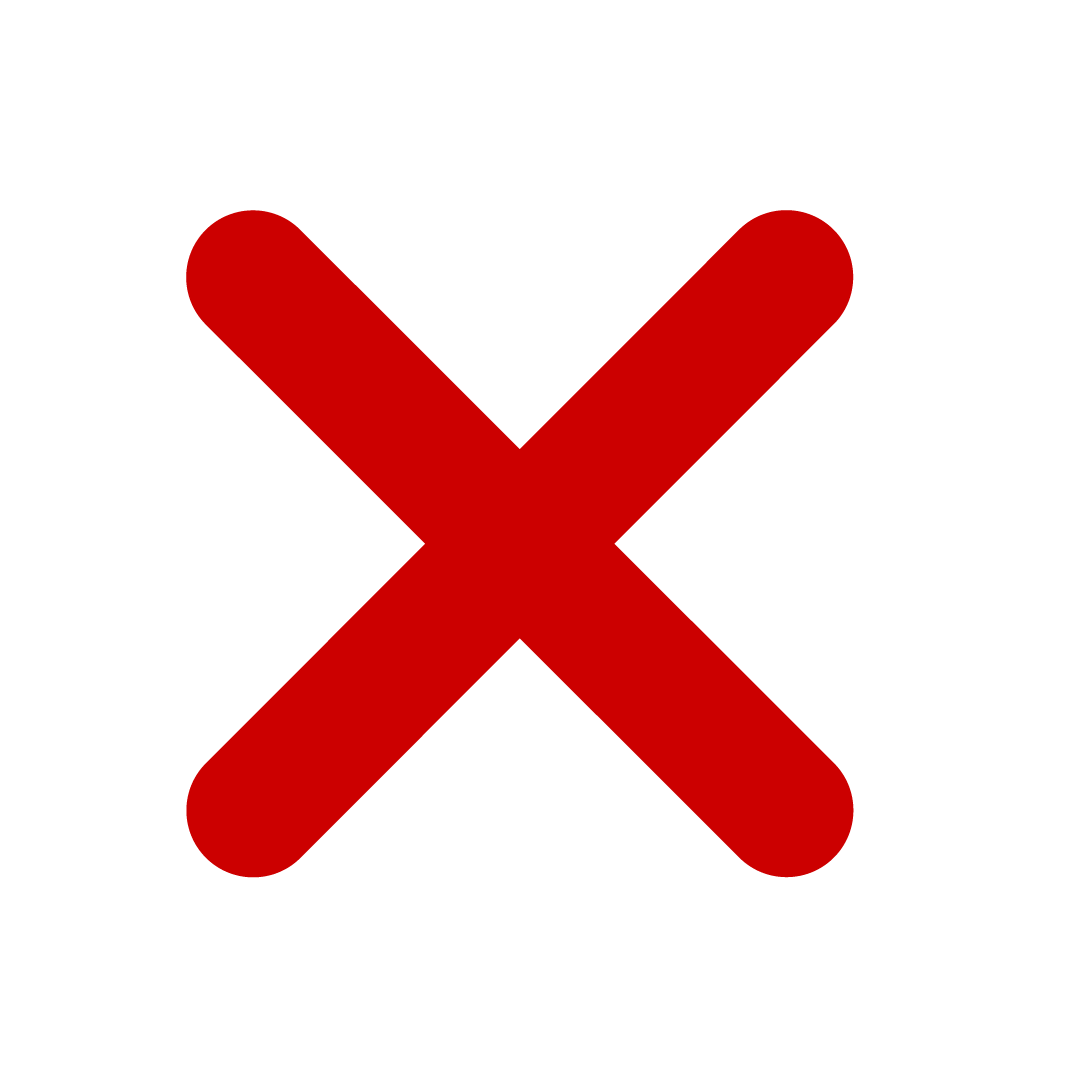 | Yapily Connect | 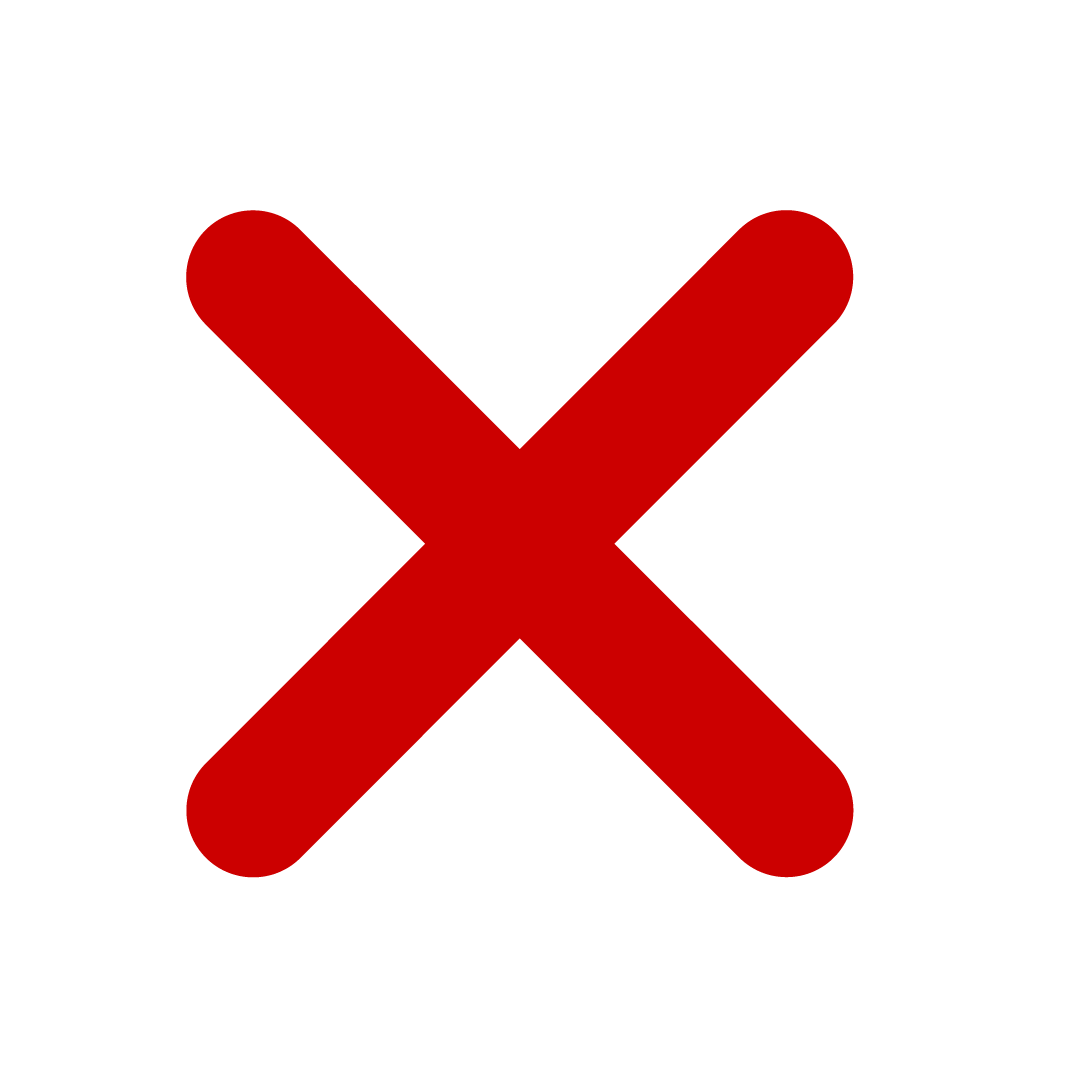 | Yapily Connect |
Note
Before importing the first bank statements, you must make sure that the starting balance is entered on the Bank Account Card.
Supported functionality using Yapily
Depending on the bank, Yapily supports the following payment types:
Faster Payment Single - a file containing a single payment, requiring approval per file.
Faster Payment Bulk - A file containing multiple payments, requiring one approval for the entire file.
We will update our documentation as soon as we have a complete overview of this information.
Refer to the following table to see which features are supported for direct communication using Yapily.
Note
Connecting banks through Yapily is only supported for Business Central version 24 or higher.
| Functionality | Barclays Business | Barclays Corporate | Barclaycard Commercial Payments |
|---|---|---|---|
| Faster Payment Single |  |  | ( 1) 1) |
| Faster Payment Bulk |  |  | ( 1) 1) |
| Bank Reconciliation |  |  | ( 1) 1) |
| Direct Debit | 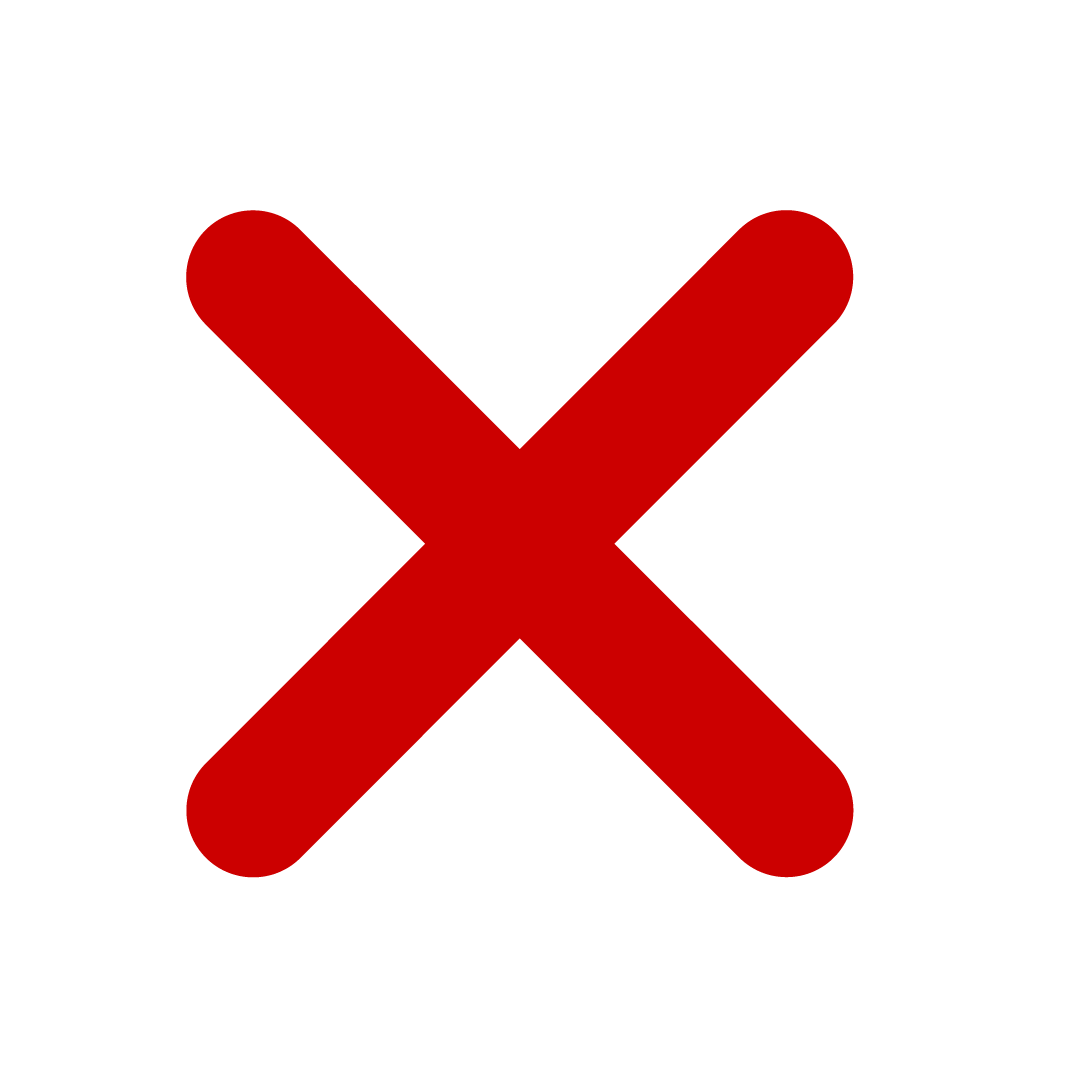 | 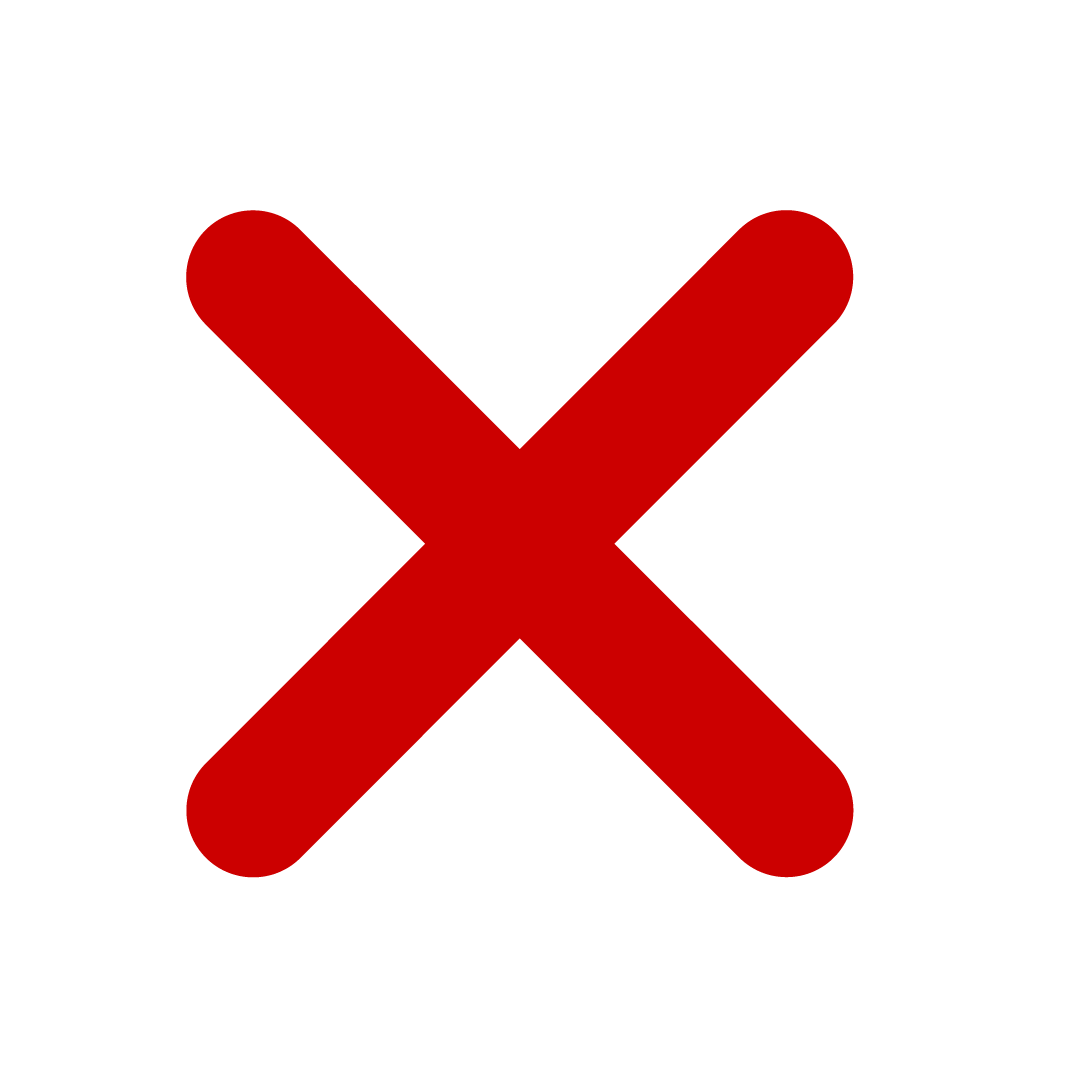 | 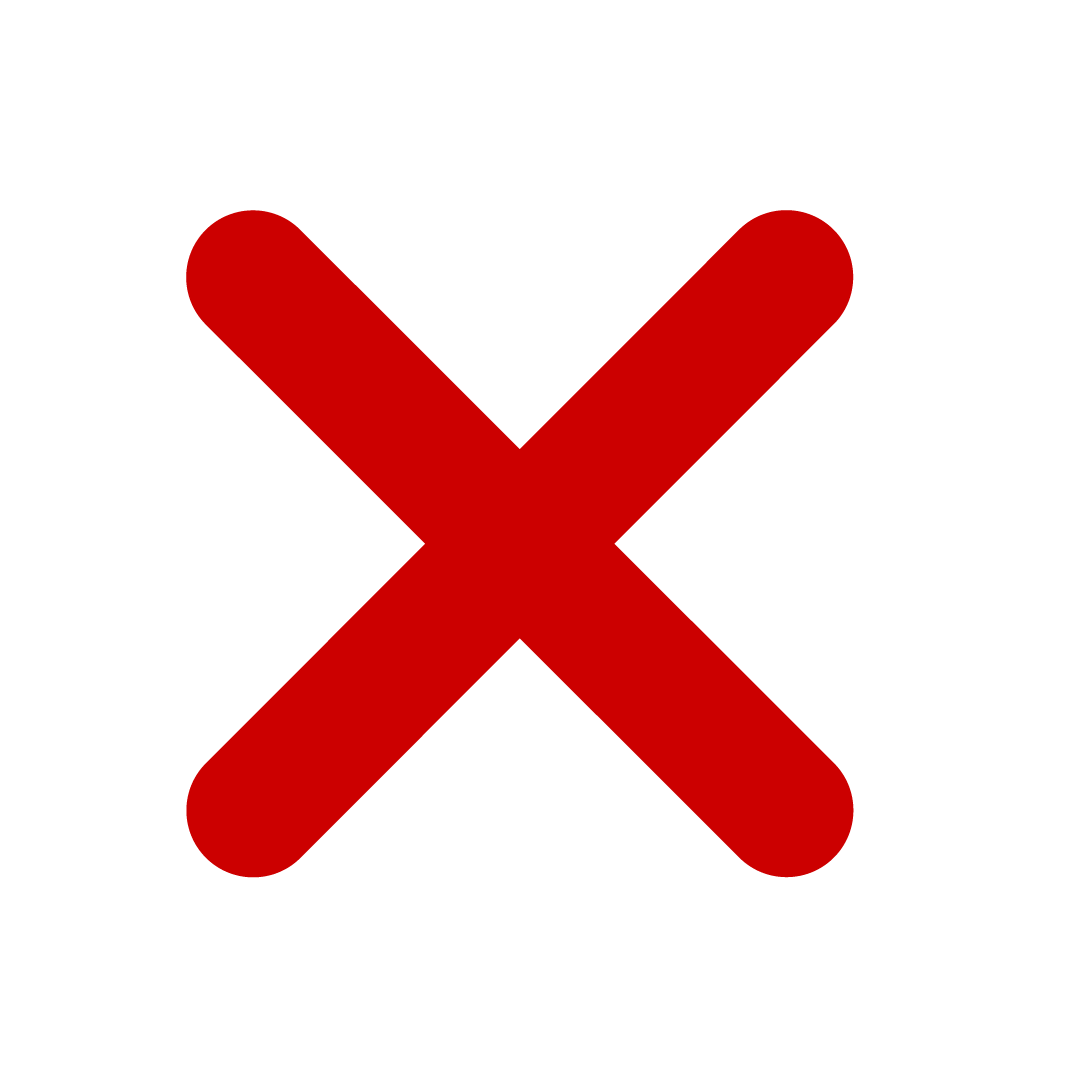 |
- Direct communication with this bank via Yapily is currently in beta. If you encounter any issues, please reach out to Continia Support for assistance.
Note
Bank restrictions for bulk payments may apply. Refer to the Bulk payments article on doc.yapily.com for more information.