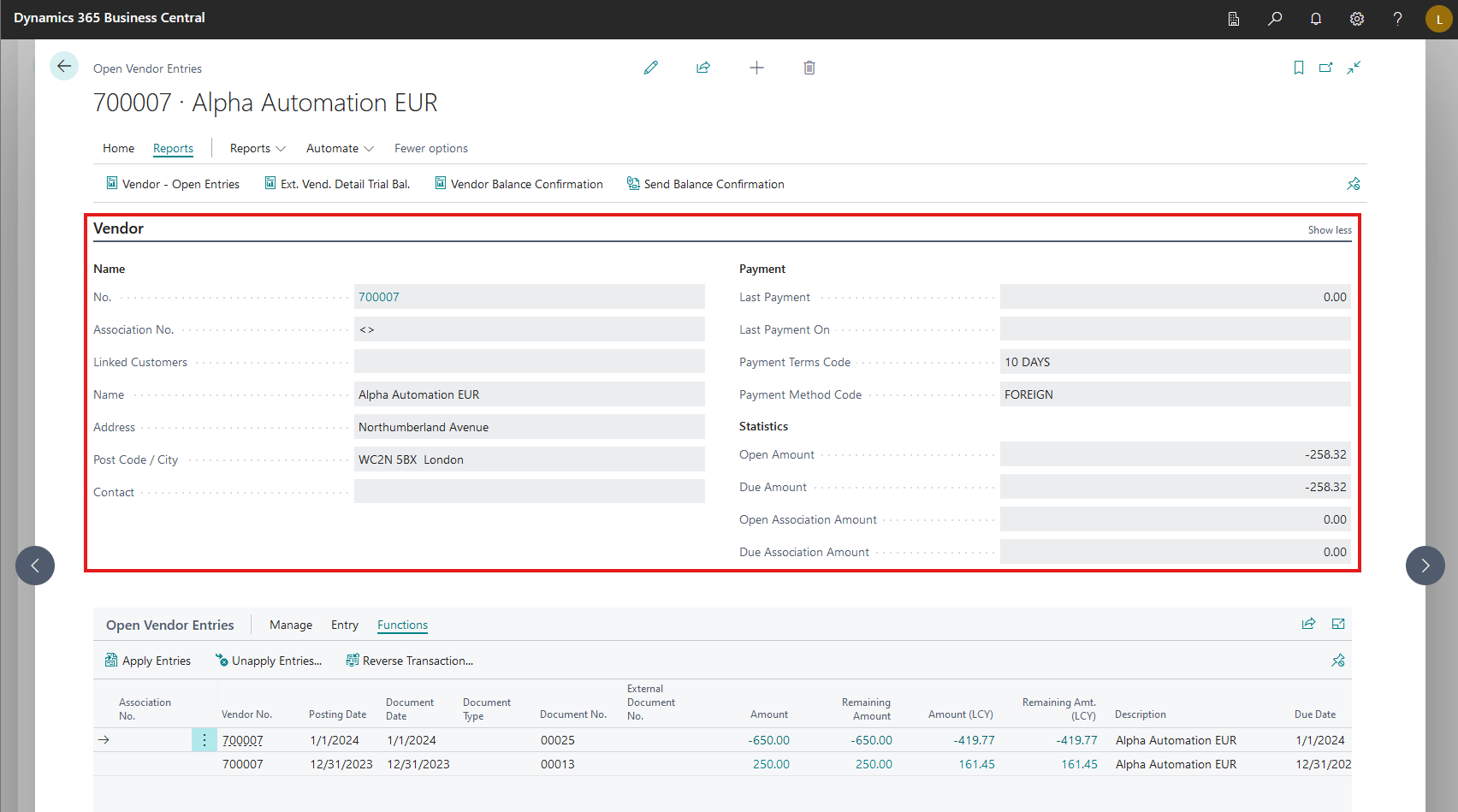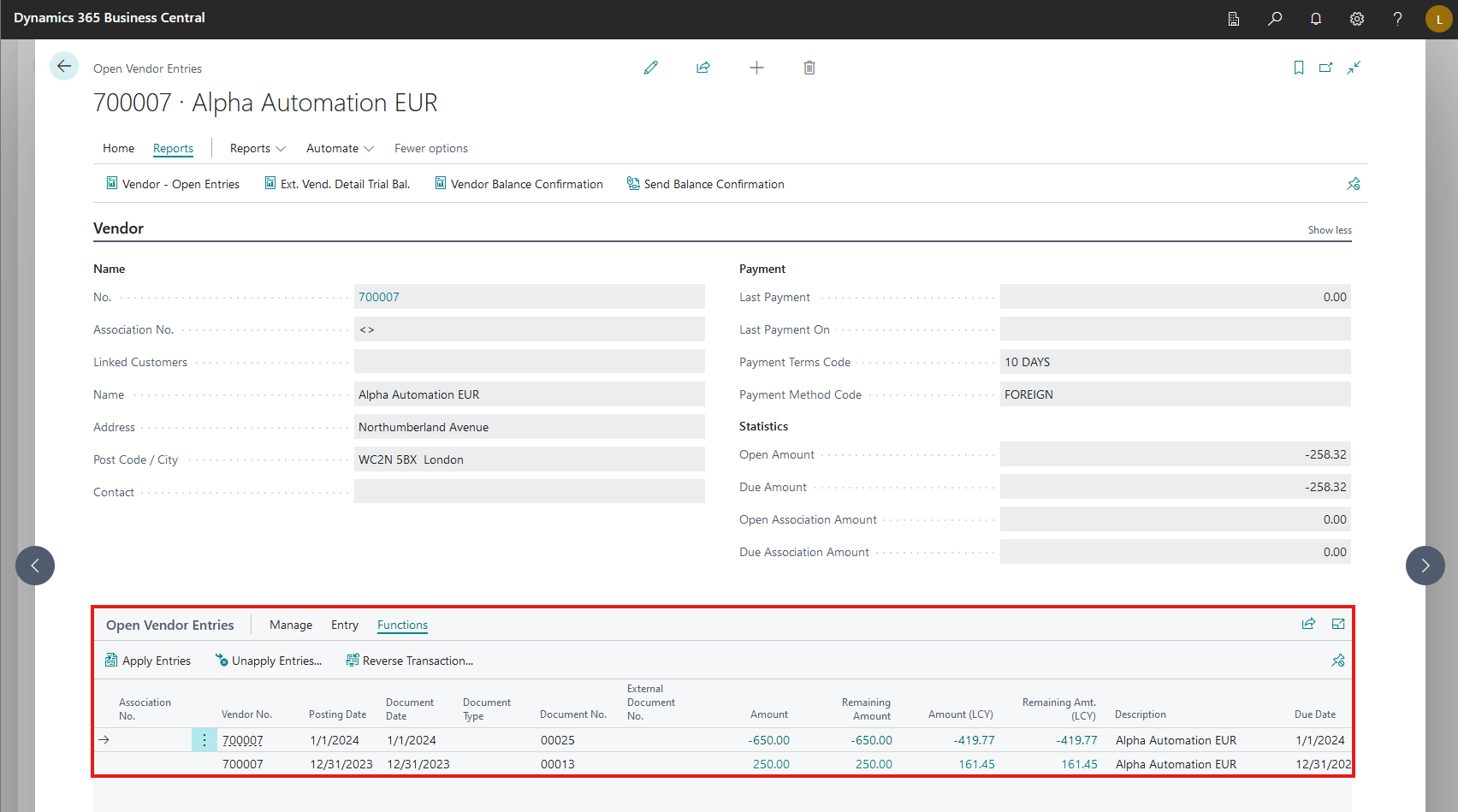Open Vendor Entries
This article describes the Open Vendor Entries report in Continia Finance, which shows vendor-related receivables or payables that have yet to be cleared.
To access this report, choose the  icon, enter Open Vendor Entries, and then choose the related link.
icon, enter Open Vendor Entries, and then choose the related link.
To navigate to the first, last, previous, or next sets of vendor entries, use the corresponding actions under the Home action menu. Selecting Home > Card opens the related vendor card, and selecting Home > Ledger Entries open the related Vendor Ledger Entries page.
Switch to the Reports action menu to print one of the vendor reports, or to send the balance confirmation via email. Note that you have to configure the fields under the Balance Confirmation Email section on the Reporting FastTab of the Extended Financial Reports Setup page before you can send balance confirmations via email.
Note
The Reports dropdown menu includes the same actions as the Reports action menu, as well as the Vendor - Open Entries action. Select this to configure and print or export the related report.
On the Vendor FastTab, under the Name section, you can see the selected vendor's contact details – such as number, name, address, and post code.
Under the Payment section, you find the date and amount of the selected vendor's last payment, as well as information related to the payment terms and payment method. Finally, the Statistics section shows the open and due amounts.
The Open Vendor Ledger Entries table shows the ledger entries related to the selected vendor, including their association number (if applicable).
Select Manage > Find Entries to search for entries and documents based on the document number, external document number, or posting date of the selected entry.
Select Entry and the actions below are shown.
- Reminder/Fin. Charge Entries: Shows reminders and finance charge entries related to the selected vendor.
- Applied Entries: Shows the ledger entries applied to the record.
- Dimensions: View or edit dimensions – such as area, project, or department – that you can assign to sales and purchase document to distribute costs and analyze transaction history.
- Detailed Ledger Entries: Shows a summary of all the posted entries and adjustments related to a specific vendor ledger entry.
- Multi-Level Pmt. Discount: View or edit the conditions for the multi-level payment discounts linked to this entry.
Select Functions and the actions below are shown.
- Apply Entries: Select one or more entries to apply to this record, so the related posted documents are closed as paid or refunded.
- Unapply Entries: Removes one or more previously applied entries.
- Reverse Transaction: Reverses a customer ledger entry.