Creating a direct debit suggestion
Incoming Payments
Before you generate direct debit proposals for the first time, you define when you generally want to execute them. You will achieve an optimal way of working if you generate direct debits every working day.
To generate a suggestion for direct debits, call up the Incoming payments list in the application.
Use the action +New or the operation Create Workbook (Incoming) you get to a list of Payment Templates.
Select a suitable Payment Template with file format SEPA and click on the Code field. Or you can select the line with the appropriate payment template and press OK
In both cases, the Edit - Incoming / Outgoing Payment - Suggestion page opens. The values have been taken from the selected payment template.
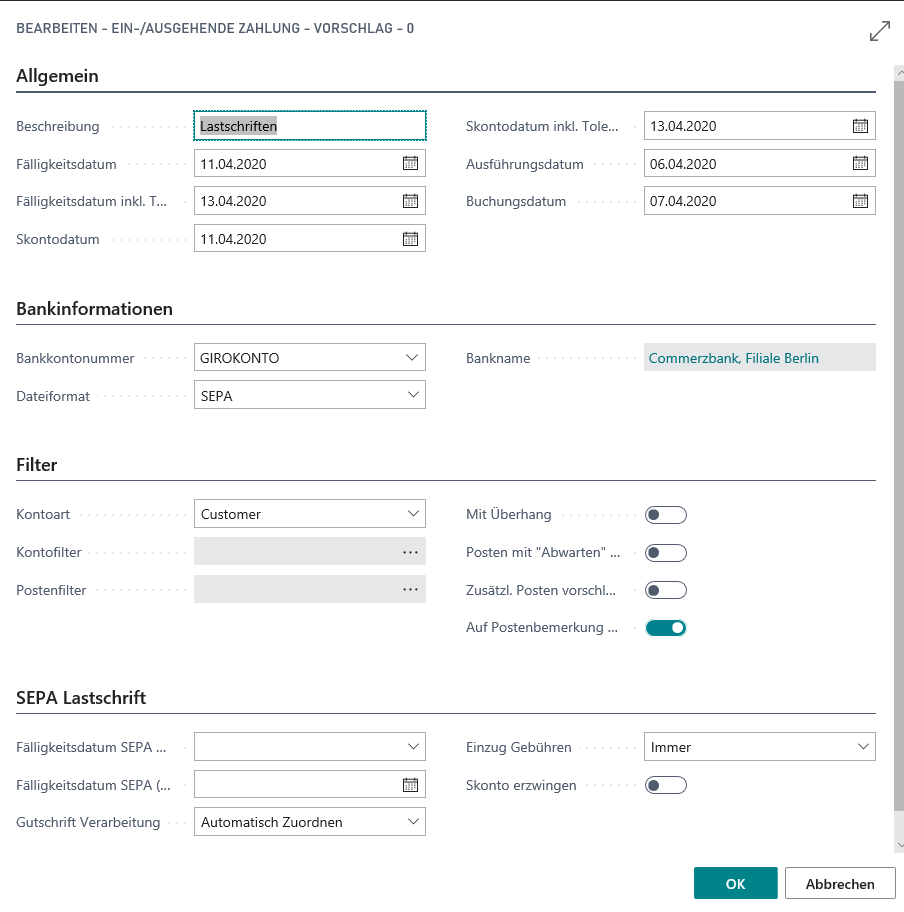
Note
If this window does not open, it may be because the Generate proposal immediately field has been activated in the Payment templates.
You can adjust individual or all criteria as required, e.g. specify how to handle the SEPA due date.
Note
Find out the meaning and functions of the individual fields from the tooltips that are stored in the application. The tooltips appear when you move the mouse over the label of the respective field.
Then confirm the selection of the criteria with OK and the Incoming payment page opens with the entries suggested for direct debit.
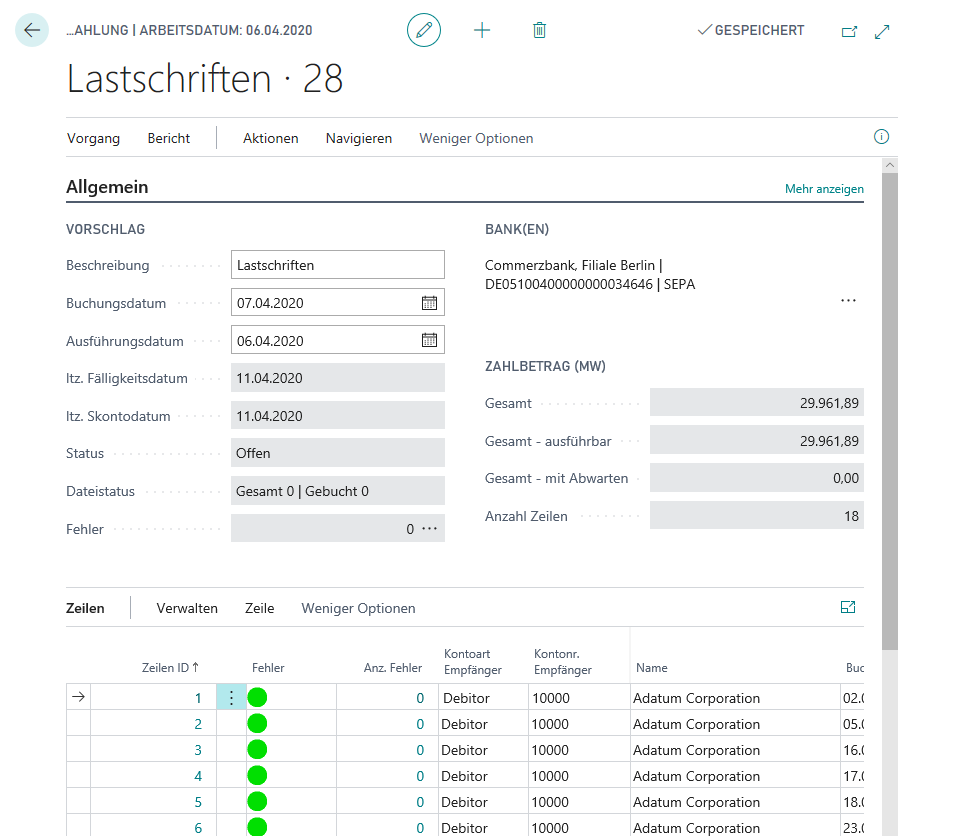
In the upper area, the most important criteria from the previous process are displayed once again, for example Posting Date, Execution Date and Last Due Date.
If desired, adjust the Description, Posting Date and / or Execution Date for the file(s) to be created here. If required, you can additionally display date fields including the stored tolerance days via the Show more link on the General tab.
The customer ledger entries suggested for collection are listed in the lower area.
The lines are highlighted in color to indicate whether the line contents can be used for file generation or whether checking and, if necessary, reprocessing is appropriate:
| Color | Description |
|---|---|
| Green | The line can be executed. |
| Orange | The line can be executed in general. There are indications that the figures should be checked again. |
| Red | The line cannot be executed at all without prior processing. |
| Grün (Line) | The line is without errors, but the Export field is set to No.. |
| Orange (Line) | The line is formally error free, but the Export field is set to No, there are hints and / or warnings that should be checked. |