Incoming Advises
Setting up Incoming Advises
The import of Incoming Advices is based on the standard Business Central functionality Data Exchange Definitions.
Open the DYNAMO Data Exch. Def. Setup and define for the Type Inc. Paym.Advice and the Data Exch. Def Code DYN_AVISIMPORT. This Data Exch. Def Code is supplied in the DYNAMO configuration package for the initial setup.
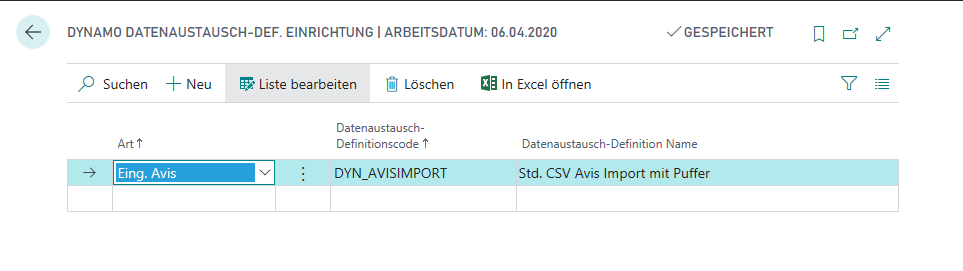
You need to make sure that the format of the Avise sent to you by your Customers or Vendors as csv file matches the setup of the Data Exchange Definition. To determine this, open the Data Exch. Def. DYN_AVISIMPORT.
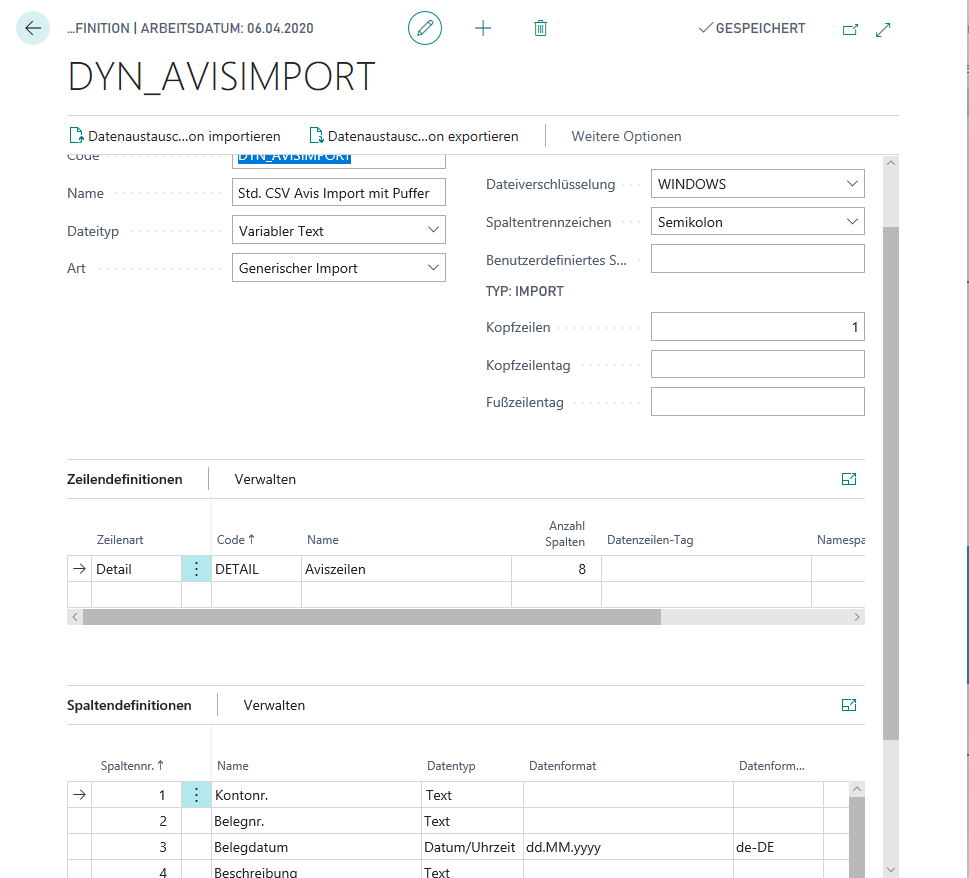
In the lower area you will find the Column Definitions for the csv file. If you need to make changes, please use the procedure known from the Business Central Standard.
Importing Incoming advices
For the import, open the Advise (Input) list. Via New you create a new Advis.
In the header you enter who the Advis comes from, i.e. Account type and Account no., as well as Voucher date, Execution date and if necessary the Currency code.
Via the action Import CSV you import the content of the Avis file. In doing so, confirm the question for the DYNAMO exchange definition with DYN_AVISIMPORT and OK.
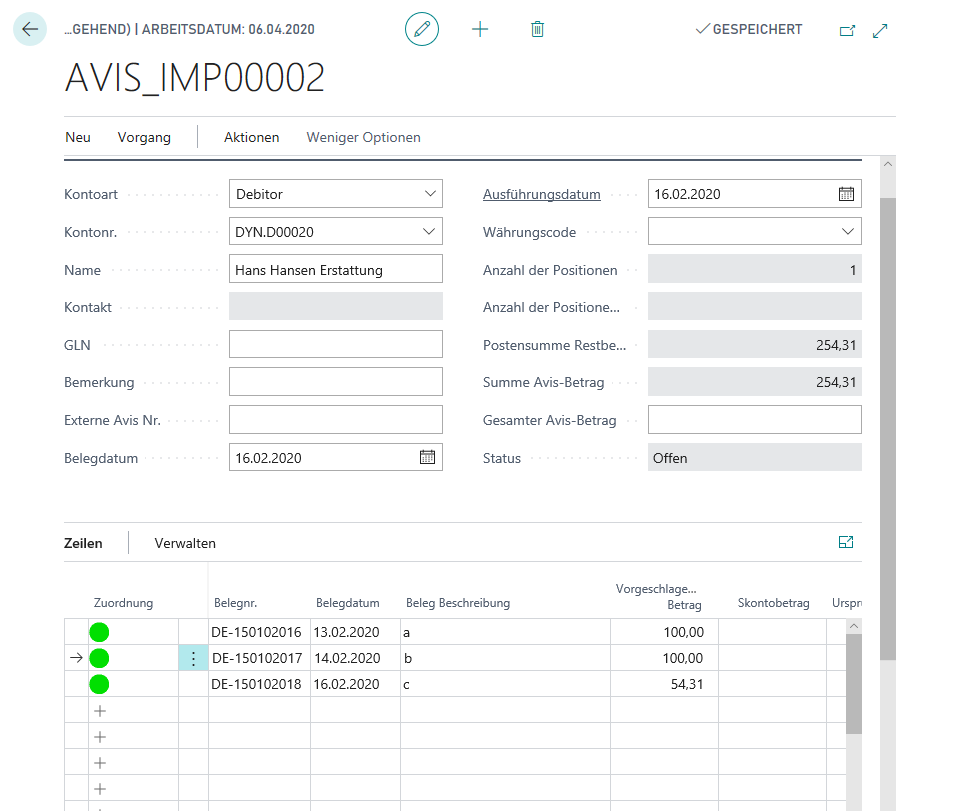
If the application can recognize and assign the document numbers from the advice file in the corresponding open customer or vendor items, then the assignments turn green.
When you are finished editing the Advice lines, then release the payment advice.
Processing Incoming Payment Advice Notes in Bank Statement Processing
You have imported your Bank Statements and in Statement Workbook you perform the Clearance action. When the application proposes a customer or vendor account, it also detects if a released incoming payment advice exists for this customer or vendor and automatically sets the advice available checkbox.
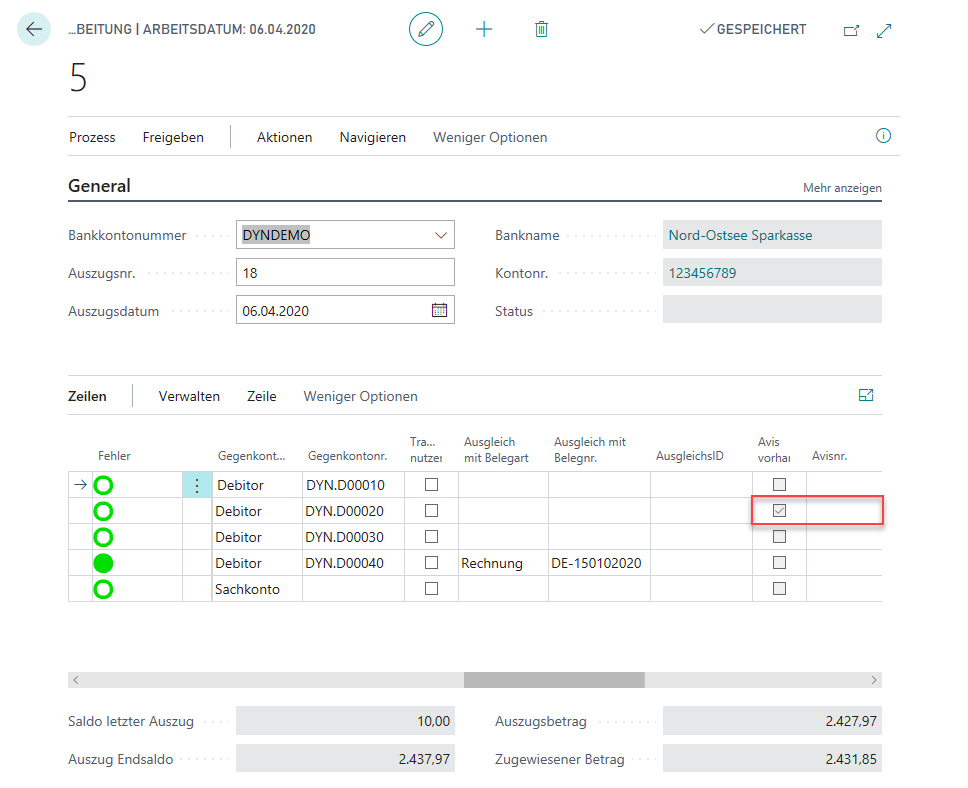
In the Advise No. field, the corresponding advice note is selected manually and accepted, whereupon a Clearing ID is set automatically.
See also
Posting preparation and application of entries in workbook lines