Setting up SEPA direct debits
Setup wizard for SEPA direct debits
You can find the Setup Wizards in the Settings / Assisted Setup.
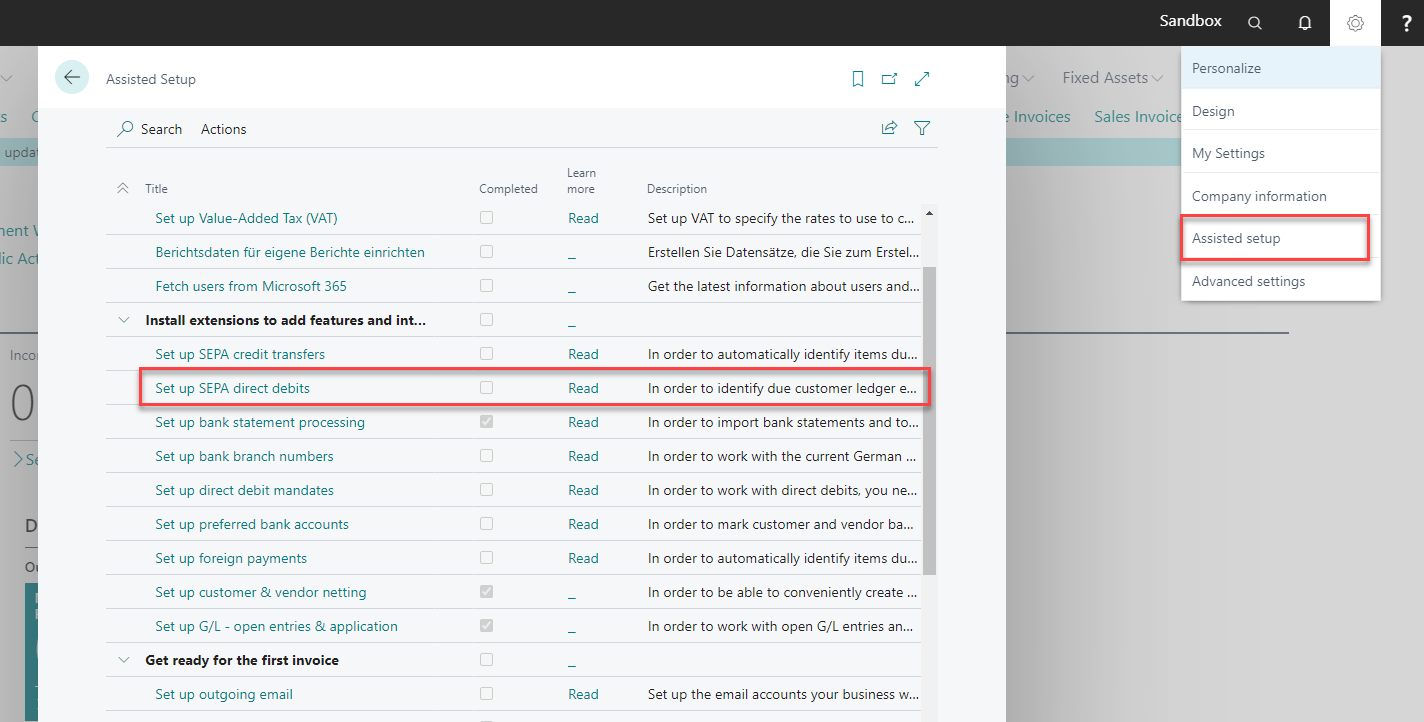
You start the Set up SEPA direct debits and are immediately greeted by the setup wizard.
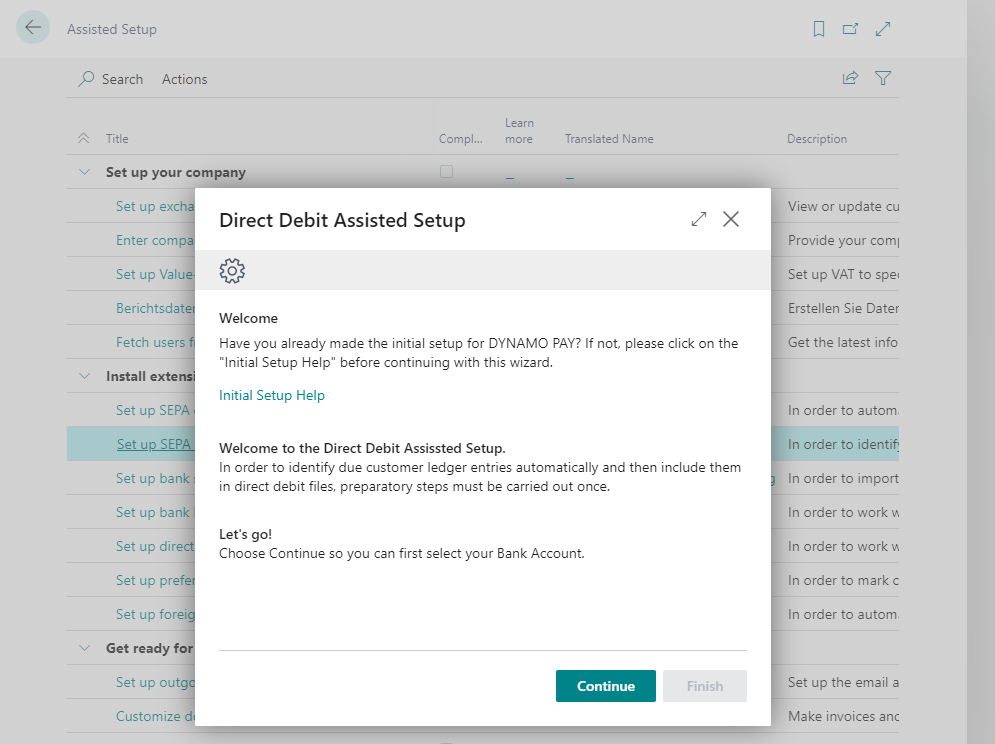
In the next step, select the Bank Account through which you want to collect the direct debits.
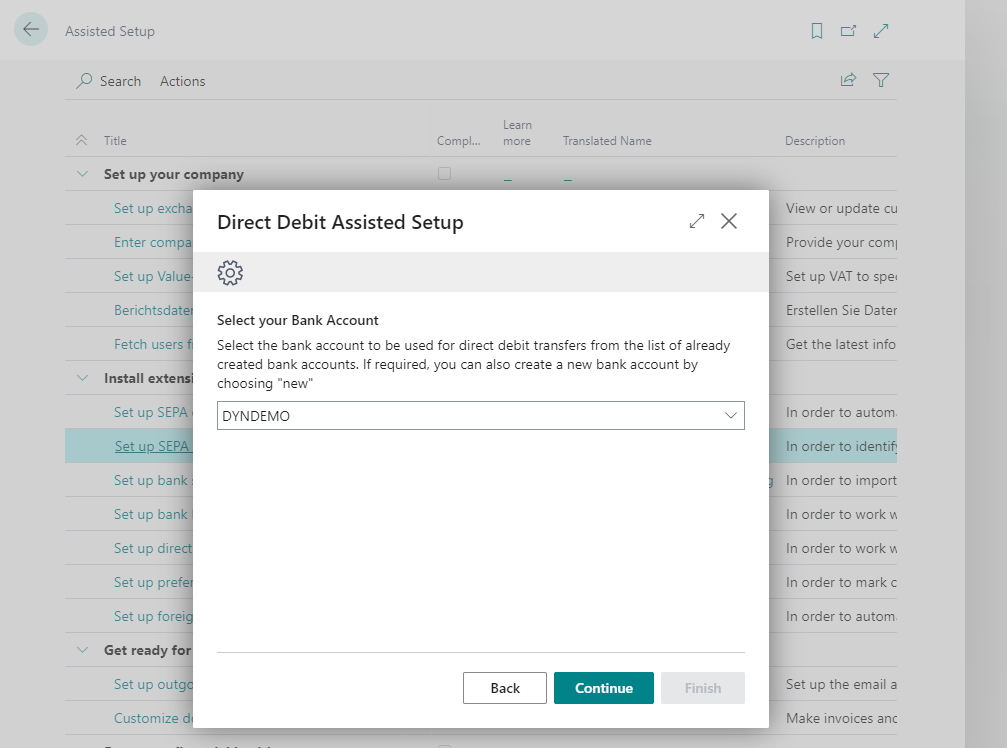
In the next window, decide whether you want to work with advices. If yes, activate the Use Payment Advice switch. The field No. Entries for Paym. Adv. appears. Enter here the number of entries from which debit advice notes are to be sent to customers. In addition, enter your Creditor ID, which you need for the direct debit collection.
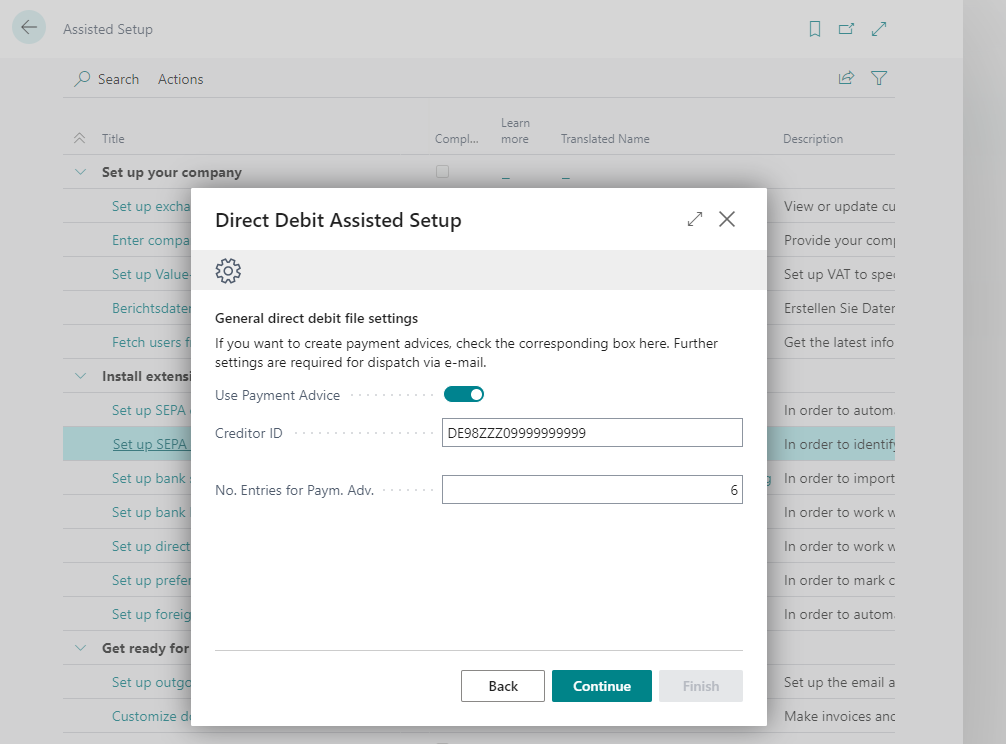
This is followed by settings for the mandate management. You define if you want to use the numbers of the customers also as Mandate Number. Otherwise the mandate numbers are assigned by a No. Series. The Mandate Delegation Code contains the mandate issue letter that must be sent to the customers.
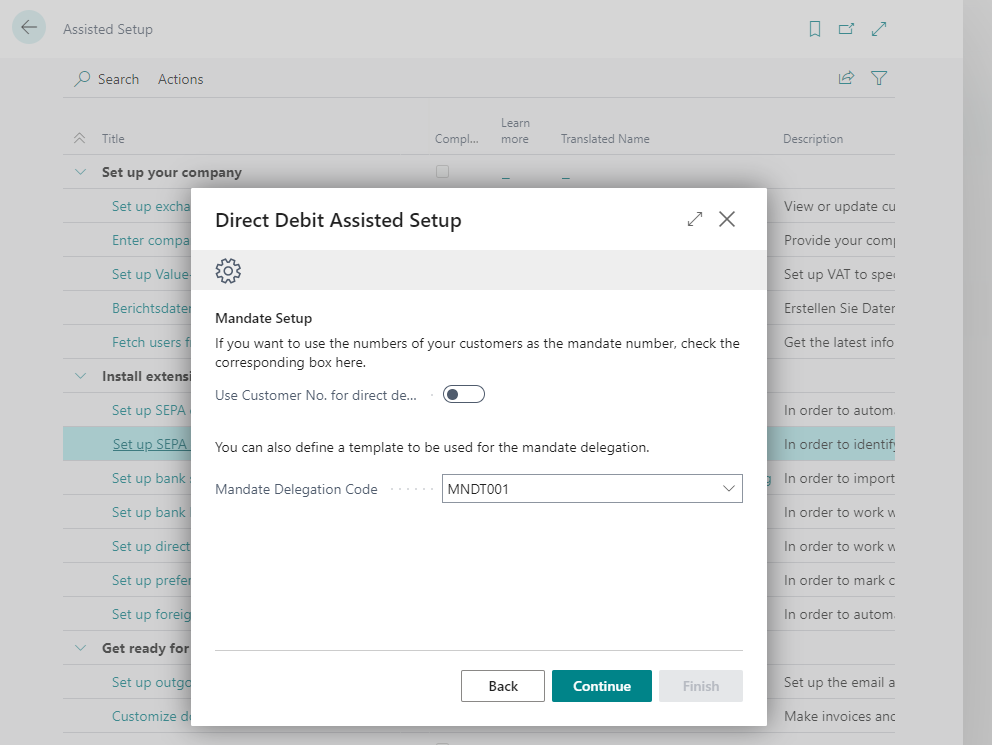
Then create a Workbook Template for Direct Debits by setting the corresponding switch to Yes.
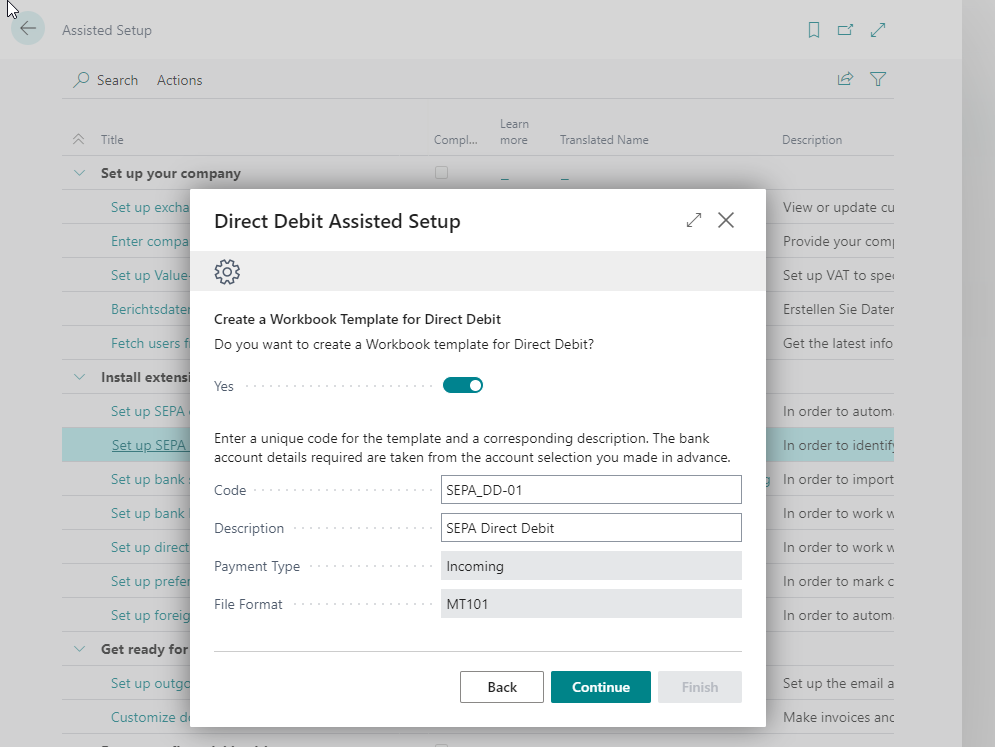
Click Continue and then Finish to complete the setup.
With this setup you have created a Payment Template for direct debits and stored in the SEPA DD Setup parameters for the mandate management and for the advice creation, as well as the Creditor ID.