Working with Environmental Reports
Continia Sustainability offers a standard report that shows emissions grouped by scope and category, following the GHG Protocol's guidelines. You can also create your own reports and choose how much detail to include. For example, you can add columns for emissions from different years, making it easier to compare and analyze the data. For more general information on how to set up a report and work with row and column definitions, you can refer to learn.microsoft.com.
To set up an Environmental Report
To set up an Environmental Report:
Use the
 icon, search for Environmental Reports, and select the related link. Alternatively, from the Continia Sustainability Role Center, select Actions > Reports > Environmental Reports.
icon, search for Environmental Reports, and select the related link. Alternatively, from the Continia Sustainability Role Center, select Actions > Reports > Environmental Reports.On the action bar, select the default report that you wish to use as a template. You can filter on dimension (such as department, cost center, G/L budget) and date.
To create your own report or edit the default report, you can add or change row and column definitions. For example, in the Row Definition column, select to open the drop-down menu, and select New.
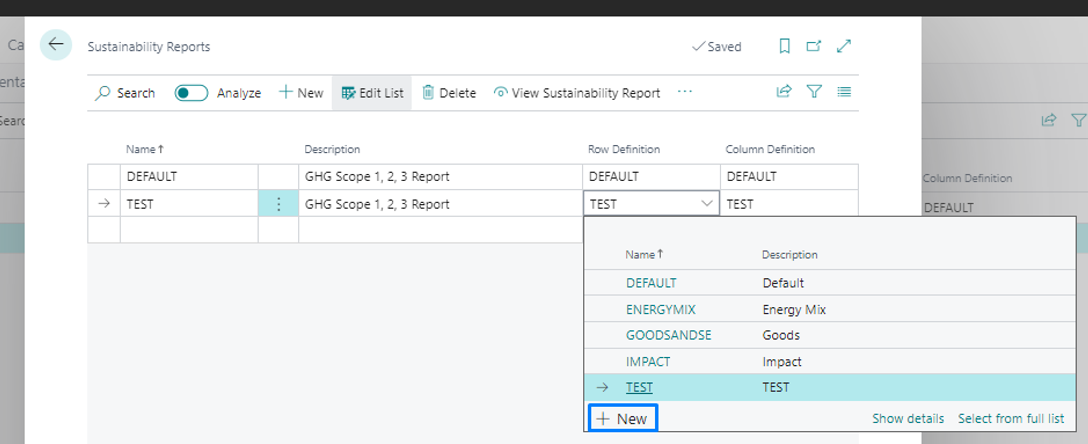
You can select an existing row to change the settings or create a new one. On the action bar, select Edit Row Definition.
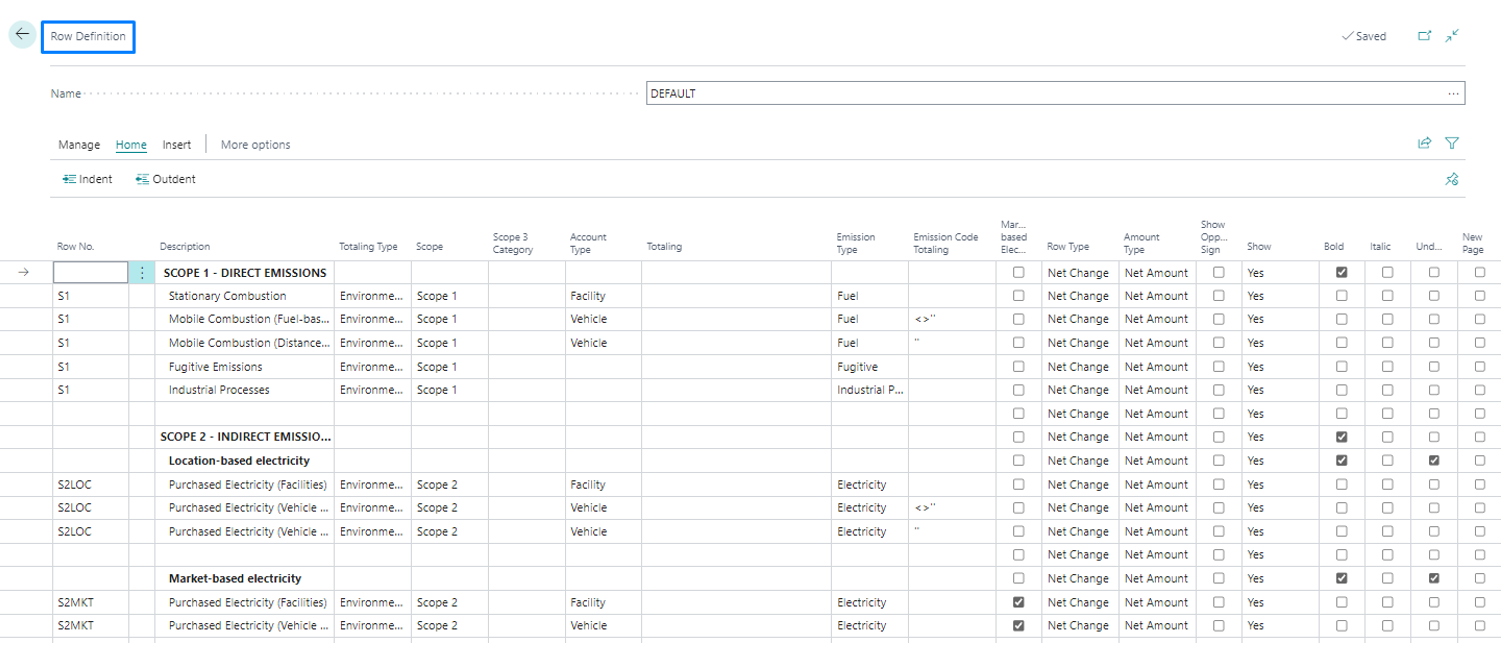
Enter the row that you want to display in the report. For each row, you can specify the totaling source. Select Environmental Accounts when you want to report emissions and define the scope and category, account type. Depending on the level of detail required for the report, select the emission type and code, and apply the relevant filters.
Next, you must define the columns. You can either choose from existing columns or create new ones by assigning a name and description.
On the action bar, select the new columns you created, define their settings, and specify a time range filter to apply to the report.
After configuring the rows and columns, select View Environmental Report from the action bar to open the report page and review your setup.
Wichtig
The View Environmental Report option allows you to see the report with your current settings, but changes to filters will only affect your view and will not be visible to other users. In contrast, the Edit Environmental Report option applies changes to filters globally, affecting all users and overriding their individual settings.
To set up Emissions by Scope report
To set up an Emissions by Scope report:
- Use the
 icon, search for Emissions by Scope, and select the related link. Alternatively, from the Continia Sustainability Role Center, select Actions > Reports > Emissions by Scope.
icon, search for Emissions by Scope, and select the related link. Alternatively, from the Continia Sustainability Role Center, select Actions > Reports > Emissions by Scope. - On the Emissions by Scope dialog, you can now set the filters for the report.
- Select Send to to select the file type. Options are PDF, XML, Word, Excel, and Schedule (lets you set up a job queue for scheduling reports).
- Use Preview & Close to just see an example of your report and select Print to print the report in PDF format.